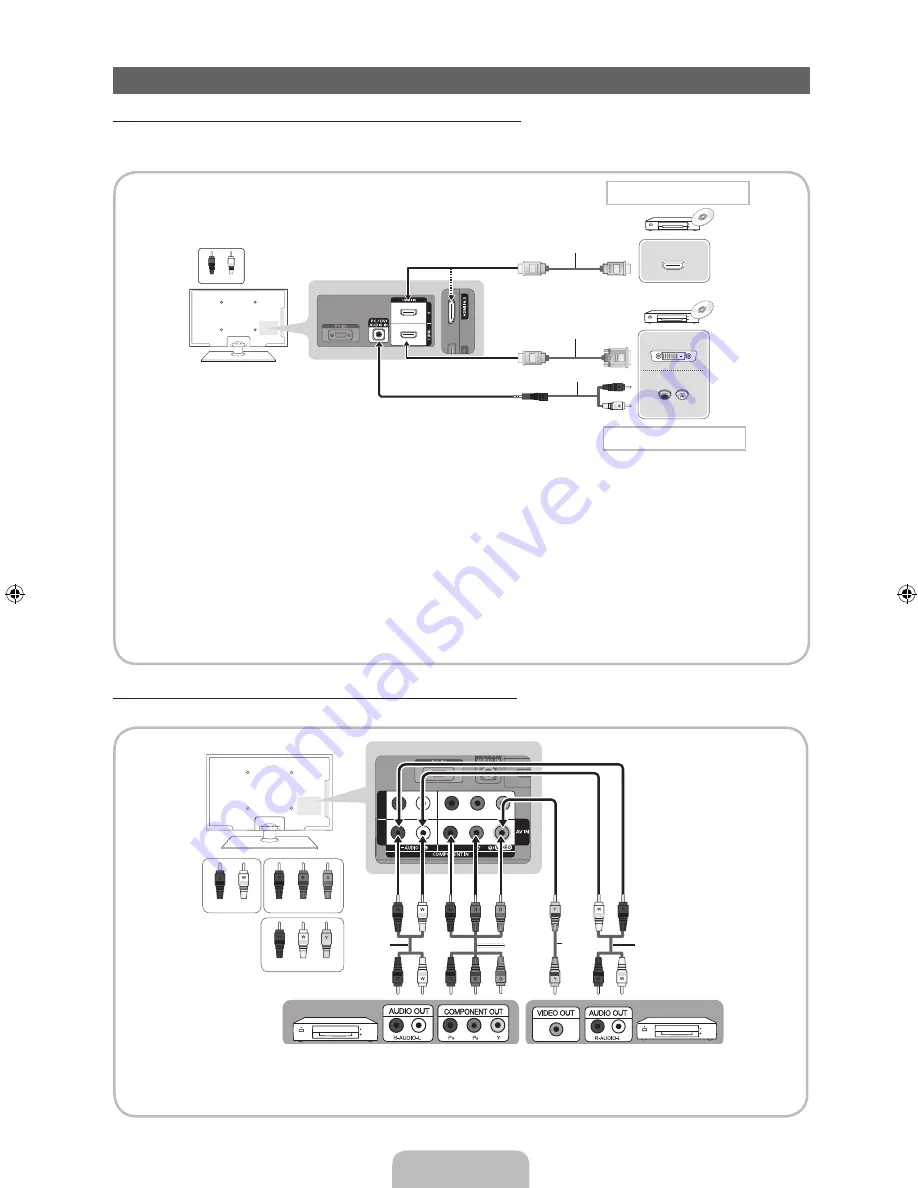
English - 11
Connecting to an AV Device
Using an HDMI or an HDMI to DVI Cable: HD connection (up to 1080i)
We recommend using the HDMI connection for the best quality HD picture.
Available devices: DVD player, Blu-ray player, HD cable box, HD STB (Set-Top-Box) satellite receiver
✎
HDMI IN 1 (DVI), 2, 3 , 4 / PC/DVI AUDIO IN
x
For better picture and audio quality, connect to a digital device using an HDMI cable.
x
An HDMI cable supports digital video and audio signals, and does not require an audio cable.
– To connect the TV to a digital device that does not support HDMI output, use an HDMI/DVI and audio cables.
x
The picture may not display normally (if at all) or the audio may not work if you connect an external device that
uses an older version of HDMI mode is connected to the TV. If such a problem occurs, ask the manufacturer
of the external device about the HDMI version and, if out of date, request an upgrade.
x
Be sure to purchase a certified HDMI cable. Otherwise, the picture may not display or a connection error may
occur.
x
We recommend using a basic high-speed HDMI cable or an HDMI cable that supports Ethernet. Note that this
TV does not support the Ethernet function via HDMI.
Using a Component (up to 1080i) or an Audio/Video (480i only) Cable
Available devices: DVD player, Blu-ray player, cable box, STB satellite receiver, VCR
✎
For better picture quality, we recommend the Component connection over the A/V connection.
✎
When connecting to
AV IN
, the color of the
AV IN [Y/VIDEO]
jack (green) will not match the video cable (yellow).
HDMI connection
HDMI to DVI connection
W
R
HDMI OUT
DVI OUT
AUDIO OUT
R-AUDIO-L
White
Red
HDMI to DVI Cable (Not Supplied)
HDMI Cable (Not Supplied)
1
2
Device
Device
Red
Red
White
White Yellow
Red
Blue Green
Audio Cable
(Not Supplied)
Component
Adapter
(Not Supplied)
Audio Cable
(Not Supplied)
Video Cable
(Not Supplied)
Audio Cable (Not Supplied)
[PD495-ZA]BN68-03496F-00Eng.indb 11
2011-07-01 오전 10:04:16







































