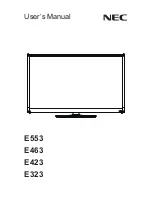English - 64
Using the Content Library
Gallery
❑
This function plays a Slide Show with high resolution images and background music and pro duces various atmospheres. Using the
Gallery function of the TV, you can change your home at mosphere.
Press
N
INFO
button to see the credit and detail information in English for the imagery (currently, the credit supports English only).
You can pause the slide show by pressing the
N
ENTER
E
button during a slide show.
The copyrights of the
N
Gallery
contents and all issues related to them are reserved by Timespace / JoongAng M&B, Inc.
Cooking
❑
You can view various recipes that you can then easily follow step by step. Enjoy these contents which give you great ideas for meals.
The recipes introduced in the
N
Cooking
contents on the Samsung TV are based on recipes published by Anness Publishing.
The copyrights of the
N
Cooking
contents and all issues related to them are reserved by Practical Pictures.
Children
❑
This is educational and interactive content that children can watch repeatedly. Enjoy existing stories, songs and plays with the
Boowa and Kwala characters.
The copyrights of the
N
Children
contents and issues related to them are reserved by UpToTen.
Wellness
❑
This is beneficial health management content that provides stretching and massage exercises that can be enjoyed by the whole family.
Others
❑
This is content not saved in the TV and is accessible when the TV is connected to a network.
You can copy new content to the TV memory using the
N
Content Management
screen.
Content Management
❑
You can add or delete contents using the
Content Management
.
My contents
The use of contents is the same as in using the TV memory contents. Also, you can delete and play the each contents.
Select a content item and press the
-
ENTER
E
button. You can play or delete the selected content item.
Internet Download
If your TV connect to the internet via a LAN cable, you can directly download the contents provided by Samsung Electronics.
Select a content item and press the
-
ENTER
E
button. You can download content or view detailed content information
USB
You can check the content saved on the USB device for each sub item of the Content Library.
Select a content item and press the
-
ENTER
E
button. Then, you can view the menu. If you select
Copy
, you can copy the
content to the TV memory.
Content Library
N
supports USB Mass Storage Class devices (MSC). MSC is a Mass Storage Class Bulk-Only Transport device.
Examples of MSC are Thumb drives and Flash Card Readers (Both USB HDD and HUB are not supported.)
Playing a game using an external USB memory device will allow you to save your game (depending on the game). Take care as
N
removing the USB memory device while saving data to the USB memory device may cause the data to be lost.
Downloading New Contents
N
New content other than the built-in contents will be provided via the Samsung.com website free of charge.
When you download the paid contents, you need UDN number to download contents. Check the UDN number before
downloading a new content item.
1. Visit the www.samsung.com website.
2. Select a content item in the Contents Download page.
3. Download the contents onto the USB memory device.
4. Go to Content Library main menu by pressing
CONTENT
button or choosing Content Library
(
Menu
→
Application
→
Content Library
)
5. Plug the USB memory into USB port on the side of the TV.
6. You can see the content sub item which you downloaded.
7. Select a content item and press the enter button.
8. You can play the selected content item or copy it to the TV memory
Setup
ScreenSaverRunTime→10min./20min./40min./1hour
•
Select to set the waiting time before the screen saver appears.
Save UDN
•
(Unique Device Number)
The 18-digit number on the screen is the product code.
You can save the UDN to your USB memory.
An NTFS format USB storage device does not support saving UDN.We recommend using a FAT format USB storage device.
N
BN68-850_Eng.indb 64
2009-06-18 �� 3:56:00