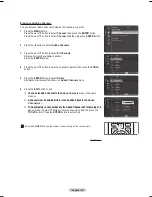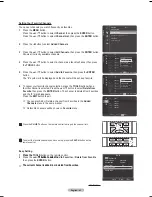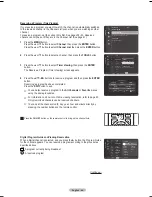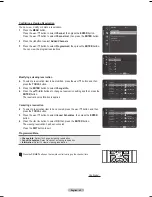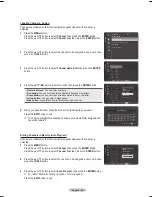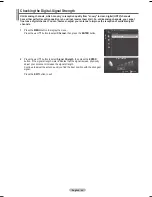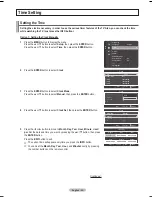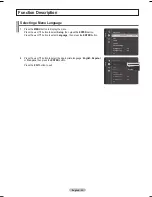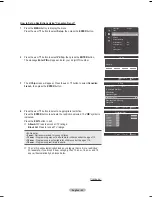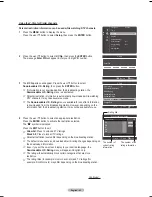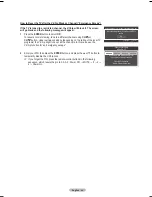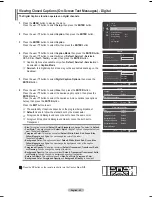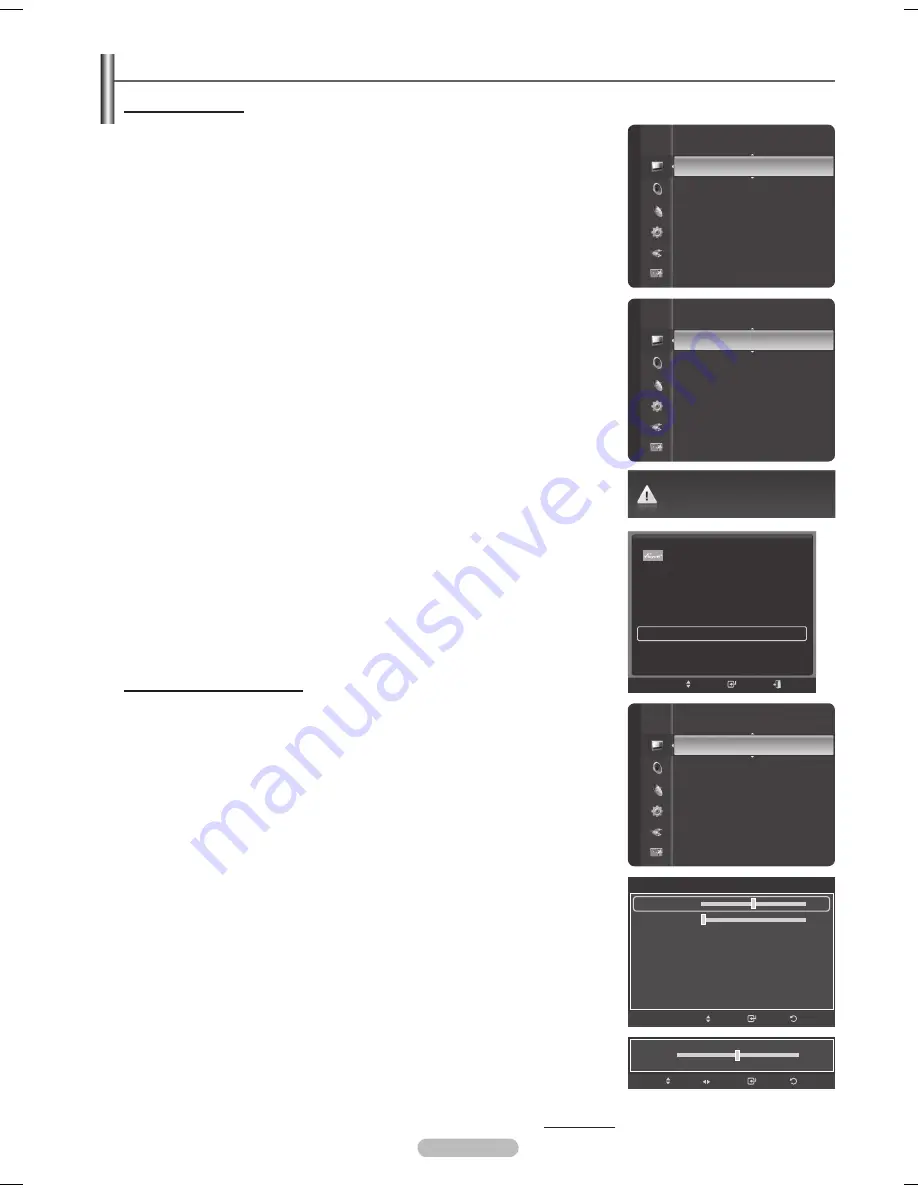
English - 50
Setting up the TV with your PC
How to Auto Adjust
Use the Auto Adjust function to have the TV set automatically adjust the video
signals it receives from the PC. The function also automatically fine-tunes the
settings and adjusts the frequency values and positions.
1
Press the
MENU
button to display the menu.
Press the ▲ or ▼ button to select
Picture
, then press the
ENTER
button.
Press the ▲ or ▼ button to select
Auto Adjustment
, then press the
ENTER
button.
The message
Auto Adjustment in progress. Please wait.
appears on the
screen and the picture adjustments are automatically activated.
Press the
EXIT
button to exit.
➢
This function does not work in DVI-Digital mode.
➢
Preset: Press the
SOURCE
button to select PC mode.
Adjusting the Screen Quality
The purpose of the picture quality adjustment is to remove or reduce picture
noise. If the noise is not removed by fine tuning alone, then make the vertical
frequency adjustments and fine tune again. After the noise has been reduced,
re-adjust the picture so that it is aligned in the center of the screen.
➢
Preset: Press the
SOURCE
button to select PC mode.
1
Press the
MENU
button to display the menu.
Press the ▲ or ▼ button to select
Picture
, then press the
ENTER
button.
Press the ▲ or ▼ button to select
Screen
, then press the
ENTER
button.
Press the ▲ or ▼ button to select
Coarse
or
Fine
, then press the
ENTER
button.
Press the ◄ or ► button to adjust the screen quality, then press the
ENTER
button.
Press the
EXIT
button to exit.
➢
Vertical stripes may appear or the picture may be blurry.
➢
Preset: Press the
SOURCE
button to select PC mode.
Continued...
Easy Setting
1
Press the
Press the
TOOLS
button on the remote control.
Press the ▲ or ▼ button to select
or ▼ button to select
▼ button to select
Auto Adjustment
, then press the
ENTER
button.
Device List
Picture Mode
: Standard
Sound Mode
:
Custom
Sleep Timer
PIP
Auto Adjustment
TOOLS
Move
Enter
Exit
Auto Adjustment in progress. Please Wait.
Screen
Return
Enter
Move
50
0
Coarse
Fine
Position
Image Reset
Mode
: Standard
►
Cell Light Control
: 7
Contrast
: 95
Brightness
: 45
Sharpness
: 50
Auto Adjustment
Screen
Detailed Settings
Picture
Brightness
: 45
Sharpness
: 50
Auto Adjustment
►
Screen
Detailed Settings
Picture Options
Picture Reset
Picture
Sharpness
: 50
Auto Adjustment
Screen
►
Detailed Settings
Picture Options
Picture Reset
Picture
Return
Enter
Adjust
50
Move
Coarse
▲
▼
BN68-01526A-Eng.indb 50
2008-05-28 오후 7:24:11