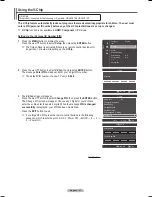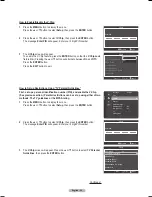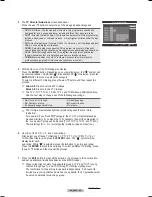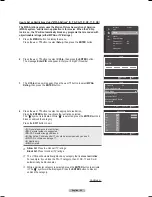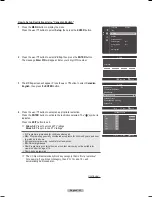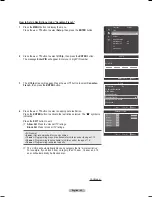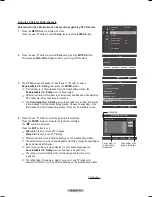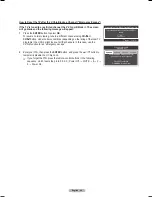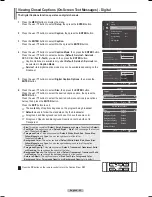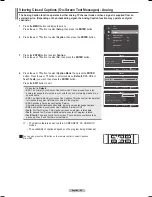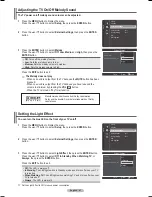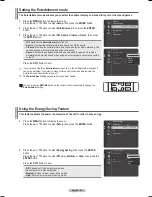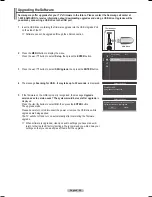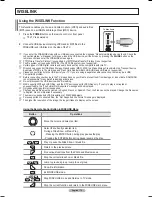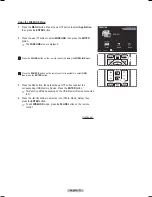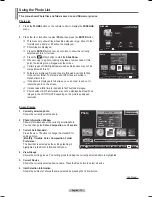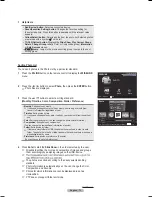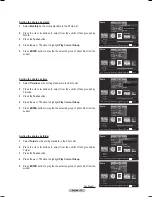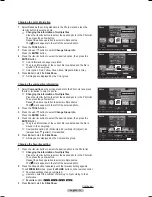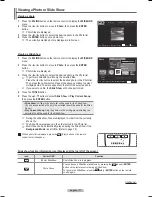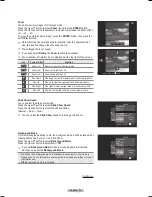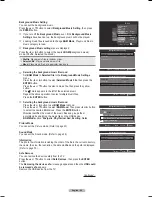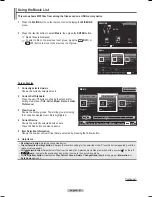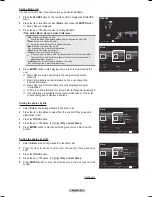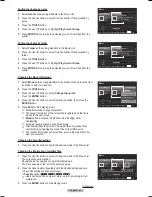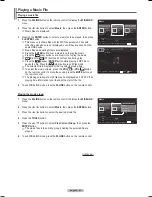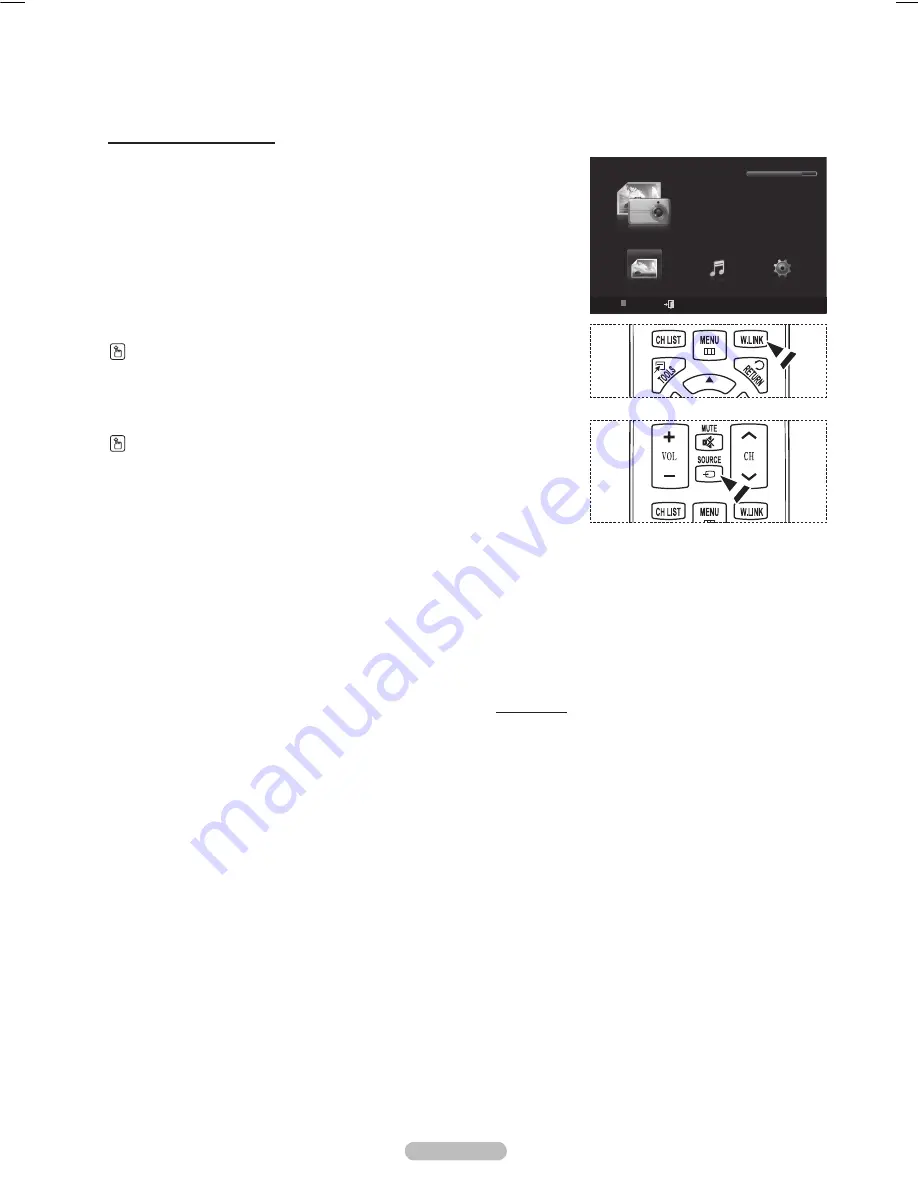
English - 71
Using the WISELINK Menu
1
Press the
MENU
button. Press the ▲ or ▼ button to select
Application
,
then press the
ENTER
button.
Press the ▲ or ▼ button to select
WISELINK
, then press the
ENTER
button.
➢
The
WISELINK
menu is diplayed.
Press the
W.LINK
button on the remote control to display the
WISELINK
menu.
Press the
SOURCE
button on the remote control repeatedly to select
USB
,
then press the
ENTER
button.
Press the Red button, then press the ▲ or ▼ button to select the
corresponding USB Memory Device. Press the
ENTER
button.
➢
This function differs depending on the USB Memory Device connected
to TV.
4
Press the ◄ or ► button to select an icon (Photo, Music, Setup), then
press the
ENTER
button.
➢
To exit
WISELINK
mode, press the
W.LINK
button on the remote
control.
Continued...
WISELINK
Photo
USB
Device
Exit
Music
Setup
PHOTO
USB
851.98MB/995.00MB Free
BN68-01411B.indb 71
2008-05-30 오후 1:22:55