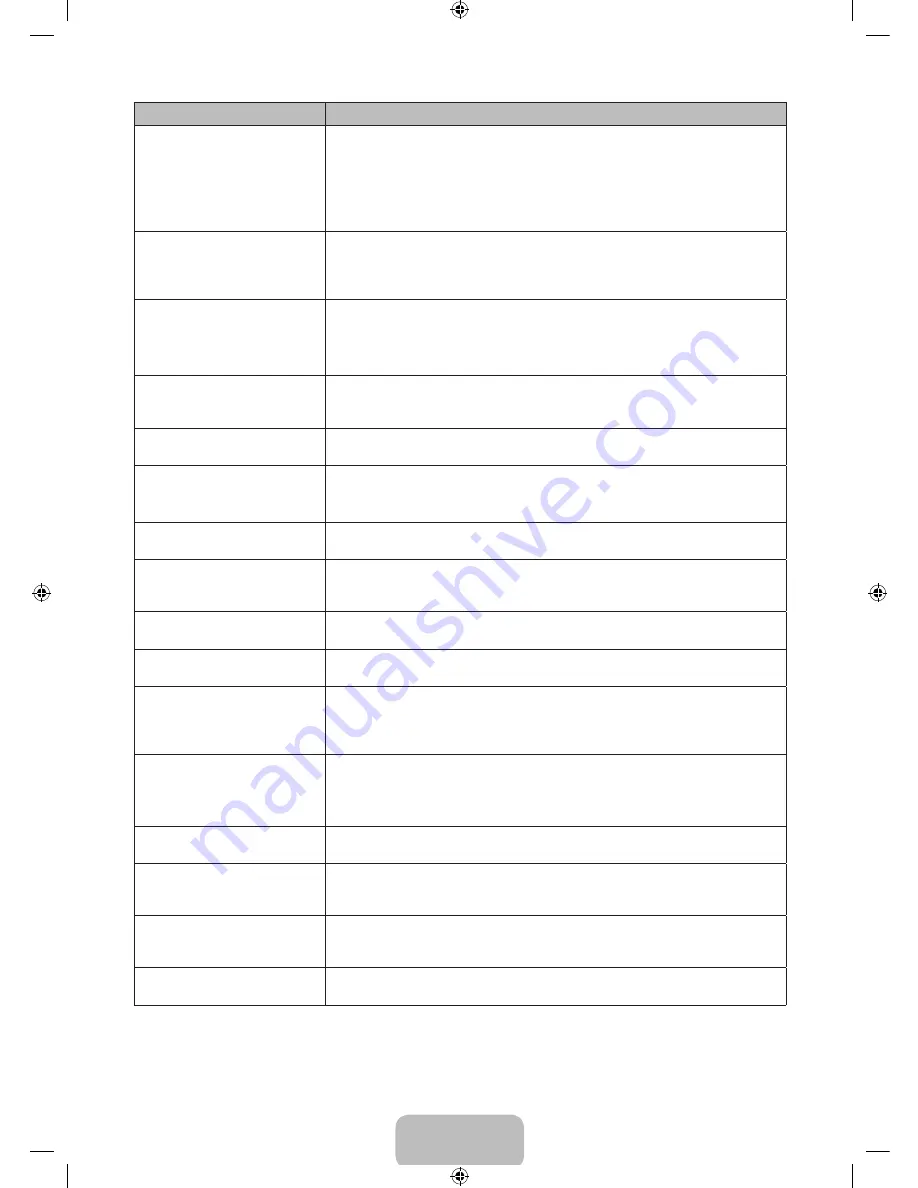
English - 16
Issues
Solutions and Explanations
The picture will not display in full
screen.
• HD channels will have black bars on either side of the screen when displaying
up scaled SD (4:3) contents.
• Black bars will appear on the top and bottom of the screen when you watch
movies that have aspect ratios different from your TV.
• Adjust the picture size option on your external device or change the TV to full
screen.
Image Retention (Burn In) Issue.
• To minimize the possibility of screen burn, this unit is equipped with Pixel Shift
screen burn reduction technology. Pixel Shift lets you set the picture so it moves
slightly up and down (Vertical Line) and side to side (Horizontal Dot). The
regular, slight movement of the picture reduces screen burn in.
The remote control does not
work.
• Replace the remote control batteries. Make sure you insert them with the plus
and minus ends in the correct direction.
• Clean the transmission window located on the top of the remote control.
• Try pointing the remote control directly at the TV from 5~6 feet away.
The cable/set top box remote
control does not turn the TV on
or off, or adjust the volume.
• Program the Cable/Set top box remote control to operate the TV. Refer to the
Cable/Set top box user manual for the SAMSUNG TV code.
A “
Mode Not Supported
”
message appears.
• Check the supported resolution of the TV and adjust the external device’s
output resolution accordingly. Refer to resolution settings in this manual.
Caption
on the TV menu is
greyed out.
• You cannot select
Caption
in the TV menu when watching content from a
device connected via HDMI or Component.
•
Caption
must be activated on the external device.
There is a plastic smell from the
TV.
• This smell is normal and will dissipate over time.
TV
Signal Information
is
unavailable in the
Self Diagnosis
Test menu.
• This function is only available for digital channels the TV receives from an
Antenna / RF/Coax connection.
TV is tilted to the right or left
side.
• Remove the stand base from the TV and reassemble it.
The
Broadcasting
menu is greyed
out (unavailable).
• The
Broadcasting
menu is only available when you select the TV source.
Your settings are lost after 30
minutes or every time the TV is
turned off.
• If TV is in the
Store Demo
mode, it will reset audio and picture settings every 30
minutes. If you want to change the settings from
Store Demo
mode to
Home
Use
, press the
SOURCE
button to select
TV
mode, and go to
MENU
→
Support
→
Use Mode
.
You have intermittent loss of
audio or video.
• Check the cable connections and reconnect them.
• Loss of audio or video can be caused by using overly rigid or thick cables. Make
sure the cables are flexible enough for long term use. If mounting the TV to the
wall, we recommend using cables with 90 degree connectors.
The
PIP
menu is not available.
•
PIP
functionality is only available when you are using an HDMI or Component
source.
You see small particles when you
look closely at the edge of the
frame of the TV.
• This is part of the product’s design and is not a defect.
The POP (the TV’s internal
banner ad) appears on the
screen.
• Go to
MENU
→
Support
→
Use Mode
, and then select
Home Use
.
The message “
This file may not
be played properly.
” appears.
• This may appear because the content has a high bit rate. The content generally
will play, but could experience some playability issues.
✎
Some functions and pictures shown in this manual are available on specific models only.
✎
To keep your TV in optimum condition, upgrade to the latest firmware on the Samsung web site by USB (Go to
samsung.com
→
Support).
[PH4500-5000-ZA]BN68-05661A-00ENG.indb 16
2014-01-03 10:30:51

































