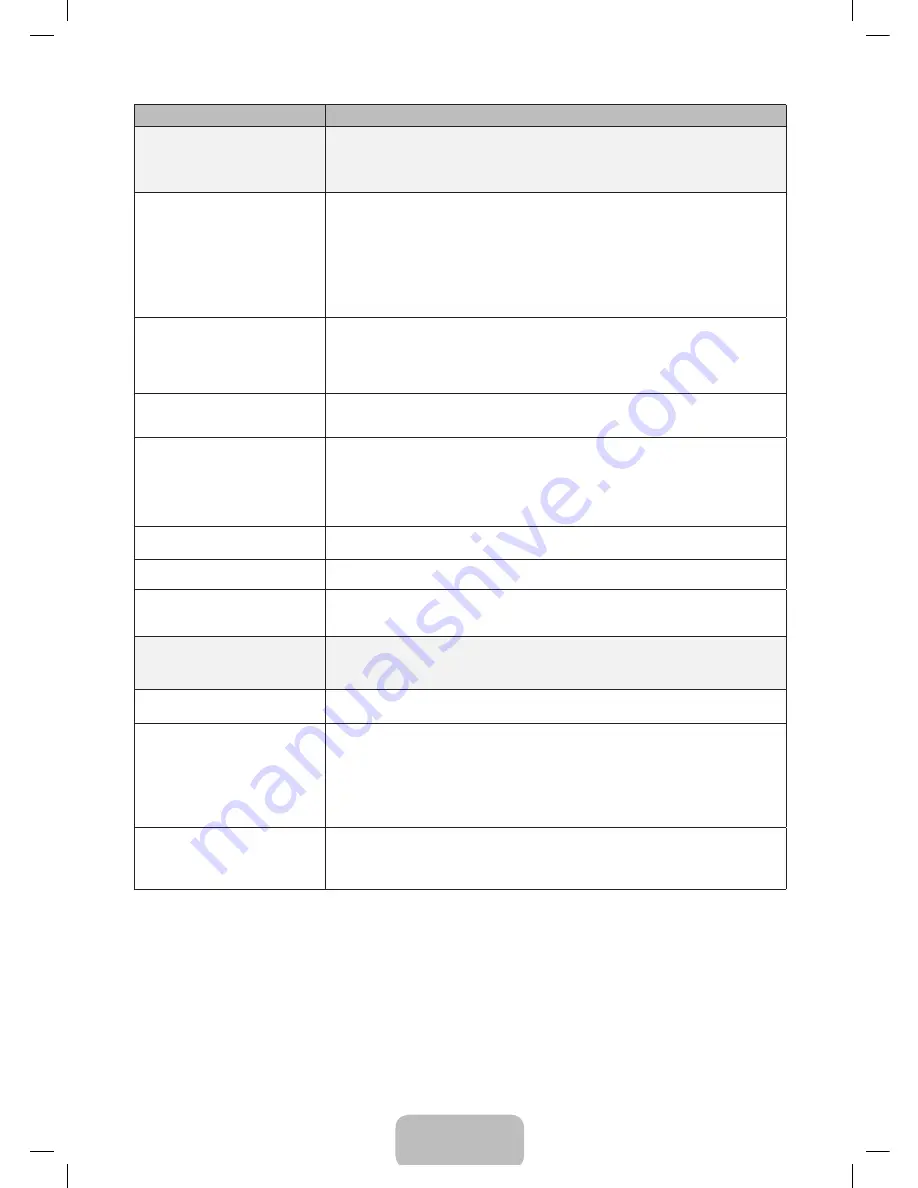
English - 13
Issues
Solutions and Explanations
Poor picture
First, perform the
Picture Test
and to see if your TV is properly displaying the test image.
•
Go to
MENU
-
Support
-
Self Diagnosis - Picture Test
If the test image is properly displayed, the poor picture may be caused by the source or
signal.
The TV image does not look as good
as it did in the store.
Store displays are typically tuned to digital, HD (high definition) channels.
•
If you have an analog cable/satellite box, upgrade to a digital set top box. Use HDMI or
Component cables to deliver HD (high definition) picture quality.
•
Cable/Satellite subscribers: Try HD channels from the channel line up.
•
Air/Cable Antenna connection: Try HD channels after performing an Auto program.
✎
Many HD channel programs are up scaled from SD (Standard Definition) content. Look
for a channel that is broadcasting true HD content.
•
Adjust the Cable/Set top box video output resolution to 1080i or 720p.
The picture is distorted: macroblock
error, small block, dots, pixelization.
•
The compression of video contents may cause picture distortion, especially in programs
with fast moving pictures such as sports programs and action movies.
•
A weak signal can cause picture distortion. This is not a TV problem.
•
Mobile phones used close to the TV (within 3.3 ft) may cause noise in the picture on analog
and digital channels.
Color is wrong or missing.
•
If you’re using a Component connection, make sure the component cables are connected
to the correct jacks. Incorrect or loose connections may cause color problems or a blank
screen.
There is poor color or brightness.
•
Adjust the Picture options in the TV menu. (go to
Picture Mode / Color / Brightness /
Sharpness
)
•
Adjust the
Energy Saving
option in the TV menu (go to
MENU
- System - Eco Solution -
Energy Saving
)
•
Try resetting the picture to the default picture settings. (go to
MENU
- Picture - Reset
Picture
)
There is a dotted line on the edge of
the screen.
•
If the picture size is set to
Screen Fit
, change it to
16:9
.
•
Change the cable/satellite box resolution.
The picture is black and white.
•
If you are using an AV composite input, connect the video cable (yellow) to the Green jack of
Component input 1 on the TV.
When changing channels, the picture
freezes or is distorted or delayed.
•
If the TV is connected to a cable box, reset the box. (Disconnect and then reconnect the AC
cord, and then wait until the cable box reboots. It may take up to 20 minutes.)
•
Set the output resolution of the cable box to 1080i or 720p.
Sound Problem
First, perform the
Sound Test
to determine if your TV audio is operating properly.
•
Go to
MENU
- Support - Self Diagnosis - Sound Test
If the audio is OK, the sound problem may be caused by the source or signal.
There is no sound or the sound is too
low at maximum volume.
•
Please check the volume of the device (Cable/Sat Box, DVD, Blu-ray, etc.) connected to
your TV.
The picture is good but there is no
sound.
•
Set the
Speaker Select
option to
TV Speaker
in the
Sound
menu.
•
If you are using an external device, check the device’s audio output option (Ex. You may
need to change your cable box’s audio option to HDMI if you have the box connected to
your TV using an HDMI cable.).
•
If you are using a DVI to HDMI cable, a separate audio cable is required.
•
Reboot the connected device by disconnecting and then reconnecting the device’s power
cable.
The speakers are making an
inappropriate noise.
•
Check the cable connections. Make sure a video cable is not connected to an audio input.
•
For Antenna or Cable connections, check the signal information. A weak signal may cause
sound distortion.
•
Perform the
Sound Test
as explained above.
PF4500_5300-ZC_ENG-US.indd 13
2013-01-18 �� 1:22:13














































