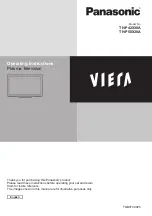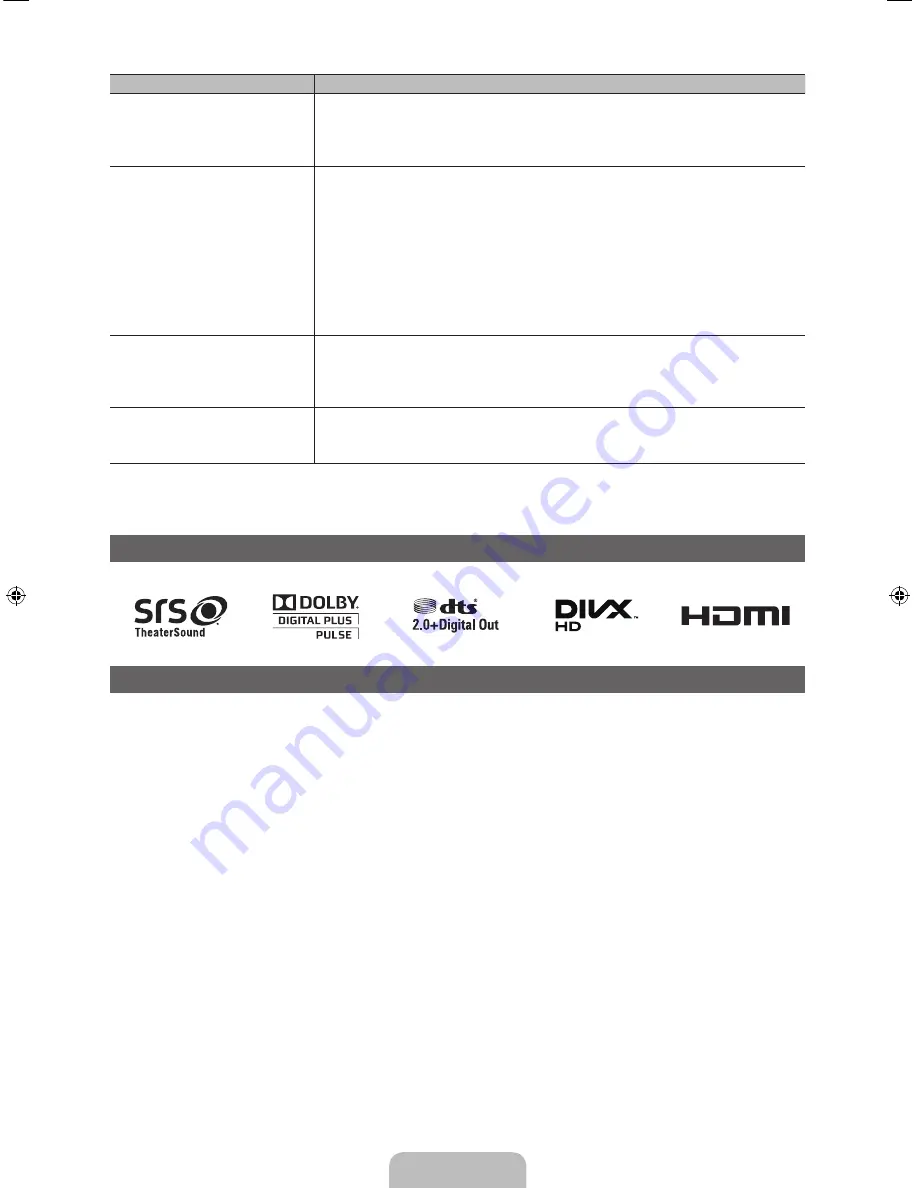
English - 19
Issues
Solutions and Explanations
The TV Won’t Turn On.
• Make sure the AC power cord is securely plugged in to the wall outlet and the TV.
• Make sure the wall outlet is working.
• Try pressing the
POWER
button on the TV to make sure the problem is not the remote. If
the TV turns on, refer to “The remote control does not work” below.
There is no picture/video.
• Check the cable connections. Remove and reconnect all cables connected to the TV
and external devices.
• Set the video outputs of your external devices (Cable/Sat Box, DVD, Blu-ray etc) to
match the TV’s input connections. For example, if an external device’s output is HDMI, it
should be connected to an HDMI input on the TV.
• Make sure your connected devices are powered on.
• Be sure to select the correct input source by pressing the
SOURCE
button on the
remote control.
• Reboot the connected device by unplugging it, and then reconnecting the device’s
power cable.
The Remote Control Does Not Work.
• Replace the remote control batteries. Make sure the batteries are installed with their
poles (+/–) in the correct direction.
• Clean the sensor’s transmission window on the remote.
• Try pointing the remote directly at the TV from 5~6 feet away.
The cable/set top box remote control
doesn’t turn the TV on or off, or
adjust the volume.
• Program the Cable/Set remote control to operate the TV. Refer to the Cable/Set Top Box
user manual for the SAMSUNG TV code.
✎
Some functions and pictures shown in this manual are available on specific models only.
✎
To keep your TV in optimum condition, upgrade to the latest firmware on the Samsung web site by USB (Go to samsung.
com
→
Support
→
Downloads).
Licenses
List of Features
y
3D
: This exciting new feature enables you to view 3D content.
y
AllShare Play
: AllShare Play lets you access, view, or play photos, videos, or music located on USB devices, digital
cameras, cell phones, and PCs. PCs, cell phones, and other compatible devices can be accessed wirelessly, through your
wireless network.
[PE490-ZA]BN68-03981A -ENG.indb 19
2012-02-01 �� 5:03:44