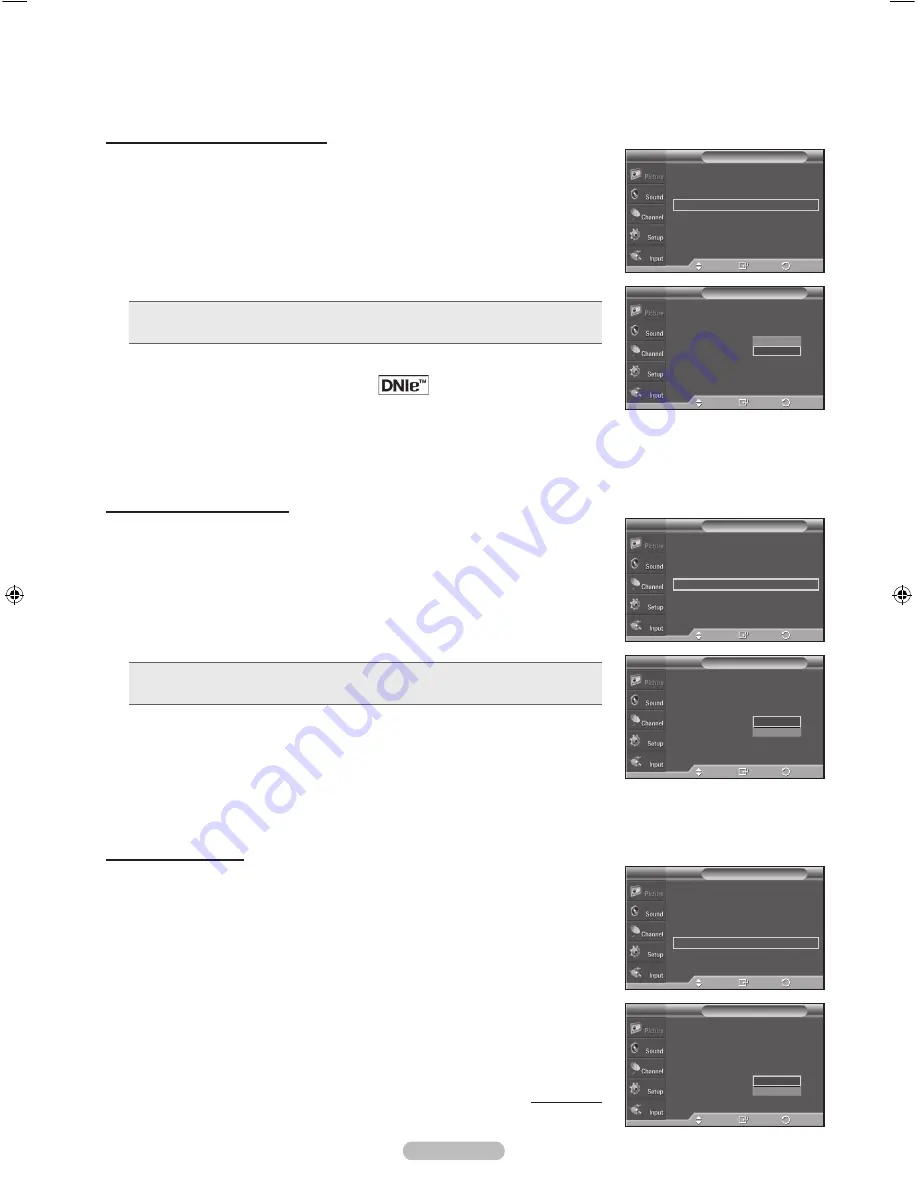
English -
DNIe (Digital Natural Image engine)
This TV includes the DNIe function to provide high visual quality. If you set
DNIe to on, you can view the screen with the DNIe feature activated.
1
Follow the
Activating Picture Options
instructions numbers 1 and 2.
(Refer to page 26)
Press the ▲ or ▼ button to select
DNIe
, then press the
ENTER
button.
Press the ▲ or ▼ button to select
On
or
Off
or then press the
ENTER
button.
•
Off
: Switches off the DNIe mode.
•
On
: Switches on the DNIe mode.
Press the
EXIT
button to exit.
➢
DNIe™ (Digital Natural Image engine)
This feature brings you a more detailed image with 3D noise reduction and
detail, contrast and white enhancement.
➢
DNIe is only available in Dynamic mode.
➢
This function doesn’t work when the Input Source is PC.
Setting the HDMI Black Level
Use this function to adjust the Black Level of the picture while in HDMI mode.
1
Follow the
Activating Picture Options
instructions numbers 1 and 2
(Refer to page 26)
Press the ▲ or ▼ button to select
HDMI Black Level
, then press the
ENTER
button.
Press the ▲ or ▼ button to select
Normal
or
Low
, then press the
ENTER
button.
•
Normal
: The screen gets brighter.
•
Low
: The screen gets darker.
➢
This function is active only when an external device is connected to the TV
via HDMI.
HDMI Black Level
function may not be compatible with or
external devices.
Press the
EXIT
button to exit.
Setting the Film Mode
The TV can be set to automatically sense and process film signals from all sources
and adjust the picture for optimum quality.
1
Follow the
Activating Picture Options
instructions numbers 1 and 2.
(Refer to page 26)
Press the ▲ or ▼ button to select
Film Mode
, then press the
ENTER
button.
Press the ▲ or ▼ button to select
Off
or
Auto
, then press the
ENTER
button.
Press the
EXIT
button to exit.
➢
Film mode
is supported in
TV
,
AV1
,
AV
,
S-Video
,
Component
(480i
/1080i) and
HDMI
(1080i).
Continued...
Picture Options
T V
Color Tone
: Cool1
Size
: 16:9
Digital NR
: Auto
DNle
: Off
HDMI Black Level : Normal
Film Mode
: Off
Blue Only Mode : Off
▼
More
Enter
Move
Return
Off
On
Picture Options
T V
Color Tone
: Cool1
Size
: 16:9
Digital NR
: Auto
DNle
: On
HDMI Black Level : Normal
Film Mode
: Off
Blue Only Mode : Off
▼
More
Enter
Move
Return
Normal
Low
Picture Options
T V
Color Tone
: Cool1
Size
: 16:9
Digital NR
: Auto
DNle
: Off
HDMI Black Level : Normal
Film Mode
: Off
Blue Only Mode : Off
▼
More
Enter
Move
Return
Off
Auto
Picture Options
T V
Color Tone
: Cool1
►
Size
: 16:9
►
Digital NR
: Auto
►
DNle
: On
►
HDMI Black Level : Normal
►
Film Mode
: Off
►
Blue Only Mode : Off
►
▼
More
Enter
Move
Return
Picture Options
T V
Color Tone
: Cool1
►
Size
: 16:9
►
Digital NR
: Auto
►
DNle
: On
►
HDMI Black Level : Normal
►
Film Mode
: Off
►
Blue Only Mode : Off
►
▼
More
Enter
Move
Return
Picture Options
T V
Color Tone
: Cool1
►
Size
: 16:9
►
Digital NR
: Auto
►
DNle
: Off
►
HDMI Black Level : Normal
►
Film Mode
: Off
►
Blue Only Mode : Off
►
▼
More
Enter
Move
Return
BN68-01399A-00-(1-63)_0212.indd 29
2008-02-20 ¿ÀÈÄ 6:37:47
















































