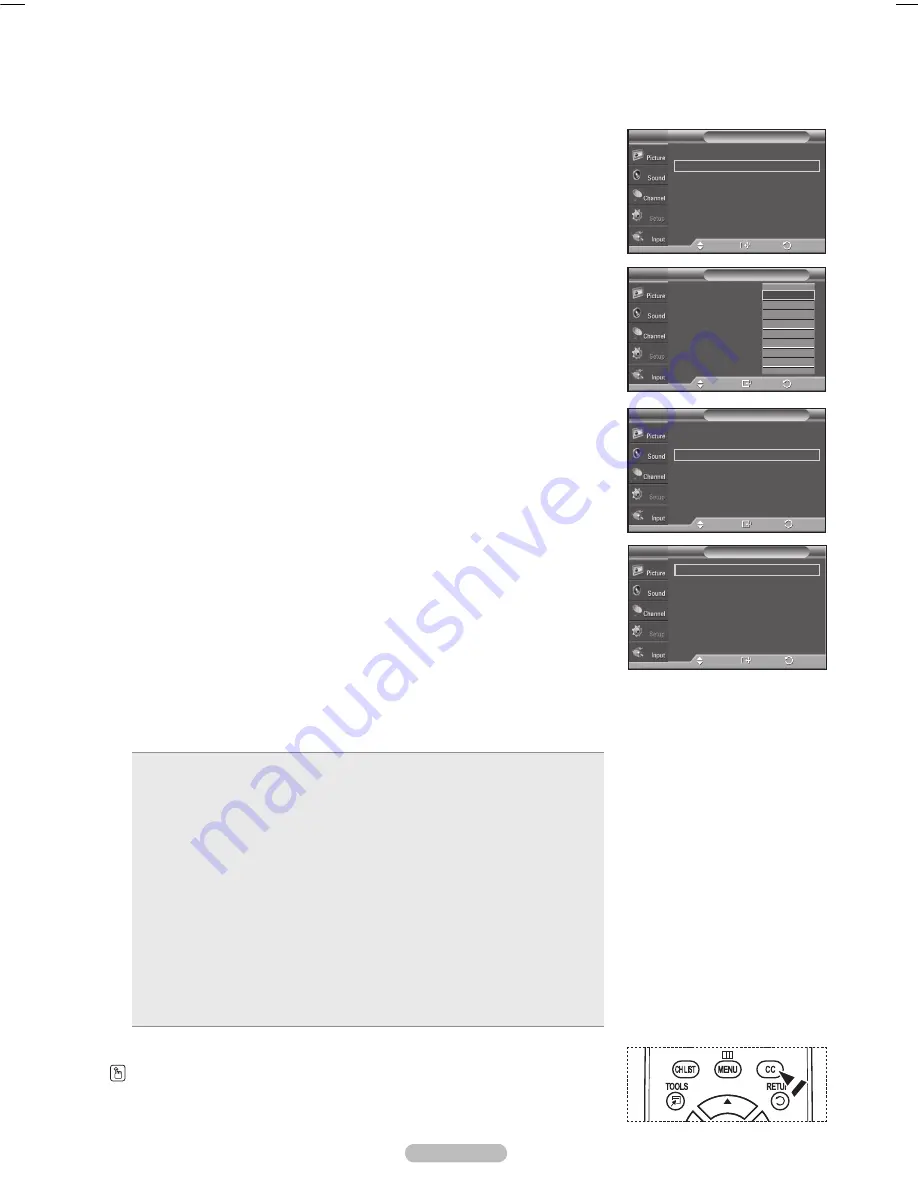
English - 51
4
Press the ▲ or ▼ button to select
Caption Mode
, then press the
ENTER
button.
Press the ▲ or ▼ button to select submenu (
Default
,
Service1
~
Service6
,
CC1
~
CC4
or
Text1
~
Text4
) you want, then press the
ENTER
button.
➢
Service1~6
in digital caption mode may not be available depending on the
broadcast.
➢
Caption Options
are available only when
Default
,
Service1~Service6
can
be selected in
Caption Mode
.
5
Press the ▲ or ▼ button to select
Caption Options
, then press the
ENTER
button.
6
Press the ▲ or ▼ button to select
Size
, then press the
ENTER
button.
Press the ▲ or ▼ button to select the desired caption option, then press the
ENTER
button.
Press the ▲ or ▼ button to select the desired sub-menu options (see options
below), then press the
ENTER
button.
Press the
EXIT
button to exit.
➢
The availability of captions depends on the program being broadcast.
➢
Default
means to follow the standard set by the broadcaster.
➢
Foreground and Background cannot be set to have the same color.
➢
Foreground Opacity and Background Opacity cannot be both set to
Transparent.
• Size
: This option consists of
Default
,
Small
,
Standard
, and
Large
. The default
is
Default
.
• Font Style
: This option consists of
Default
,
Style0
~
Style7
. You can change the
font you want. The default is
Default
.
• Foreground Color
: This option consists of
Default
,
White
,
Black
,
Red
,
Green
,
Blue
,
Yellow
,
Magenta
, and
Cyan
. You can change the color of the letter.
The default is
Default
.
• Background Color
: This option consists of
Default
,
White
,
Black
,
Red
,
Green
,
Blue
,
Yellow
,
Magenta
, and
Cyan
. You can change the background color of the
caption. The default is
Default
.
• Foreground Opacity
: This option consists of
Default
,
Transparent
,
Translucent
,
Solid
, and
Flashing
. You can change the opacity of the letter.
• Background Opacity
: This option consists of
Default
,
Transparent
,
Translucent
,
Solid
, and
Flashing
. You can change the background opacity of
the caption.
• Return to Default
: This option sets each of
Size
,
Font Style
,
Foreground
Color
,
Background Color
,
Foreground Opacity
, and
Background Opacity
to
its default.
Press the
CC
button on the remote control to turn the Caption
On
or
Off
.
Caption
: On
►
Caption Mode
: Default
►
Caption Options
►
Caption
T V
Enter
Move
Return
Size
: Default
►
Font Style
: Default
►
Foreground Color : Default
►
Background Color : Default
►
Foreground Opacity : Default
►
Background Opacity : Default
►
Return to Default
Caption Options
T V
Enter
Move
Return
Caption
: Off
Caption Mode
: Default
Caption Options
Caption
T V
Enter
Move
▼
Default
Service1
Service2
Service3
Service4
Service5
Service6
CC1
Return
Caption
: On
►
Caption Mode
: Default
►
Caption Options
►
Caption
T V
Enter
Move
Return
BN68-01399B-Eng.indb 51
2008-05-29 오전 10:20:07
Summary of Contents for PN42A450
Page 76: ...This page is intentionally left blank ...
Page 77: ......
Page 153: ...Cette page est laissée intentionnellement en blanc ...
Page 154: ......
















































