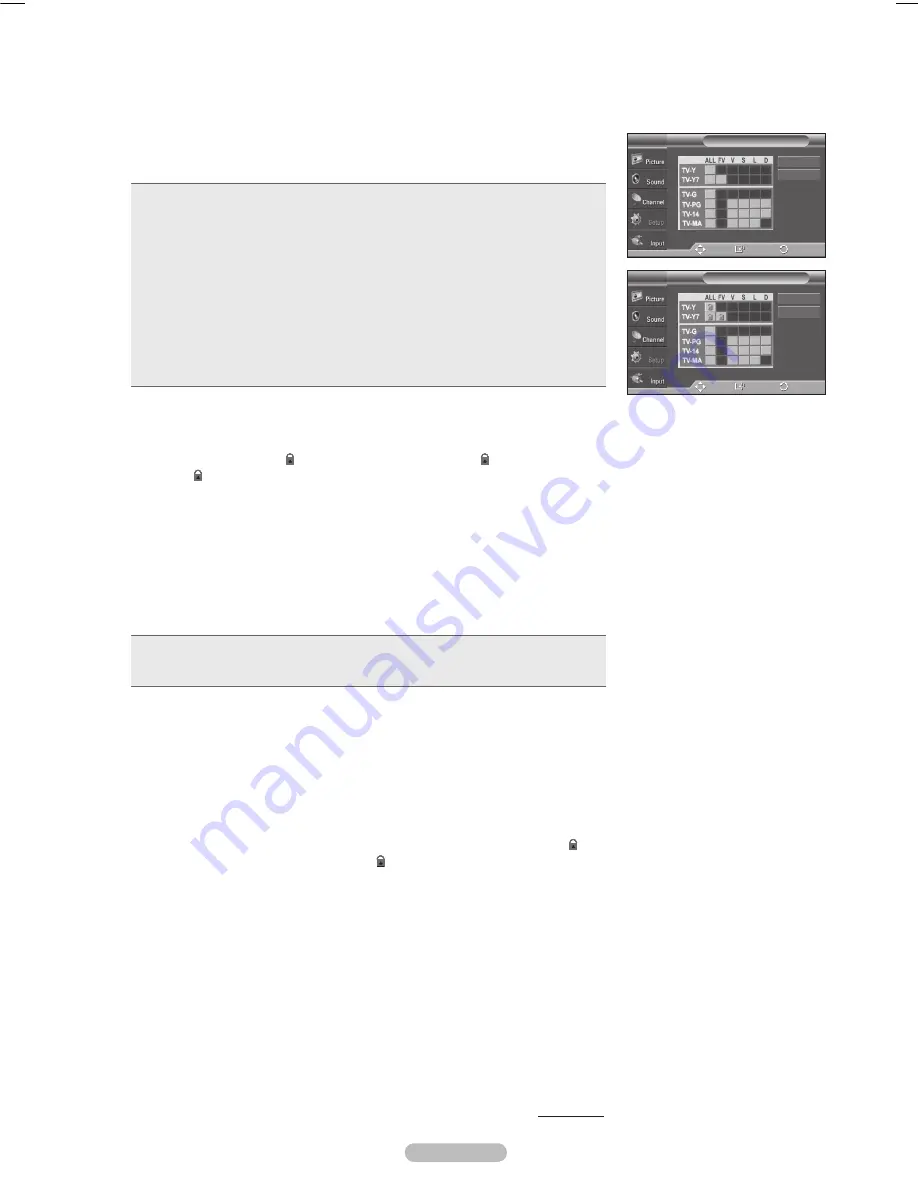
Español - 55
Aparecerá la pantalla
Guías pater. TV
.
Pulse los botones ▲ o ▼ para seleccionar una de las seis categorías basadas
en la edad:
•
TV-Y
: Todos los niños. Los temas y elementos de este programa están diseñados
específicamente para audiencia muy joven, incluidos niños de edad entre los dos y seis
años.
•
TV-Y
: Dirigido a niños más mayores. Los temas y elementos de este programa pueden
incluir violencia física o cómica suave, o puede asustar a niños con una edad inferior a los
7 años.
•
TV-G
: Audiencia general. Contiene poca o ninguna violencia, no hay lenguaje fuerte,
ninguno o escasos diálogos y situaciones sexuales.
•
TV-PG
: Se sugiere supervisión paterna. Este programa puede contener lenguaje obsceno
poco frecuente, violencia limitada, diálogo y situaciones sexuales sugerentes.
•
TV-1
: Menores acompañados de un adulto. Este programa puede contener temas
sofisticados, contenido sexual, lenguaje fuerte y violencia más intensa.
•
TV-mA
: Sólo para adultos. Este programa puede contener temas para adultos, lenguaje
inapropiado, violencia gráfica y contenido sexual explícito.
5
En este punto, ya se habrá seleccionado una de las clasificaciones de
televisión.
Pulse el botón
EnTER
. Dependiendo de la configuración existente, se
seleccionará un símbolo “ ”. (En blanco = Desbloqueada, = Bloqueada)
Mientras “ ” esté seleccionado, pulse el botón
EnTER
para bloquear o
desbloquear la categoría.
Para seleccionar una clasificación diferente, pulse los botones ▲ o ▼ y repita el
proceso.
➢
Perm. Todo
: Se pulsa para desbloquear todos los programas de televisión.
Bloq. Todo
: Se pulsa para bloquear todos los programas de televisión.
➢
Las categorías TV-Y, TV-Y7, TV-G, TV-PG, TV-14 y TV-MA disponen de
opciones adicionales. Consulte el siguiente paso para cambiar cualquiera
de las siguientes clasificaciones secundarias:
•
TODOS
: Bloquea todas las clasificaciones de TV.
•
L
: Lenguaje adulto.
•
fV
: Fantasía y violencia.
•
S
: Situación sexual.
•
D
: Diálogo de contenido sexual.
•
V
: Violencia.
➢
El V-Chip bloqueará automáticamente ciertas categorías que son “más
restrictivas”. Por ejemplo, si bloquea la categoría
TV-Y
, TV-Y7 se bloqueará
automáticamente. De forma parecida, si bloquea la categoría TV-G, todas
las categorías del grupo “adolescente” quedarán bloqueadas (TV-G, TV-PG,
TV-14 y TV-MA). Las clasificaciones secundarias (D, L, S, V) funcionan de
forma parecida. Consulte la siguiente sección.
Cómo establecer las categorías secundarias FV, D, L, S y V. Primero,
seleccione una de las clasificaciones de TV: TV-Y, TV-Y7, TV-G, TV-PG,
TV-14 o TV-MA (Consulte el paso
) y pulse el botón
EnTER
. El símbolo “ ”
aparece con cada subclasificación. Con “
” seleccionado, pulse el botón ►
para ir a la subclasificación. Pulse
EnTER
para bloquear la subclasificación.
Para seleccionar una clasificación diferente, pulse los botones ▲ o ▼ y repita el
proceso.
Pulse el botón
ExIT
para borrar todas las pantallas. (O continúe en la sección
siguiente y establezca restricciones adicionales según los códigos MPAA.)
➢
Estas categorías se dividen en dos grupos: TV-Y y TV-Y7 (niños pequeños
y niños a partir de 7 años) y TV-G a TV-MA (todos los demás). Las
limitaciones para estos grupos funcionan de forma independiente. Si en
la familia hay niños muy pequeños y adolescentes, la opción Guía de
programas debe configurarse por separado para grupo de edad.
Continúa…
Guías pater. TV
T V
Bloq. todo
Perm. todo
Ingresar
Mover
Guías pater. TV
T V
Bloq. todo
Perm. todo
Ingresar
Mover
Regresar
Regresar
Carnelian Spa _ BN68-01428A-01.i55 55
2008-04-21 ¿ÀÈÄ 2:19:28
Summary of Contents for PN42A410
Page 69: ...This page is intentionally left blank...
Page 70: ......
Page 138: ...Esta p gina se ha dejado en blanco expresamente...
Page 139: ...Esta p gina se ha dejado en blanco expresamente...






























