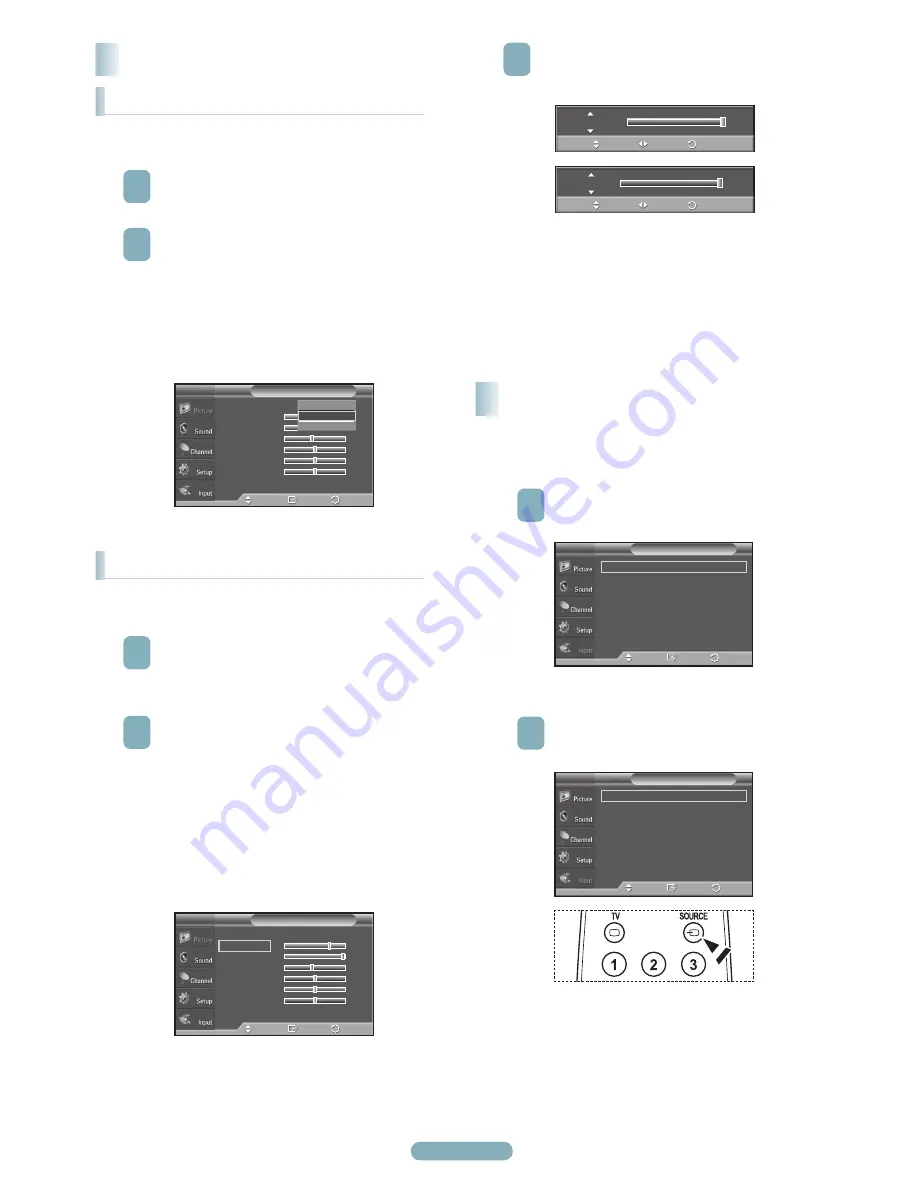
English - 0
Use to select TV or other external input sources such as DVD
players or Set-top/Cable boxes connected to the TV.
Use to select the input source of your choice.
To Select the Source
1
Press the
MENU
button.
Press the ▲ or ▼ button to select
Input
, then press
the
ENTER
button.
2
Press the
ENTER
button again to select
Source
List
. Press the ▲ or ▼ button to select signal
source, then press the
ENTER
button.
➢
Available signal sources:
TV
,
AV
,
Component
,
Component2
,
PC
,
HDMI
,
HDMI2
.
➢
You can choose only those external devices
that are connected to the TV.
Your television has several setting options that allow you to
control the picture quality.
1
To select the desired picture mode, follow the
“Changing the Picture Standard” instructions number
1 to 2.
2
Press the ▲ or ▼ button to select
Cell Light
,
Contrast
,
Brightness
,
Sharpness
,
Color
, or
Tint
,
then press the
ENTER
button.
●
Cell Light
: Selects the brightness of PDP Cell Light.
●
Contrast
: Adjusts the contrast level of the picture.
●
Brightness
: Adjusts the brightness level of the
picture.
●
Sharpness
: Adjusts the edge definition of the
picture.
●
Color
: Adjusts color saturation of the picture.
●
Tint(G/R)
: Adjusts the color tint of the picture by
compensating the red and green color.
Source List : TV
►
Edit Name
►
Input
T V
Enter
Move
Return
TV
AV1
: - - - -
Component1
: - - - -
Component2
: - - - -
PC
: - - - -
HDMI1
: - - - -
HDMI2
: - - - -
Source List
T V
Enter
Move
Return
You can select the type of picture which best corresponds to
your viewing requirements.
1
Press the
MENU
button to display the menu.
Press the
ENTER
button to select
Picture
.
2
Press the
ENTER
button to select
Mode
.
Press the ▲ or ▼ button to select
Dynamic
,
Standard
, or
Movie.
Press the
ENTER
button.
● Dynamic
: Select the picture for high-definition in
a bright room.
● Standard
: Select the picture for the optimum
display in a normal environment.
● Movie
: Select the picture for viewing movies in a
dark room.
Picture Control
Changing the Picture Standard
Customizing the Picture Settings
3
Press the ◄ or ► button to decrease or increase the
value of a particular item. Press the
ENTER
button.
Press the
EXIT
button to exit.
➢
When you make changes to Cell Light, Contrast,
Brightness, Sharpness, Color, or Tint(G/R) the
OSD will be adjusted accordingly.
➢
When in PC mode, Tint(G/R), Sharpness and
Color are not available.
➢
Each adjusted setting will be stored separately
according to its input mode.
Contrast
100
Move
Adjust
Return
Cell Light
10
Move
Adjust
Return
Mode
:
Cell Light
7
Contrast
95
Brightness
45
Sharpness
50
Color
50
Tint(G/R) G 50
R 50
▼
More
Picture
T V
Enter
Move
Return
Dynamic
Standard
Movie
Mode
: Standard
►
Cell Light
7
Contrast
95
Brightness
45
Sharpness
50
Color
50
Tint(G/R) G 50
R 50
▼
More
Picture
T V
Enter
Move
Return
BN68-01822A-00Eng.indd 10
2008-08-12 오후 5:44:56
























