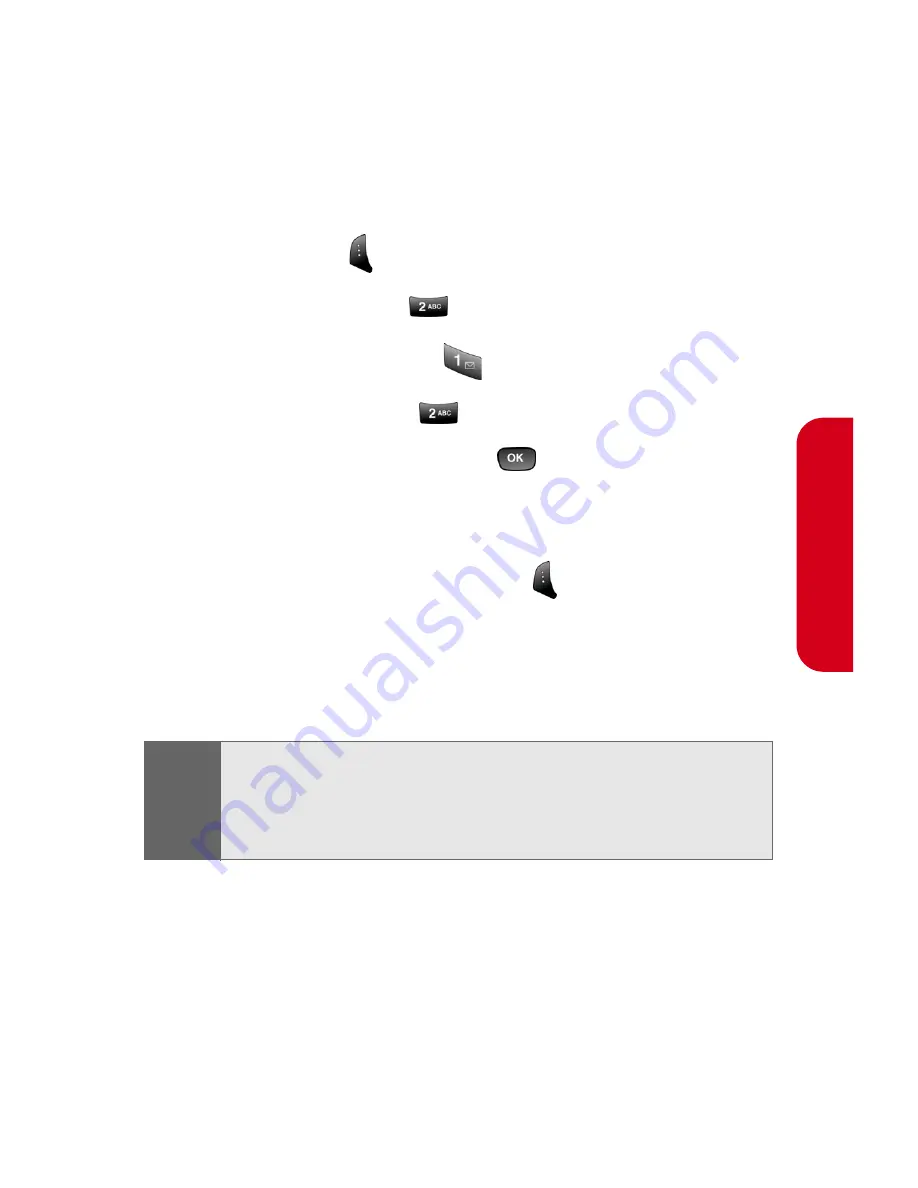
Section 2J: Using the Built-in Camera
179
Cam
e
ra
Sending Pictures From Messaging
You can also send Sprint PCS Picture Mail from your
phone’s Messaging menu.
To send pictures from the Messaging menu:
1.
Press
Menu
(
) to access the main menu.
2.
Select
Messaging
(
).
3.
Select
Send Message
(
).
4.
Select
Picture Mail
(
).
5.
Select
In Camera
and press
. (The folder will
display up to four thumbnail pictures per screen.)
6.
Use the navigation key to display the picture you
wish to send and select
Next
(
).
7.
To complete and send the picture, follow steps 6-11
in “Sending Pictures From the In Camera Folder” on
page 177.
Tip:
To take and send a new picture from Messaging, select
New Picture
during step 5 above, take the new picture, and
follow steps 6-11 in “Sending Pictures From the In Camera
Folder” on page 177.
Summary of Contents for PM-A840
Page 2: ...YG05 03_LMa840_072105_F4 ...
Page 13: ...Section 1 Getting Started ...
Page 14: ...2 ...
Page 22: ...10 Section 1A Setting Up Service ...
Page 23: ...Section 2 Your Sprint PCS Phone ...
Page 24: ...12 ...
Page 62: ...50 Section 2A Your Sprint PCS Phone The Basics ...
Page 122: ...110 Section 2E Navigating Through Menus ...
Page 130: ...118 Section 2F Managing Call History ...
Page 142: ...130 Section 2G Using Contacts ...
Page 156: ...144 Section 2H Using the Phone s Scheduler and Tools ...
Page 174: ...162 Section 2I Using Your Phone s Voice Services ...
Page 196: ...184 Section 2J Using the Built in Camera ...
Page 197: ...Section 3 Sprint PCS Service Features ...
Page 198: ...186 ...
Page 252: ...240 ...
Page 253: ...Section 4 Safety Guidelines and Warranty Information ...
Page 254: ...242 ...
Page 264: ...252 Section 4A Safety ...






























