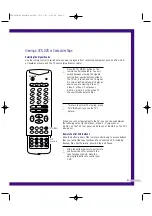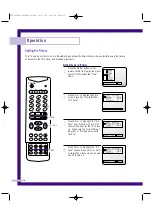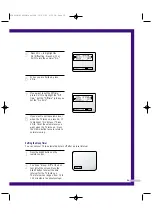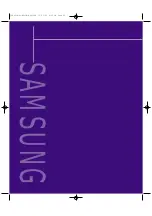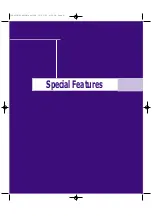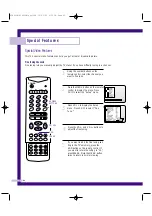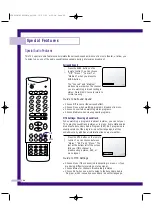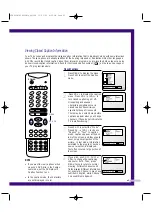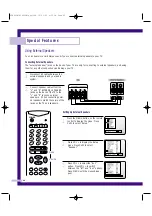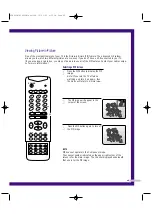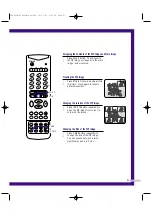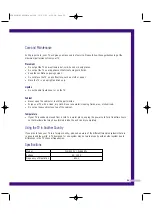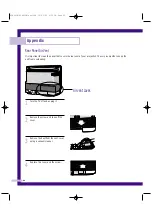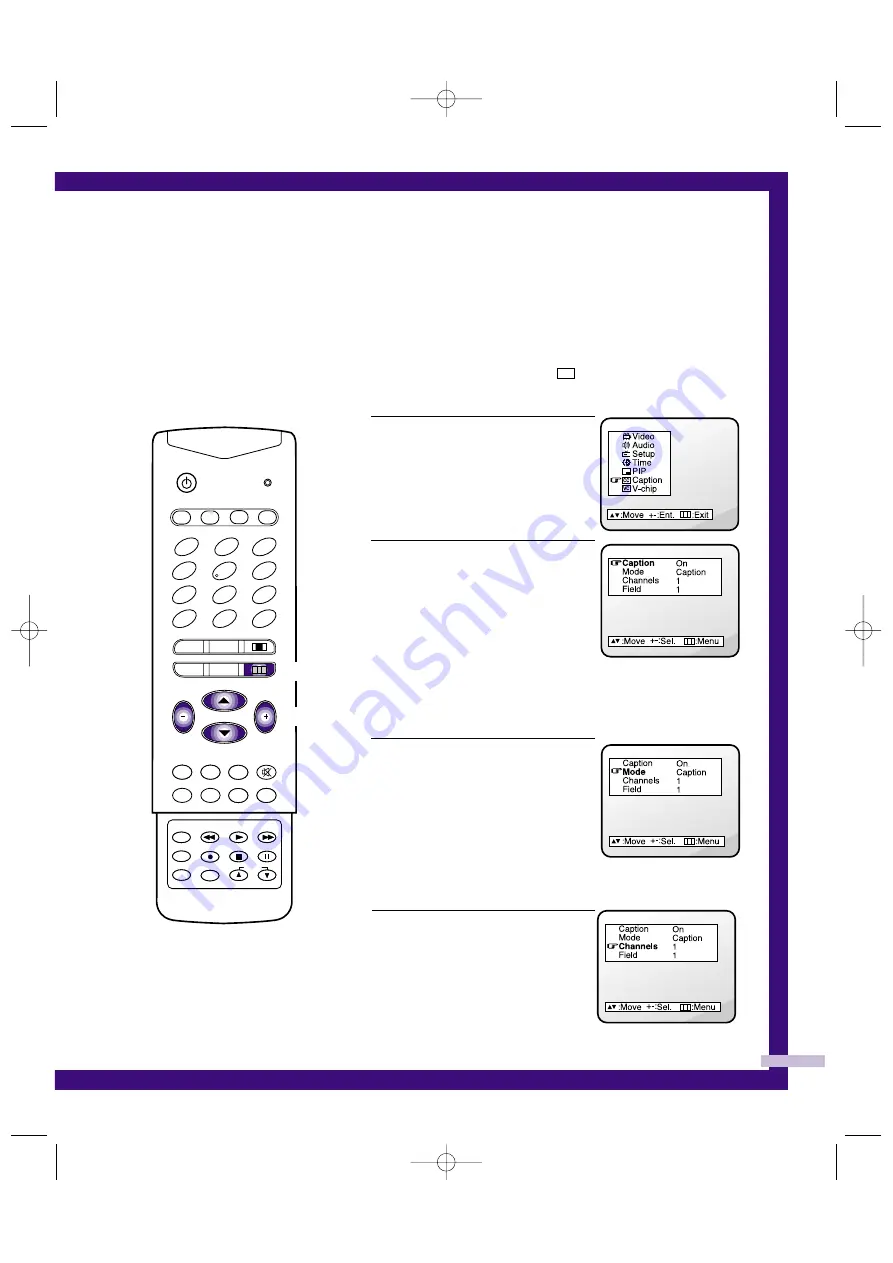
45
Viewing Closed Caption Information
Your TV decodes and displays the closed-caption information that is broadcast along with some television
shows. These captions are usually subtitles for the hearing impaired or translations into other languages.
All VCRs record the closed caption signal from television programs, so pre-recorded video tapes can also
deliver closed-caption information. Check for the closed caption symbol ( ) on the tape’s package or
your TV program-schedule.
Closed Captions
1
Press MENU to display the menu.
Press CH
▼
to select the Caption
menu.
2
Press VOL + to display the caption
menu. Press VOL – or VOL+ to
turn closed captioning on/off.
Misspelling and unusual
characters sometimes occur in
closed caption transmissions,
especially those of live events.
There may be a small delay before
captions appear when you change
channels. (These do not indicate the
TV is malfunctioning.)
3
Press CH
▼
to select the “Mode”.
Press VOL – or VOL + to choose
“Caption” or “Text.” In caption
mode, captions appear at the bot-
tom of the screen, and they usually
cover only a small portion of the
picture. In text mode, information
unrelated to the program, such as
news or weather, is displayed.
Text often covers a large portion of
the screen.
4
If you wish, use CH
▲
, CH
▼
or
VOL+ to change the captioning
channel or field. Then, press
MENU twice to return to normal
viewing. Different channels and
fields display different information.
For example, Channel 1 may have
subtitles in English, while Channel
2 has subtitles in Spanish.
1
2
3
4
5
6
8
0
SWAP
STILL
MENU
PIP
CH.SCAN
ASPECT
CH
S.STD
MTS
SURR.
P.STD
TV
VCR
CABLE
SET
TV/VIDEO
ADD
ERASE
STOP
PAUSE
PRE-CH
SLEEP
REW
PLAY
POWER
VOL
+100
7
DISPLAY
9
MUTE
FF
REC
VOL
LOCATE
P.SIZE
PIP CH
VOL/CH
C C
MENU
NOTE
• If you want to view captions when
viewing a DVD disc in the Compo-
nent mode, set the DVD player's
Caption function to on.
• In the caption mode, the characters
are not displayed in color.
PLH403W/PLK405W(eng)USA 10/23/00 4:52 PM Page 45
Summary of Contents for PLK405W - PLK - 405W
Page 6: ...SAMSUNG PLH403W PLK405W eng USA 10 23 00 4 52 PM Page 4 ...
Page 7: ...Your New Wide TV PLH403W PLK405W eng USA 10 23 00 4 52 PM Page 5 ...
Page 14: ...SAMSUNG PLH403W PLK405W eng USA 10 23 00 4 52 PM Page 12 ...
Page 15: ...Connections PLH403W PLK405W eng USA 10 23 00 4 52 PM Page 13 ...
Page 24: ...SAMSUNG PLH403W PLK405W eng USA 10 23 00 4 52 PM Page 22 ...
Page 25: ...Operation PLH403W PLK405W eng USA 10 23 00 4 52 PM Page 23 ...
Page 42: ...SAMSUNG PLH403W PLK405W eng USA 10 23 00 4 52 PM Page 40 ...
Page 43: ...Special Features PLH403W PLK405W eng USA 10 23 00 4 52 PM Page 41 ...
Page 59: ...Appendix SAMSUNG PLH403W PLK405W eng USA 10 23 00 4 52 PM Page 57 ...
Page 64: ...AA68 00778C ENG PLH403W PLK405W eng USA 10 23 00 4 52 PM Page 62 ...