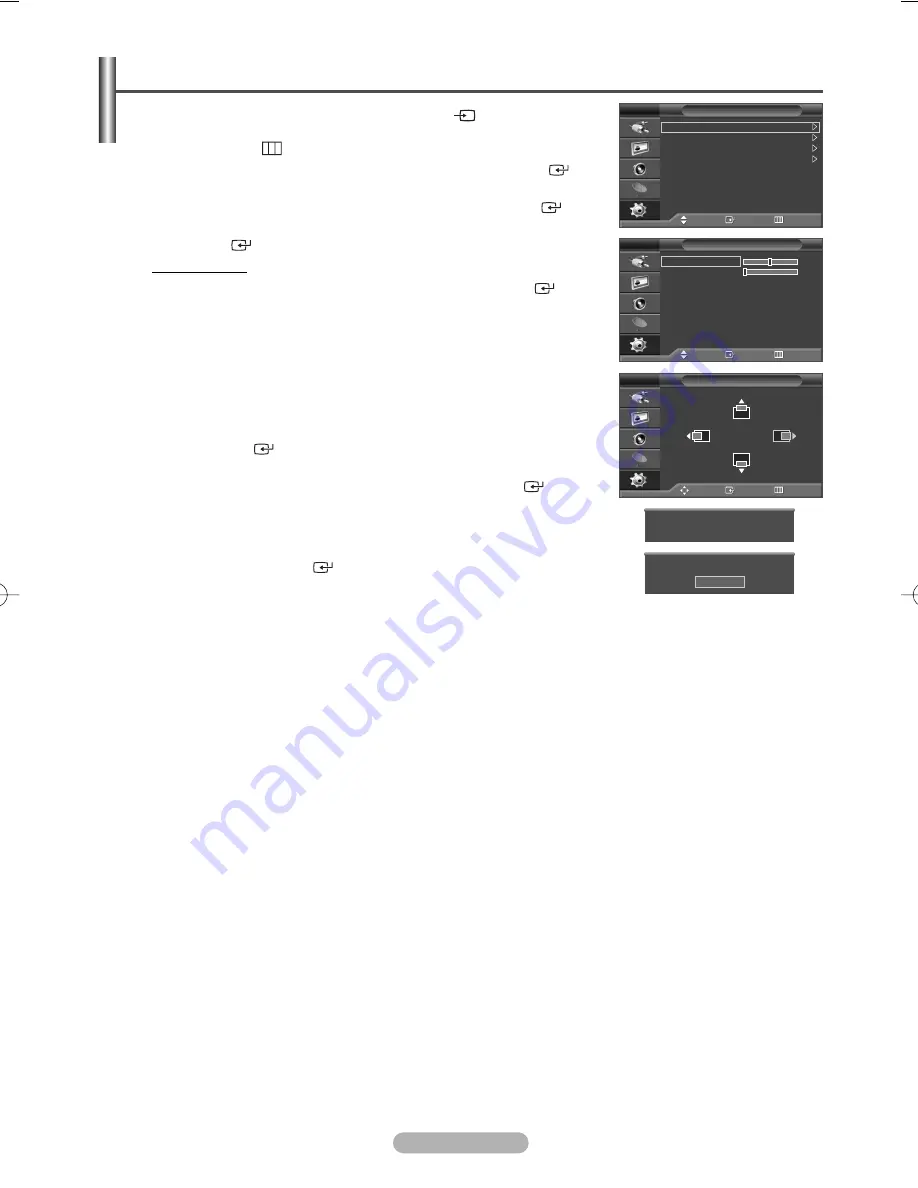
English - 23
1
Press the
MENU
(
) button to display the menu.
2
Press the
…
or
†
button to select
Setup
, then press the
ENTER/OK
(
)
button.
3
Press the
…
or
†
button to select
PC
, then press the
ENTER/OK
(
) button.
4
Select the required option by pressing the
…
or
†
button, then press the
ENTER/OK
(
) button.
Available options:
Image Lock
,
Position
,
Auto Adjustment
,
Image Reset
5
When you are satisfied with your setting, press the
ENTER/OK
(
) button.
6
Press the
EXIT
button to exit.
◆
Image Lock
:
Coarse/Fine
The purpose of picture quality adjustment is to remove or reduce picture noise.
If the noise is not removed by Fine-tuning alone, then adjust the frequency
as best as possible (coarse) and Fine-tune again.
After the noise has been reduced, re-adjust the picture so that it is aligned
on the center of screen.
1
Press the
…
or
†
button to select
Coarse
or
Fine
, then press the
ENTER/OK
(
) button.
2
Press the
œ
or
√
button to adjust the screen quality, vertical stripes may
appear or the picture may be blurry. Press the
ENTER/OK
(
) button.
◆
Position
:
Adjust the PC’s screen positioning if it does not fit the TV screen.
1
Adjust the position by pressing the
…
/
†
/
œ
/
√
button.
2
Press the
ENTER/OK
(
) button.
◆
Auto Adjustment
:
Auto adjustment allows the PC screen of set to self-adjust to the incoming
PC video signal.
The values of fine, coarse and position are adjusted automatically.
◆
Image Reset
:
You can replace all image settings with the factory default values.
➢
Preset to the
PC
mode by pressing the
SOURCE
(
) button.
Setting the PC
PC
Move
Enter
Return
Image Lock
Position
Auto Adjustment
Image Reset
TV
Image Lock
Move
Enter
Return
Coarse
50
Fine
0
TV
Position
Move
Enter
Return
TV
Image Reset has completed.
Return
Auto Adjustment in progress
Please wait
BN68-00889W-01Eng(Spa) 9/20/06 3:15 PM Page 23





































