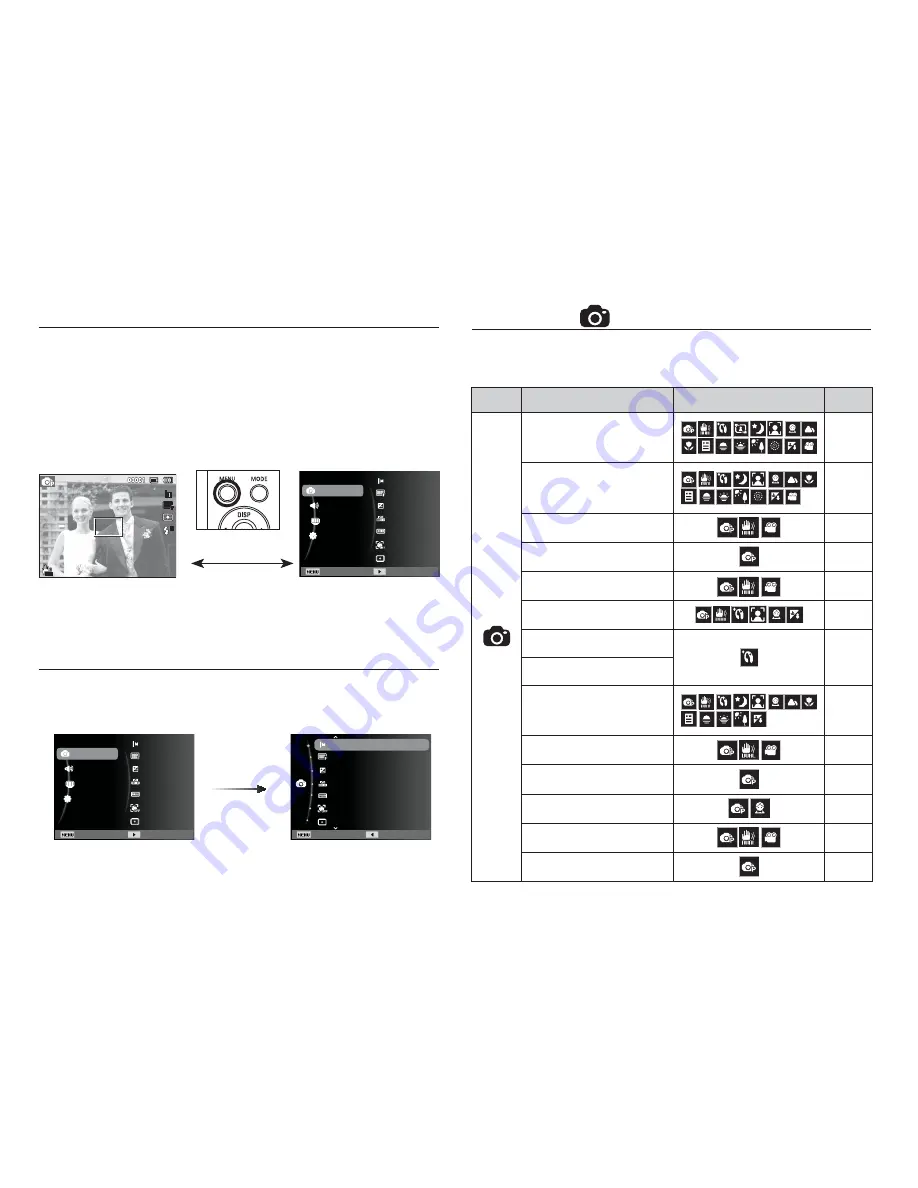
37
MENU button
- When you press the MENU button, a menu related to each
camera mode will be displayed on the LCD monitor. Pressing it
again will return the LCD to the initial display.
- The menu screen is available in the [Smart Auto], [Program],
[DUAL IS], [Scene], [Movie] and [Smart Movie] modes, but it is not
available in the voice recording function.
- When the menu is displayed on the LCD monitor, this button is
used for shifting the cursor to the sub menu or for con
fi
rming data.
OK button
[Pressing the
OK button]
Shooting (
)
Use the menu that enables the functions, or the Fn button, to bring
up the menus below:
Mode
Menu
Available mode
Page
(Shooting)
Photo Size / Movie Size
p.39
Quality / Frame Rate
p.39
EV
p.40
ISO
p.40
White Balance
p.41
Face Detection
p.42
Face Tone
p.44
Face Retouch
Focus Area
p.44
Metering
p.45
ACB
p.45
Drive
p.46
Photo Style Selector
p.46
Image Adjust
p.47
[Menu off]
[Menu on]
[Pressing the MENU button]
Exit Back
Quality
EV
ISO
White Balance
Face Detection
Photo Size
Focus Area
Shooting
Sound
Display
Settings
Exit Change
Quality
EV
ISO
White Balance
Face Detection
Photo Size
Focus Area
Shooting
Sound
Display
Settings
Exit Change
Quality
EV
ISO
White Balance
Face Detection
Photo Size
Focus Area















































