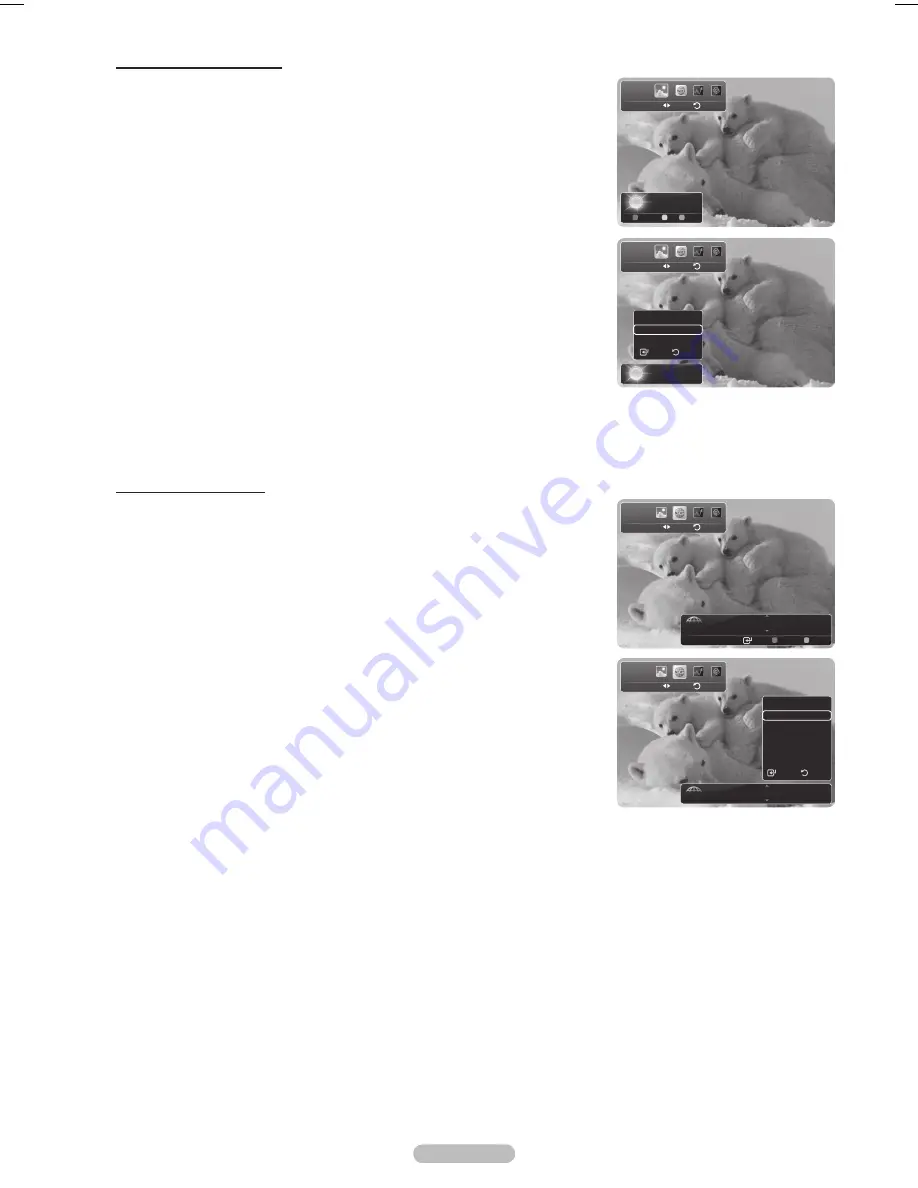
English - 8
Using the News Service
1
Press the
INFO.L
button on the remote control.
2
Press the ◄ or ► button to move to the
News
service and press the
ENTER
button.
Press the
ENTER
button to view the detailed article.
Press the ◄ or ► button to view the previous or next article.
3
Press the
Red
button while using the service to change the
News
service
Option.
4
Press ▲ or ▼ button and select
News
service option, then press the
ENTER
button.
The News service option changes depending on the provided web service.
To exit the
News
service, press the
RETURN
button.
To exit the
InfoLink
service, press the
EXIT
button.
Using the Weather Service
1
Press the
INFO.
L
button on the remote control.
2
Press the ◄ or ► button to move to the
Weather
service and press the
ENTER
button.
Set up the Region
3
Press
Yellow
button. Input the postal (zip) code of the region by pressing the
number buttons on the remote, then press the
ENTER
button.
You can check the weather of the selected region.
Set up Weather Option
4
Press the
Red
button while using the service to change the
Weather
service
option.
5
Press ▲ or ▼ button and select
Weather
option, then press the
ENTER
button.
To exit the
Weather
service, press the
Blue
button.
To exit the
InfoLink
service, press the
EXIT
button.
Weather
Return
Move
Los Angeles
59°F
Options Zip Close
Weather
Return
Move
Los Angeles
59°F
Options
Today’s Weather
Weekly Forecast
Return
Select
News
Return
Move
Business
GM turns 100 with focus on future
Enter Options Close
News
Return
Move
Business
GM turns 100 with focus on future
Options
Business
Politics
World
Top news
Entertainment
Sports
Select
Return
BN68-01824A-Eng.indb 98
2008-08-05 오후 4:42:12
Summary of Contents for PL50A650T1R
Page 119: ...This page is intentionally left blank ...
Page 120: ......
Page 230: ...Esta página se ha dejado en blanco expresamente ...
















































