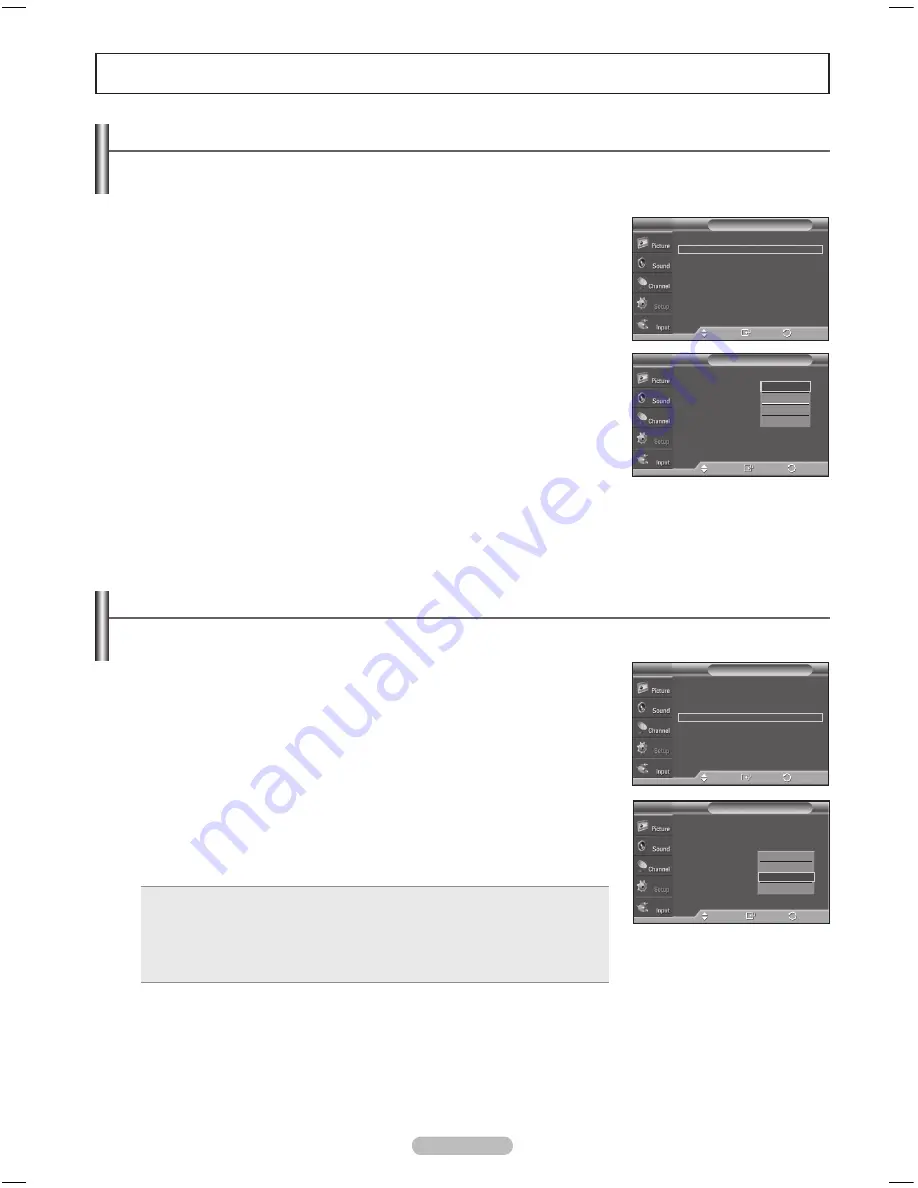
English - 4
Function Description
Selecting a Menu Language
1
Press the
MENU
button to display the menu.
Press the ▲ or ▼ button to select
Setup
, then press the
ENTER
button.
Press the ▲ or ▼ button to select
Language
, then press the
ENTER
button.
Press the ▲ or ▼ button to select the appropriate language:
English
,
Français
,
Español
, or
Português,
then press the
ENTER
button.
Press the
EXIT
button to exit.
Setting the Light Effect
You can turn the blue LED on the front of TV on/off.
1
Press the
MENU
button to display the menu.
Press the ▲ or ▼ button to select
Setup
, then press the
ENTER
button.
Press the ▲ or ▼ button to select
Light Effect
, then press the
ENTER
button.
Press the ▲ or ▼ button to select
Off
,
In Standby
,
In Watching TV
, or
Always
,
then press the
ENTER
button.
Press the
EXIT
button to exit.
• Off
: The LED is always off.
• In Standby
: The LED lights while in Standby mode and it turns off when your TV
is turned on.
• In Watching TV
: The LED lights when watching TV and it turns off when your TV
is turned off.
• Always
: The LED is always lit.
➢
Set the Light Effect to Off to reduce the power consumption.
Plug & Play
Language
: English
Time
Caption
Light Effect
: In Watching TV
Wall-mount Adjustment
Melody
: Off
Entertainment
: Off
Energy Saving
: Off
AV Color System
: Auto
PIP
Setup
T V
Enter
Move
Return
Plug & Play
►
Language
: English
►
Time
►
Caption
►
Light Effect
: In Watching TV
►
Wall-mount Adjustment
►
Melody
: Off
►
Entertainment
: Off
►
Energy Saving
: Off
►
AV Color System
: Auto
►
PIP
►
Setup
T V
Move
Return
Enter
Plug & Play
Language
: English
Time
Caption
Light Effect
: In Watching TV
Wall-mount Adjustment
Melody
: Off
Entertainment
: Off
Energy Saving
: Off
AV Color System
: Auto
PIP
Setup
T V
Move
Return
Enter
Off
In Standby
In Watching TV
Always
Plug & Play
►
Language
: English
►
Time
►
Caption
►
Light Effect
: In Watching TV
►
Wall-mount Adjustment
►
Melody
: Off
►
Entertainment
: Off
►
Energy Saving
: Off
►
AV Color System
: Auto
►
PIP
►
Setup
T V
Move
Return
Enter
English
Français
Español
Português
BN68-01680B.indb 46
2008-06-05 오후 9:10:11






























