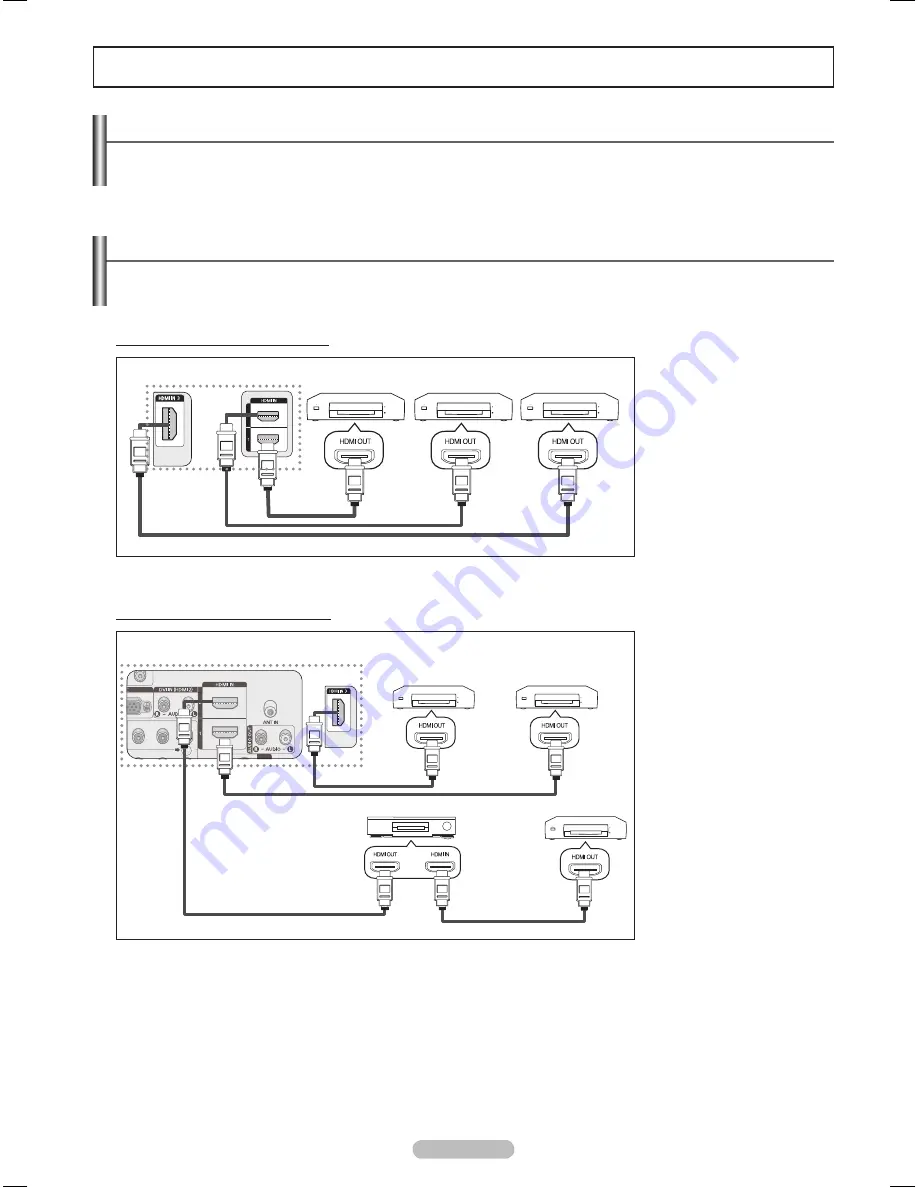
Português - 5
sobre o
O que é ?
é uma função que permite o controle de todos os dispositivos Samsung conectados que suportam
com o controle remoto da TV Samsung.
Conexão de dispositivos
O sistema pode ser usado apenas com os dispositivos da Samsung com a função . Para
verificar se o seu dispositivo Samsung possui esse recurso, verifique se existe o logotipo nele.
Para conectar diretamente à TV
Com o cabo HDMI,
conecte a entrada
[HDMI 1], [HDMI 2]
ou [HDMI 3] da TV à
tomada HDMI OUT do
dispositivo .
Para conectar ao Home Theater
1 Com o cabo HDMI,
conecte a entrada
[HDMI 1], [HDMI 2]
ou [HDMI 3] da TV à
tomada HDMI OUT do
dispositivo .
2 Com o cabo HDMI,
conecte a tomada
HDMI IN do home
theater à HDMI OUT
do dispositivo
correspondente.
➢
Conecte apenas um Home Theater.
➢
Você pode conectar um dispositivo usando o cabo HDMI. Existem alguns cabos HDMI que não
suportam funções .
➢
O funciona quando o dispositivo de AV que suporta o está no estado de Standby
(Espera) ou Ligado (On).
➢
O suporta um total de 12 dispositivos de áudio-vídeo. Note que você pode conectar até 3
dispositivos iguais.
TV
Dispositivo 1 Dispositivo 2 Dispositivo 3
Cabo HDMI
Cabo HDMI
Cabo HDMI
TV
Dispositivo 1
Dispositivo 2
Dispositivo 3
Cabo HDMI
Cabo HDMI
Cabo HDMI
Home Theater
Cabo HDMI
BN68-01680B_PRBP.indb 52
2008-06-04 ¿ÀÀü 10:03:55


























