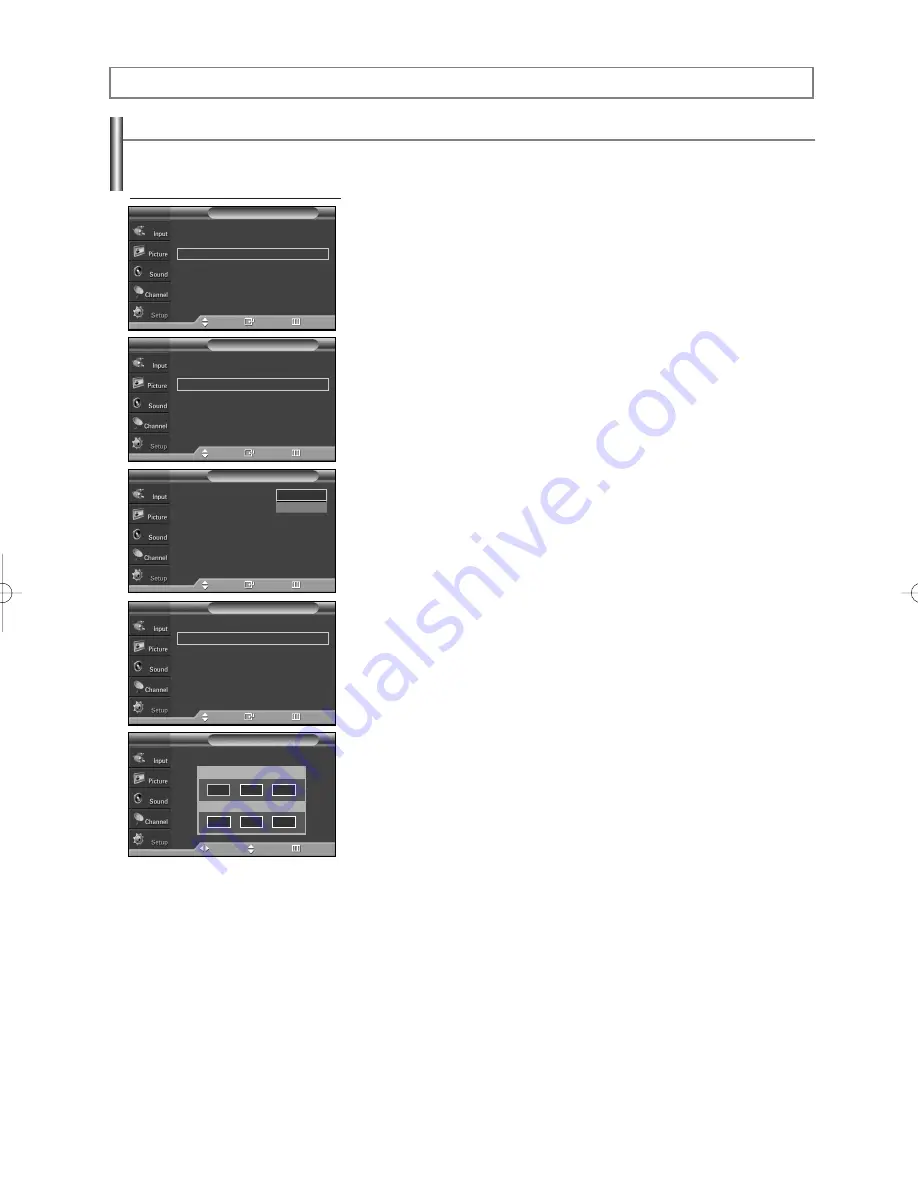
English-44
Setting the Time
Setting the clock is necessary in order to use the various timer features of the TV.
Also, you can check the time while watching the TV. (Just press the INFO button.)
Option 1: Setting the Clock Manually
1.
Press the
MENU
button to display the menu.
Press the
…
…
or
†
†
button to select “Setup”, then press the
ENTER
button.
Press the
…
…
or
†
†
button to select “Time”, then press the
ENTER
button.
2.
Press the
ENTER
button to select “Clock”.
3.
Press the
ENTER
button to select “Clock Mode”.
Press the
…
…
or
†
†
button to select “Manual”, then press the
ENTER
button.
4.
Press the
…
…
or
†
†
button to select “Clock Set”, then press the
ENTER
button.
5.
Press the
œ
or
√
button to move to “Month”, “Day”, “Year”, “Hour”, “Minute”,
or “am/pm”. Set the date and time you want by pressing the
…
…
or
†
†
button,
then press the
ENTER
button.
Press the
EXIT
button to exit.
➢
The current time will appear every time you press the
INFO
button.
➢
You can set the month, day, year, hour, and minute directly by pressing the
number buttons on the remote control.
Time Setting
Plug & Play
√
Language
: English
√
Time
√
Game Mode
: Off
√
V-Chip
√
Caption
√
†
More
Setup
T V
Move
Enter
Return
--/ --/ ----/ -- : -- --
Clock
√
Sleep Timer
: Off
√
On Timer
: Inactivated
√
Off Timer
: Inactivated
√
Time
T V
Move
Enter
Return
Clock Mode
:
Auto
Clock Set
Time Zone
DST
: Off
Clock
T V
Move
Enter
Return
Manual
Auto
Clock Mode
: Manual
√
Clock Set
√
Time Zone
√
DST
: Off
√
Clock
T V
Move
Enter
Return
Set current date and time.
Clock Set
T V
Move
Adjust
Return
Month Day Year
Hour
Minute am/pm
…
†
--
--
----
--
--
--
Continued...
BN68-00991H-02Eng 10/27/06 11:09 AM Page 44
















































