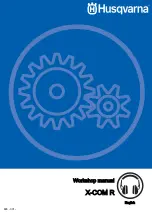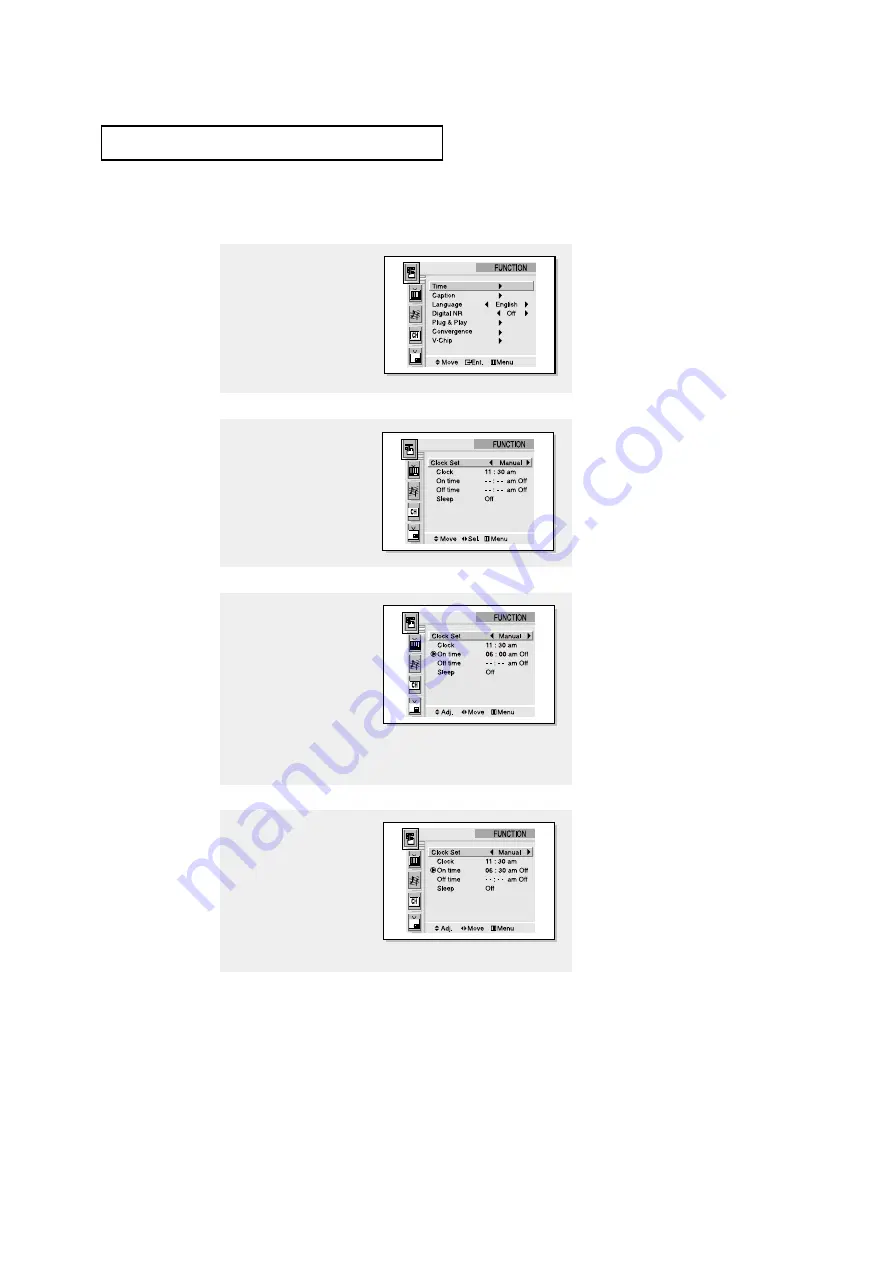
4
.5
C
HAPTER
F
OUR
: S
PECIAL
F
EATURES
S
P E C I A L
F
E AT U R E S
Setting the On/Off Timer
1
Press the
Menu
button.
Move the joystick down to
select “FUNCTION”, then
press the joystick to enter.
▼
Before using the timer, you must
set the TV’s clock. (See “Setting the
Clock” on page 3.19)
When any of the timers are set, the
“Timer” LED will illuminate (front
panel of TV).
2
Press the joystick to enter
“Time”.
Move the joystick to the
left or right to select clock
set “Manual”.
3
Move the joystick down
to select “On time”,
move the joystick to the
right to highlight the On
time “hour”.
(The hours digits will
start blinking.)
Move the joystick up or
down to select the
appropriate hours.
▼
When you set the hours, make
sure the correct time of day (AM or
PM) appears to the left of the hour.
4
Move the joystick to the
right to highlight the On
time “minutes”.
(The minutes digits will
start blinking.)
Move the joystick up or
down to select the appro-
priate minute.