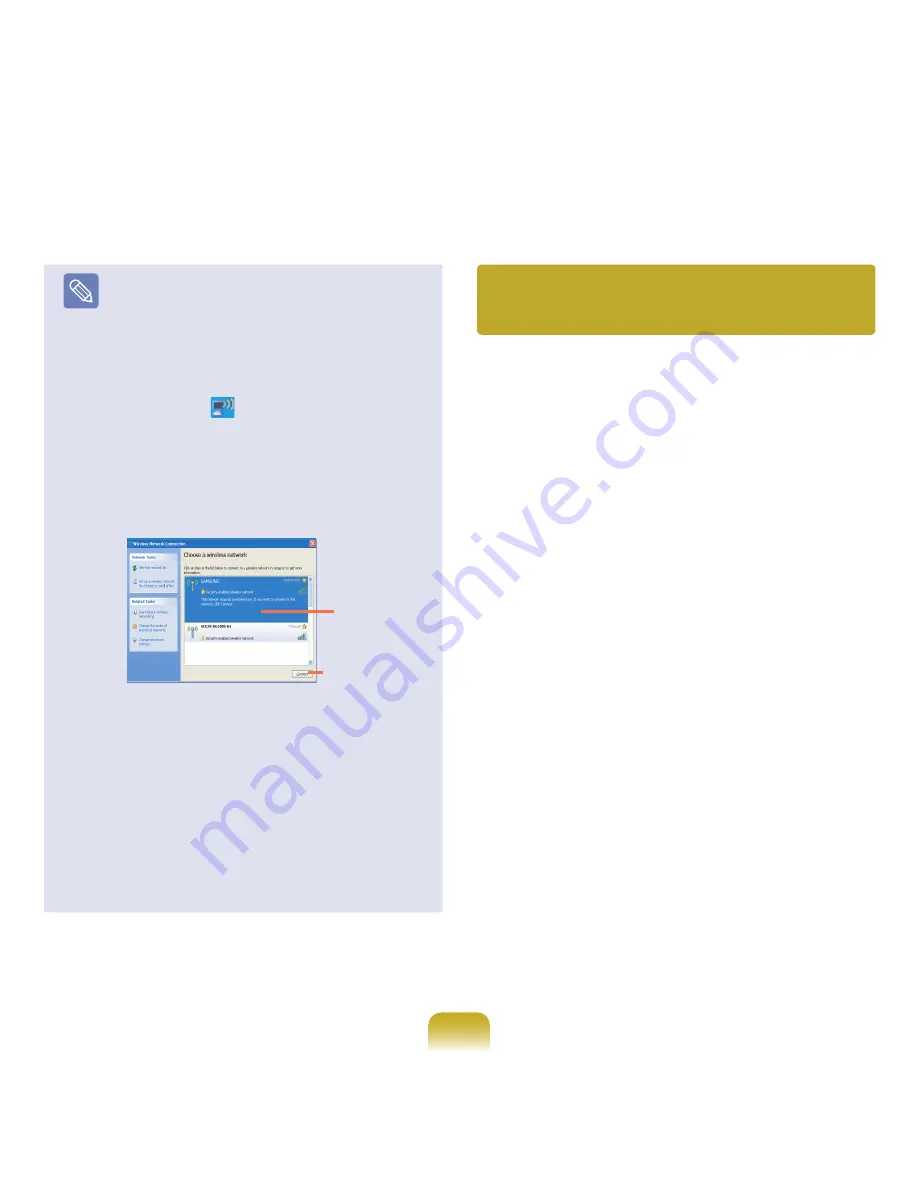
9
Wireless LAN AP Connection Procedures
To use a wireless LAN, first connect to a wireless
LAN AP and then you can access the network even
when moving location. moving location and then you
can access the network even when connecting to a
wireless LAN AP
1. Right-click over the
Wireless Network
Connection
(
) icon on the Taskbar and click
View Available Wireless Networks
.
2. Click
Search AP
from the
Wireless
menu to
search for wireless LAN APs. Select an available
wireless network (e.g. SAMSUNG) and click the
Connect
button. For information on available
wireless LAN APs, ask your network administrator.
3. The network key (security key) input window
appears.
- If a network key has been set for the wireless LAN
AP, enter the network key and click the Connect
button. For the network key information, ask your
network administrator.
- If no network key has been set for the wireless
LAN AP, click the Connect button without entering
the network key.
4. When the computer is connected to the wireless
LAN AP, the Connected message will appear on the
Wireless Network icon in the Taskbar
.
By setting the network settings (IP address, printer
setting, etc.) for each location, you can immediately
access the network without performing the network setting
procedures regardless of your location.
1
Run Samsung Network Manager when connected to
the Internet.
2
Select an icon that represents the corresponding
location from the Saved Locations window and then
click Move.
3
When the network settings of the selected location
are applied, the new location and the network
connection information are displayed in The detailed
Information for window.
Available AP
Connect
Using the network after moving
location
Summary of Contents for P200
Page 1: ...User Guide Q45c Q46c P200 ...
















































