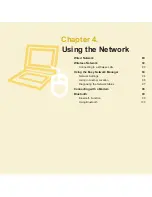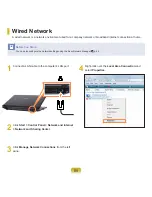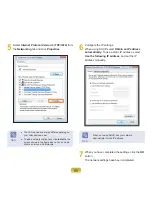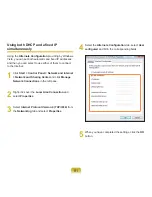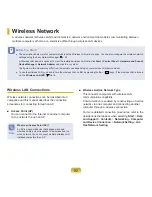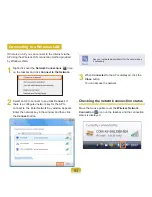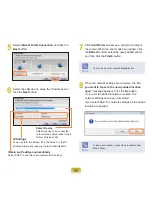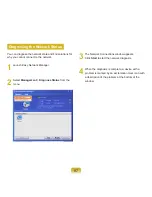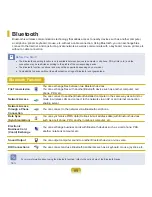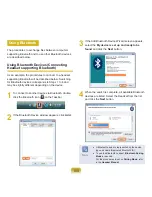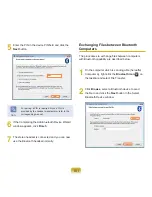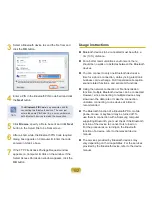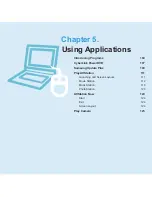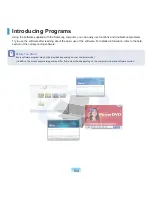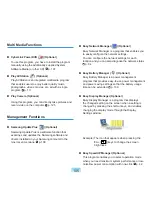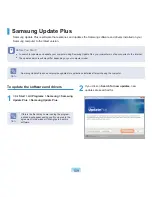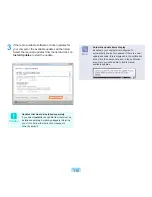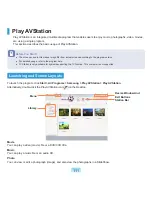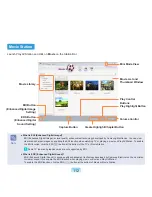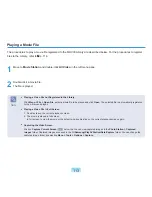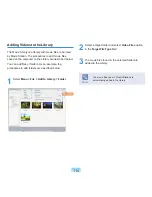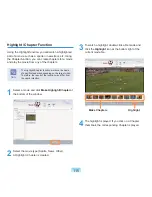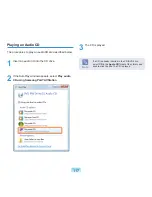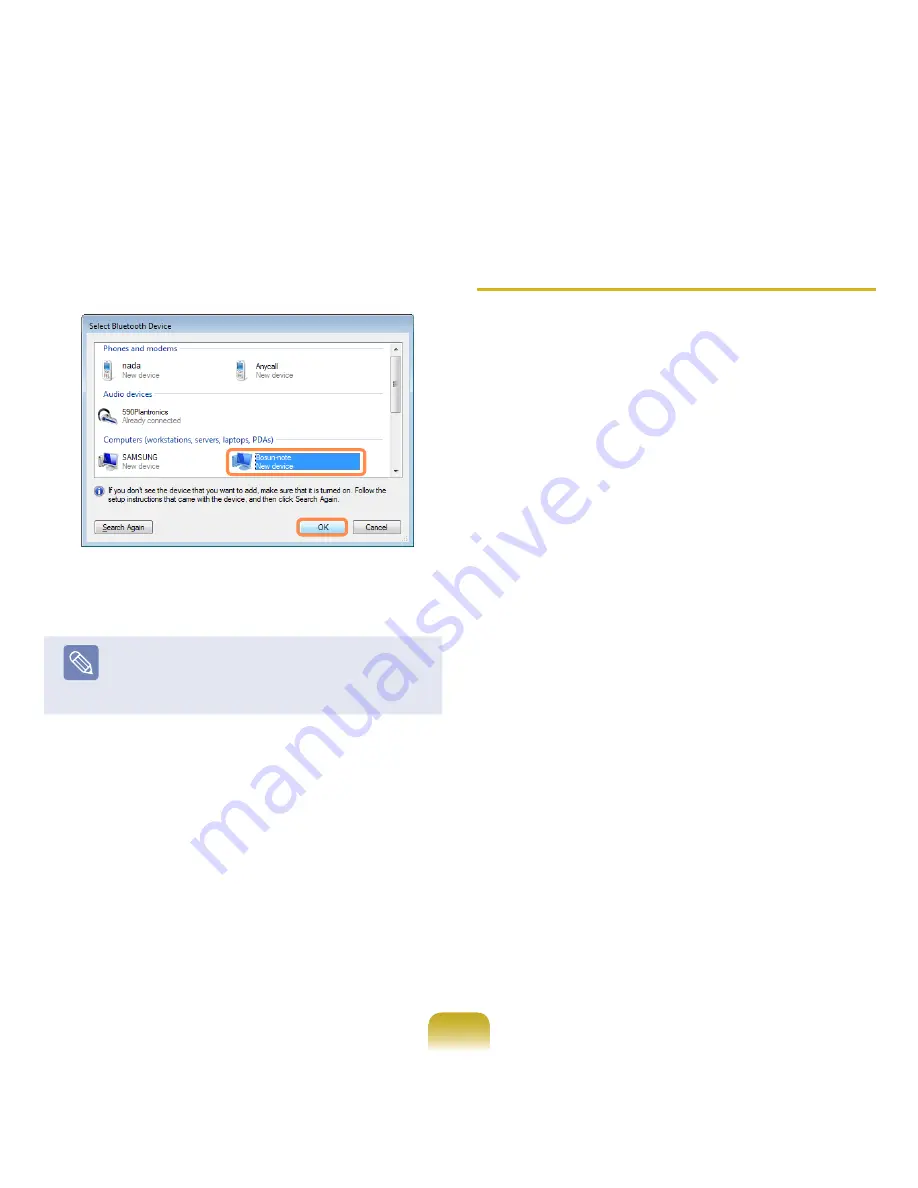
102
3
Select a Bluetooth device to send the file from and
click the
OK
button.
4
Enter a PIN in the Bluetooth PIN Code field and click
the
Next
button.
Note
The
Bluetooth PIN Code
is a password used for
connecting two Bluetooth devices. The user just
enters the same PIN Code (E.g. same numbers) on
both Bluetooth devices to make the connection.
5
Click
Browse
, specify a file to be sent and click
Next
button in the Select File to be Sent screen.
6
After a short while, the Bluetooth PIN Code required
dialog box appears on Computer B. Enter the code
entered in Step 4 above.
7
If the FTP File Access Privilege Request window
appears on Computer B, click on the window. If the
Select Access Permission window appears, click the
OK
button.
Usage Instructions
Bluetooth devices to be connected must be within a
3m (10 ft.) distance.
For a better communications environment, there
should be no walls or obstacles between the Bluetooth
devices.
You can connect to only one Bluetooth device at a
time for a phone connection, data syncing, electronic
business card exchange, FAX transmission/reception,
sound related functions, and serial port functions.
Using the network connection or file transmission
function, multiple Bluetooth devices can be connected.
However, since connecting to multiple devices may
slow down the data rate or make the connection
unstable, connecting to one device at a time is
recommended.
The Bluetooth function of a Bluetooth PDA, mobile
phone, mouse or keyboard may be turned off. To
use them in connection with a Samsung computer
supporting Bluetooth, you must check if the Bluetooth
function of the device to connect to is turned on.
For the procedures on turning on the Bluetooth
function of a device, refer to the relevant device
manual.
The services provided by Bluetooth devices may
vary depending on their capabilities. For the services
provided by the Bluetooth device, refer to the device
manual.
Summary of Contents for OSLO R70 Series
Page 1: ...User Guide R70 R71...