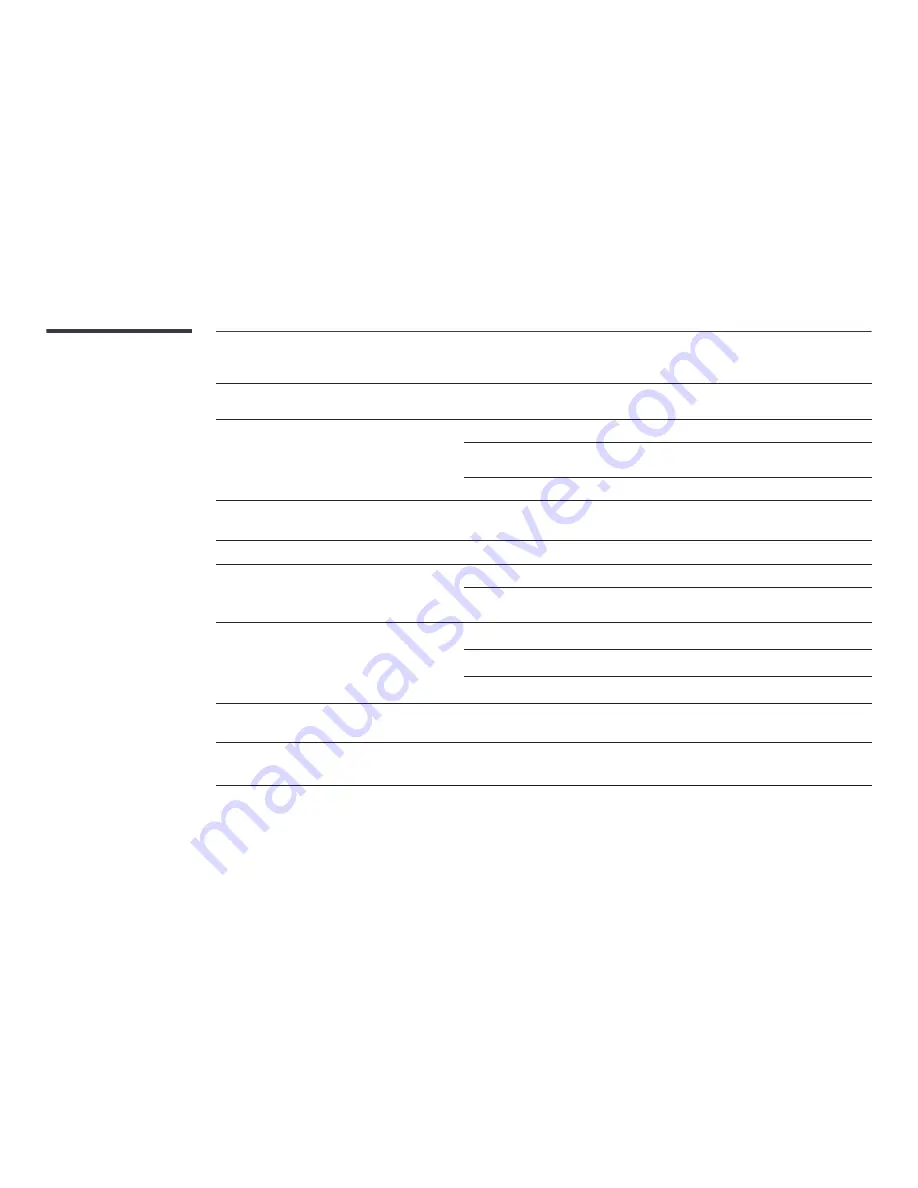
154
Screen issue
The display looks unstable and then freezes.
The screen may freeze when a resolution other than the recommended resolution is used or if the
signal is not stable. To resolve the issue, change the PC resolution to the recommended resolution.
The screen cannot be displayed in full screen.
A scaled SD (4:3) content file can cause black bars on both sides of an HD channel screen.
A video with an aspect ratio different from the product can cause black bars at the top and bottom of
the screen.
Change the screen size setting to full screen on the product or source device.
Sound issue
There is no sound.
Check the volume.
The volume is too low.
Adjust the volume.
If the volume is still low after turning it up to the maximum level, adjust the volume on your PC sound
card or software programme.
There is static coming from the speakers.
Check the cable connection.
Check the signal strength after connecting a cable.
Low signal level can cause corrupted sound.
There is audible sound when the volume is muted.
Audio settings for main speakers are separate from the internal speakers on the product.
Changing or muting the volume on the product does not affect an external amplifier(decoder).
Sound from the monitor does not change after
Sound Mode
is changed.
Audio settings for main speakers are separate from the internal speakers on the product.
Audio settings on a source device do not affect the internal speaker settings on the product.















































