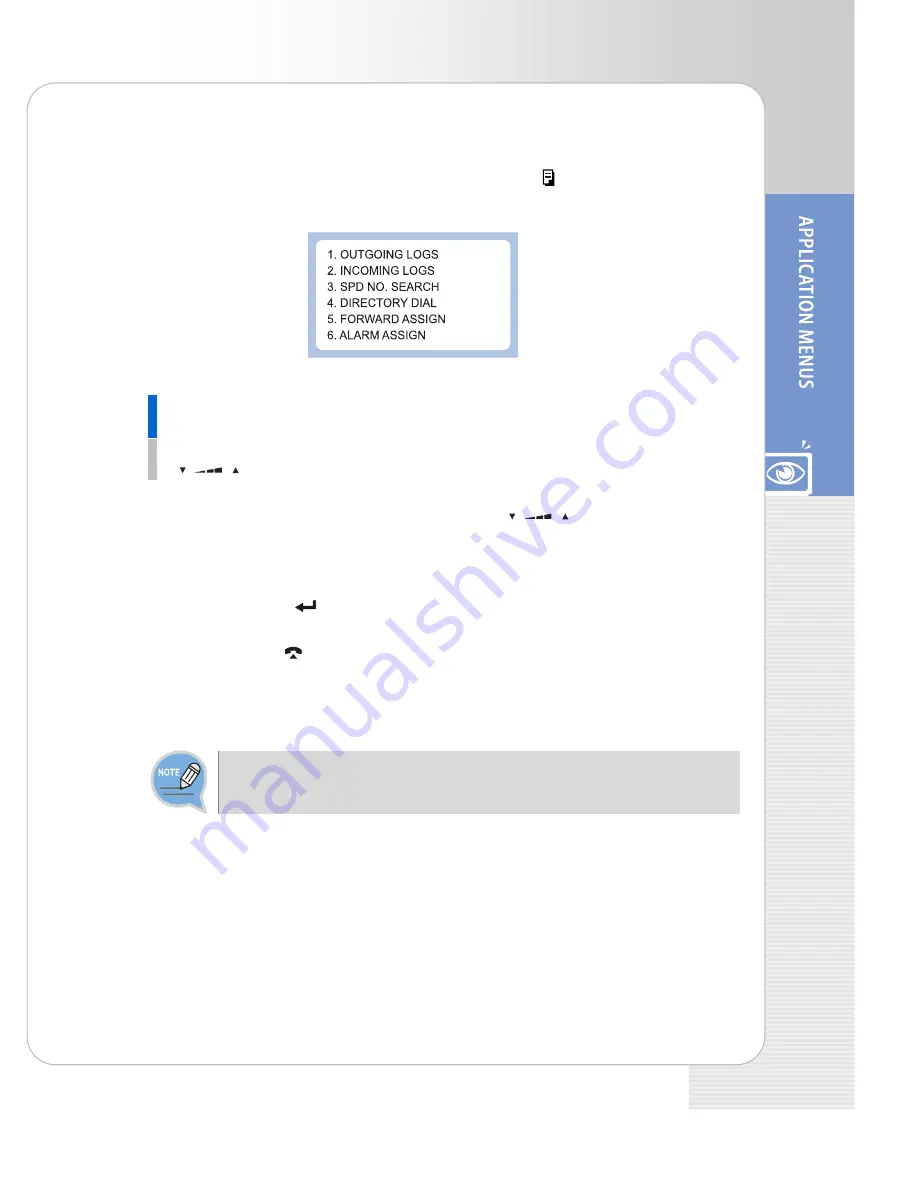
ITP-5121D/ITP-5114D/ITP-5107S IP phone User Guide
© SAMSUNG Electronics Co., Ltd.
35
Entering Application Menus
When the phone is in the standby mode, press the
Menu
[
]
button. The main
application menu will appear on the LCD screen.
How to Select Menu
To select a menu items, you can use the navigation direction buttons,
Volume
[
]
button or the dial buttons.
- Use the [
∧
]/[
∨
] direction buttons or the
Volume [
]
button and move to the
preferred menu.
- You can select the menu directly by pressing the dial button corresponding to the
menu number.
- Press the
Enter [
]
button to select the menu underlined by the cursor to expose
sub-menus.
- Press the
End [
]
button to exit the menu and return to the idle screen.
- When buttons other than the navigation buttons are pressed, the menu mode will
end.
When your station is called while in menu mode, your phone will appear as busy to
the calling party.
Summary of Contents for OfficeServ ITP-5107S
Page 40: ......




















