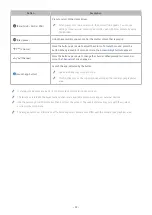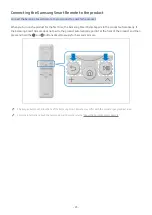- 34 -
The models in the Graphics Cards list supports FreeSync
FreeSync
can only be used with specific AMD graphics card models. Refer to the following list for supported graphics
cards:
Make sure to install the latest official graphics drivers from AMD that support
FreeSync
.
"
For additional AMD graphics card models that support the
FreeSync
feature, visit the official AMD website.
"
When applying the
FreeSync
function via the HDMI cable, it may fail to work due to the bandwidth limitation of certain
AMD graphics card.
●
Radeon™ RX Vega series
●
Radeon™ RX 500 series
●
Radeon™ RX 400 series
●
Radeon™ R9/R7 300 series (excluding R9 370/ X, R7 370/X, R7 265)
●
AMD Radeon™ 5500 Series
●
AMD Radeon™ 5700 Series
●
Radeon™ Pro Duo (2016 edition)
●
Radeon™ R9 Nano series
●
Radeon™ R9 Fury series
●
Radeon™ R9/R7 200 series (excluding R9 270/ X, R9 280/X)
●
AMD Radeon™ 5600 Series
●
AMD Radeon™ RX 6000 Series