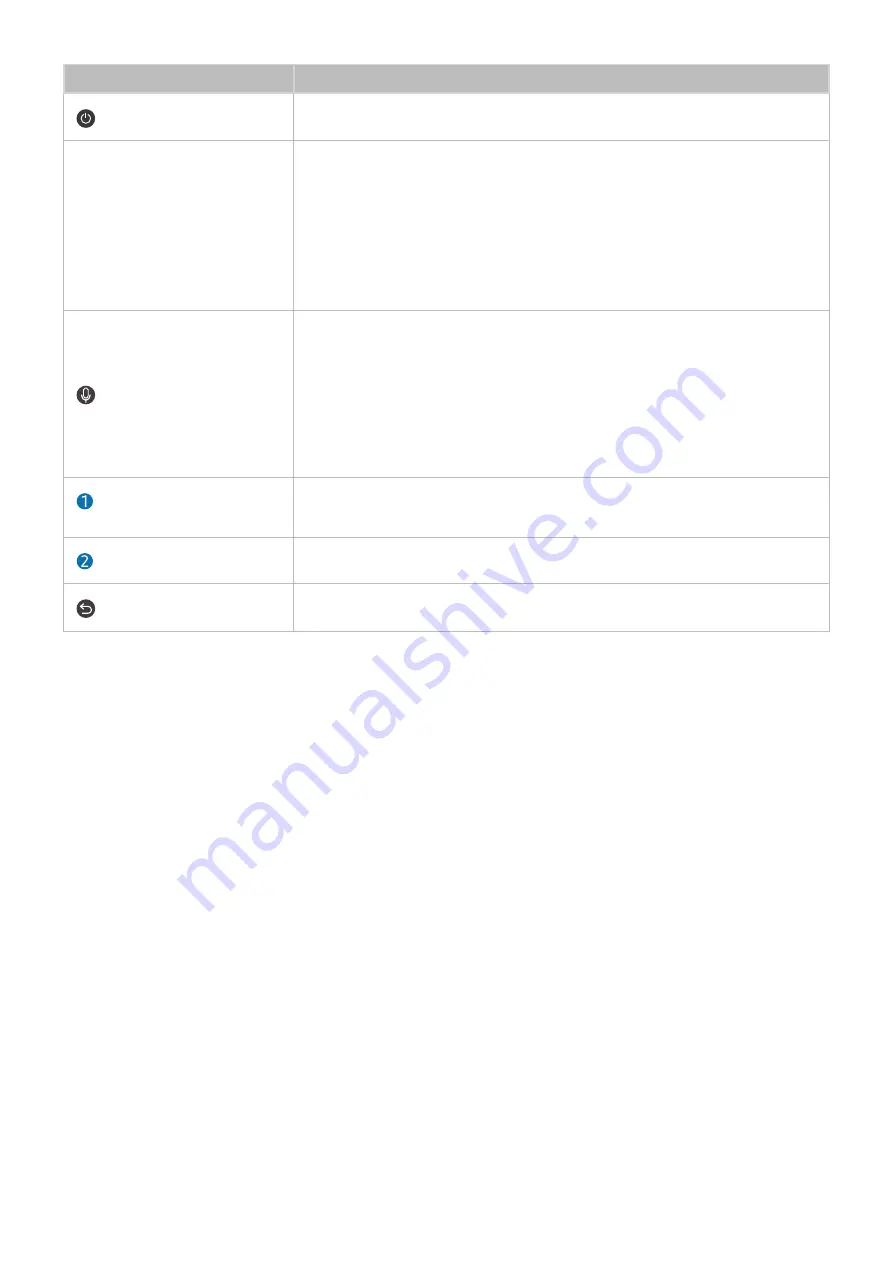
- 20 -
Button
Description
(Power)
Press to turn the Product on or off.
MIC / LED
Used as MIC when using voice recognition with the remote control.
The LED on the front will light when charging. When the battery is fully charged, the
LED will turn off.
"
Do not impact the MIC hole or use a sharp object to poke into the hole.
"
This function may not be supported depending on the model or geographical
area.
(Voice Assistant)
Runs Voice Assistant. Press and hold the button, say a command, and then release the
button to run Voice Assistant.
"
The supported Voice Assistant's languages and features may differ by
geographical region.
"
This function may not be supported depending on the model or geographical
area.
Directional button (up/down/
left/right)
Moves the focus.
Select
Selects or runs a focused item.
(Return)
Press to return to the previous menu.
















































