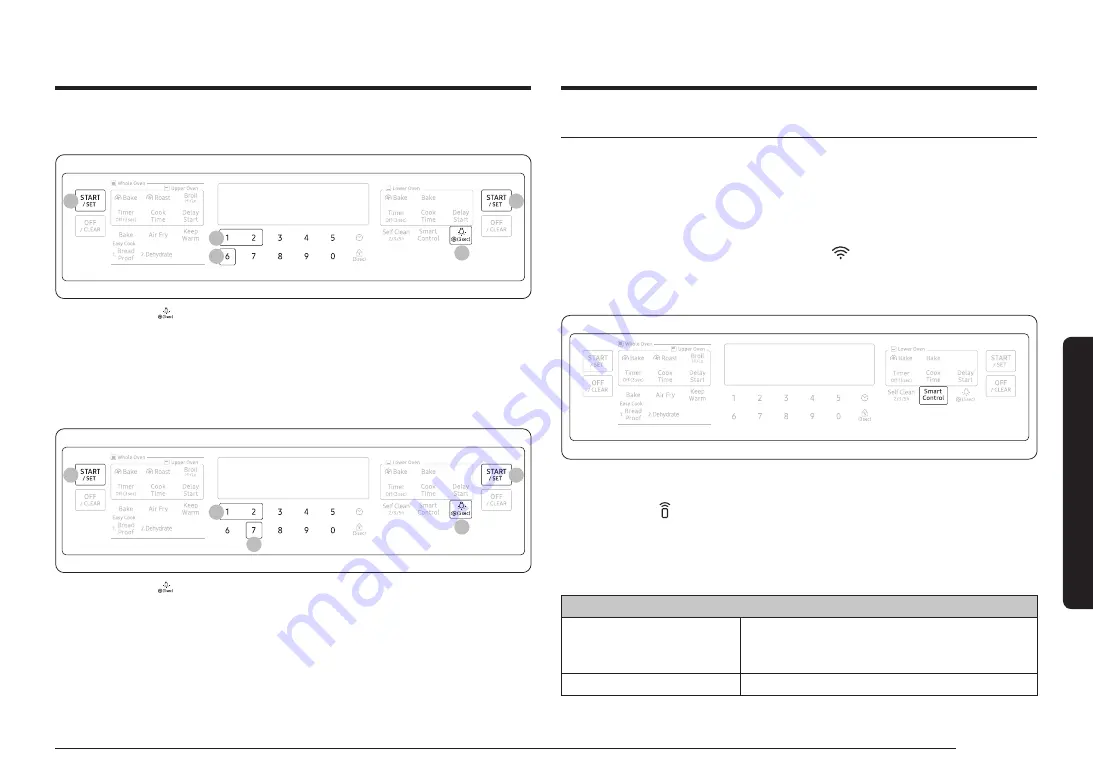
English 43
Gas o
v
en
Smart control
Before using Smart control feature, set Wi-Fi mode to on (See the Wi-Fi On/Off on
page
How to connect the oven
1.
Download and open the SmartThings app on your smart device.
2.
Follow the app's on-screen instructions to connect your range.
3.
Once the process is complete, the connected
icon located on your range
displays and the app will confirm you are connected.
4.
If the connection icon does not turn on, follow the instruction on the app to
reconnect.
To control the oven remotely
1. Smart Control
appears in the display. The oven can now be controlled
remotely with a connected remote device.
2.
Select the oven icon on the SmartThings app to open the Oven Control app.
When the app is connected to the oven, you can perform the following functions
through the application:
Oven remote control using the SmartThings app
Oven/ Cooktop Monitoring
•
Check the status of the oven.
•
Monitor the on/off status of each cooktop
burner.
Oven Remote Control
•
Set or adjust oven settings remotely.
Sound
Mute/unmute the range.
4
4
1
2
3
1.
Press and hold
for 3 seconds.
2.
Press
6
to enter
Sound
.
3.
Press
1
or
2
to turn
Sound
on or off. (
1
to on,
2
to off)
4.
Press
START/SET
to save the change.
WI-FI On/Off
If you set the Wi-Fi mode to Off, mobile devices cannot connect to the range.
4
4
1
3
2
1.
Press and hold
for 3 seconds.
2.
Press
7
to enter
Wi-Fi
.
3.
Press
1
or
2
to turn
Wi-Fi
on or off. (
1
to on,
2
to off)
4.
Press
START/SET
to save the change.






























