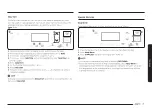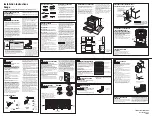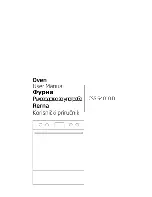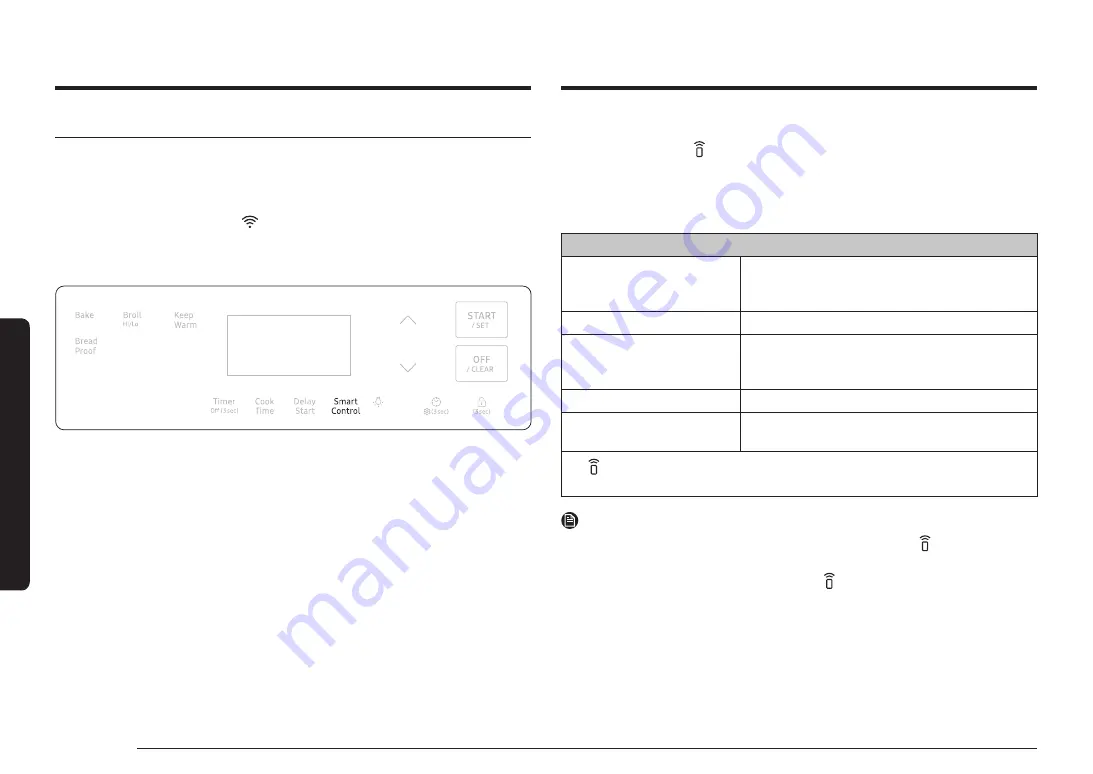
30 English
Gas o
v
en
Gas oven
Smart Control
How to connect the oven
1.
Download and open the SmartThings app on your smart device.
2.
Follow the app's on-screen instructions to connect your range.
3.
Once the process is complete,
icon appears in the display and the app will
confirm you are connected.
4.
If the connection icon does not turn on, follow the instruction on the app to
reconnect.
To control the oven remotely
1.
Press
Smart Control
appears in the display. The oven can now be controlled
remotely with a connected device.
2.
Select the oven icon on the SmartThings app to open the Oven Control app.
When the app is connected to the oven, you can perform the following functions
through the application:
Oven remote control using the SmartThings app
Oven/ Cooktop Monitoring
•
Check the status of the oven.
•
Monitor the on/off status of each cooktop
burner.
Oven Remote Control
•
Set or adjust oven settings remotely.
My Cooking
•
Turn the oven off remotely.
•
Once cooking starts, change the set cooking
time and temperature remotely.
Error Check
•
Automatically recognize errors.
Temp Probe
•
Monitor the current temperature and reset the
probe setting. (For some available models.)
•
If is not shown in the display, you are still able to monitor the oven and
cooktop status and turn the oven off.
NOTE
•
Opening the oven door or pressing
Smart Control
will delete from the display
and prevent most of the remote functions from operating.
•
When oven cooking is finished or cancelled, is removed from the display.
•
For safety reasons, you cannot turn on the gas oven remotely.
•
For safety reasons, you must specify the cooking time to enable remote control.
•
The oven continues operating even if the Wi-Fi connection is lost.
•
Smart Control
will not work properly if the Wi-Fi Connection is unstable.
•
See the SmartThings app manual for detailed information.
Summary of Contents for NX60A6111SW
Page 1: ...GasFree StandingRange User manual NX60 61 S...
Page 49: ...Memo...