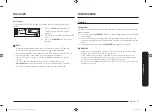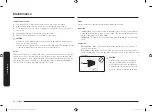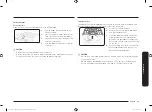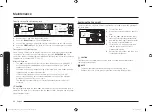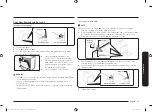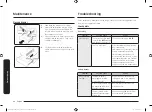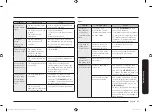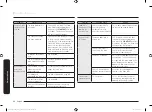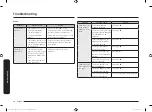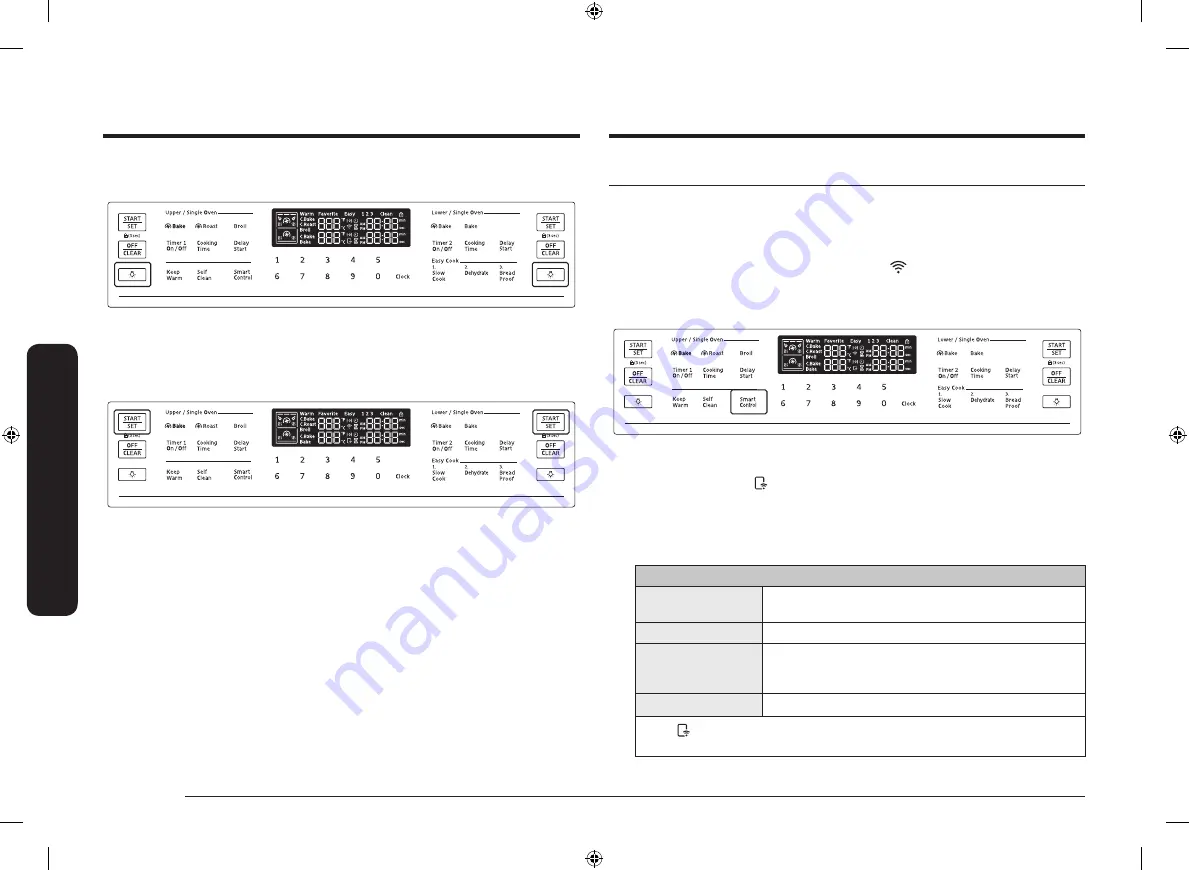
36 English
Gas o
v
en
Gas oven
Smart Control - Controlling your oven remotely
How to connect the oven
1.
Download and open the Samsung Smart Home app on your smart device.
2.
Follow the app’s on-screen instructions to connect your range.
3.
Once the process is complete, the connected
icon located on your range
displays and the app confirms you are connected.
4.
If the connection icon does not turn on, follow the instruction in the app to
reconnect.
To control the oven remotely
1.
Press
Smart Control
. appears in the display. The oven can now be controlled
remotely using a connected remote device.
2.
Select the oven icon in the Samsung Smart Home app to open the Oven
Control app. When the app is connected to the oven, you can perform the
following functions through the application:
Oven remote control using the Samsung Smart Home app
Oven/ Cooktop
Monitoring
•
Check the status of the oven
•
Monitor the on/off status of each cooktop burner.
Oven Remote Control
•
Set or adjust oven settings remotely.
My Cooking
•
Turn the oven off remotely.
•
Once cooking starts, change the set cooking time or
temperature remotely.
Error Check
•
Automatically recognize errors.
•
If is not shown in the display, you are still able to monitor the oven and
cooktop status and turn the oven off.
Oven light
Turns the oven light on and off.
Press the
Oven Light
pad to turn the oven light on and off.
Oven lock
Lock the control panel and the door to prevent accidental operations and/or
product tipping.
Press and hold the
START/SET
pad for 3 seconds to lock or unlock
both the control panel and the door. When the range lock is on, the range panel
does not operate and the range door is locked and cannot be opened.
NX7000K_VE_NX58M6850SS_AA_DG68-00909A-01_EN+MES+CFR.indb 36
2017-02-10 3:36:12