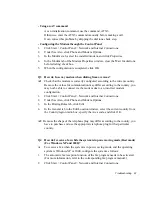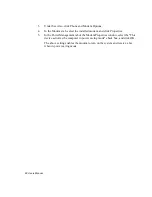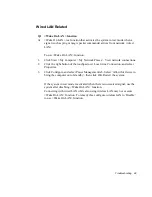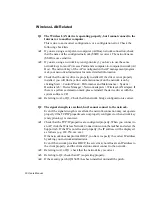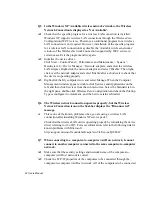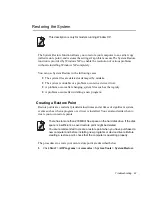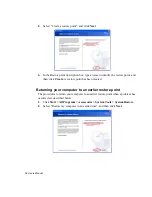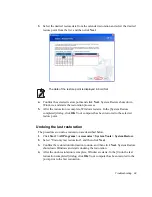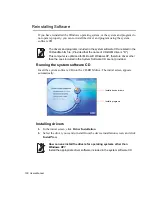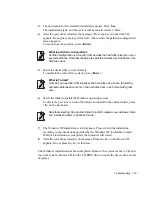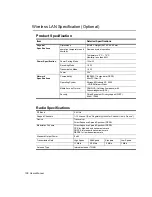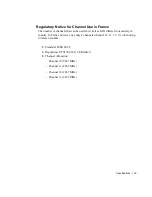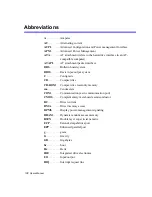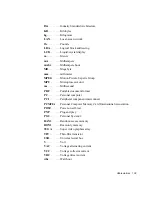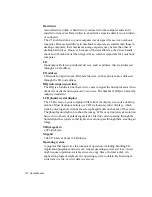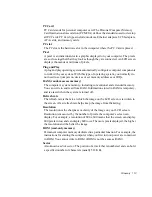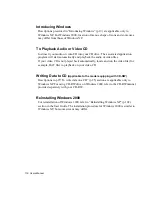Troubleshooting 101
Installing programs
1.
In the initial screen, click
Application Installation
.
2.
Click
Standard installation
in the program installation screen (standard
installation is recommended).
•
Standard installation
: Installs and recovers programs to the state of shipment.
•
User installation
: You can select the program installation location, and other
options for the program installation.