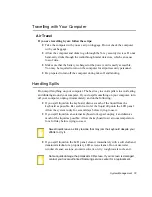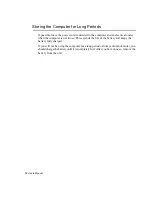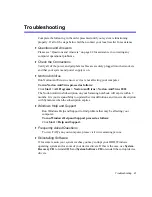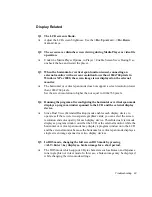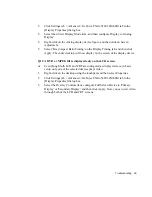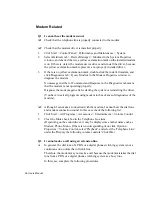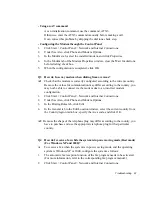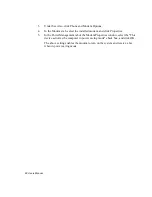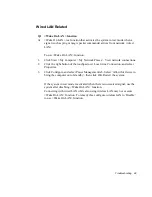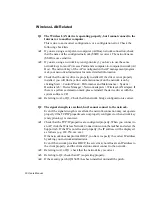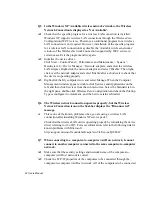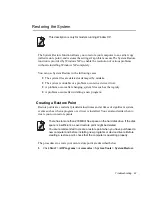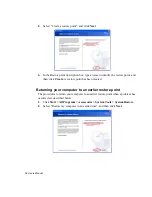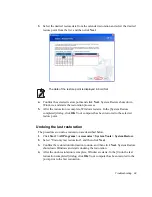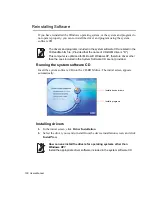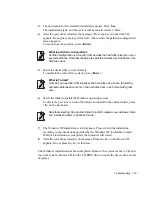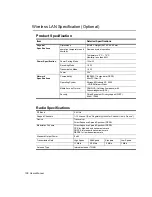Troubleshooting 91
WPA Q815485 patch provided by Microsoft requires 802.11x, RADUIS, and
authentication server. Also the patch requires the AP and the driver to support the
patch. The current version of the driver does not support the WPA function.
Click Start > Control Panel > Add or Remove Programs. If you can find the
Q815485 patch in the [Add or Remove Programs] window, uninstall the patch
before use.
Q3 I cannot share an Internet connection.
A1
It may require some time to synchronize the computers to share an Internet
connection after the Internet connection sharing configuration is completed. If
you cannot share Internet connection even after a longer period, restart the
computer.
A2
Check if the connection between the network adapters is configured to bridge. If
there is a configured bridge connection between the network adapters through the
network configuration wizard, remove the network bridge, and reconfigure the
Internet connection sharing.
A bridge connection is created when you ran Network Setup Wizard from the
[Network Connections] window, and selected both the internal connection
adapter and another adapter in the wizard.
Q4 I cannot connect to the AP.
A1
Check the wireless LAN radio environment. Using a wireless LAN may be
restricted by the surrounding radio environment, and the distance between
wireless stations. Also obstacles such as walls or doors may affect wireless LAN
connections.
A2
Check that the AP is operating properly. If the AP is not operating properly, turn
off the AP, and turn it on again after a short wait.
A3
Check that the network key (encryption key) configuration for the AP is correct.
A4
Check that the wireless LAN function of the AP is enabled. If it is disabled,
enable the wireless LAN function referring to the description in ”Connecting
Through a Wireless LAN (Option)” (p 35).
- If you are using Windows XP, click Start > Control Panel > Network
Connections and check that the wireless network connection is configured to
’Enable’.
- If you are using Windows 2000, check that the Turn on/Turn off Radio is
configured to ’Turn on’ in the General tab of the PROSet program.