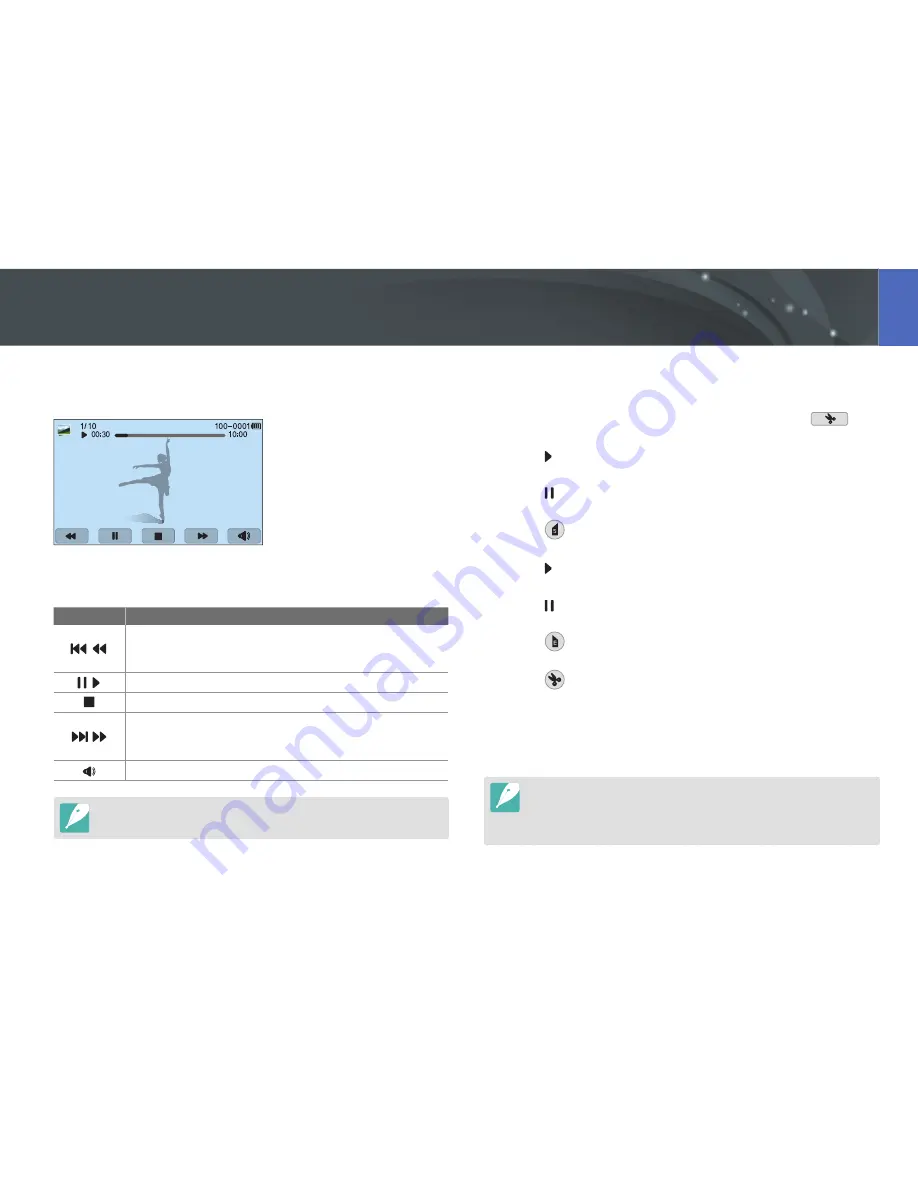
116
Playback/Editing
In Playback mode, you can play a video, capture an image from a video, or
crop a video to save as another file.
Video viewing controls
Icon
Description
/
View previous file/Scan backward. (Each time you touch the
icon while playing the video, you change the scan speed in
this order: 2X, 4X, 8X.)
/
Pause or resume playback.
Stop playback and return to the previous screen.
/
View next file/Scan forward. (Each time you touch the icon
while playing the video, you change the scan speed in this
order: 2X, 4X, 8X.)
Adjust the volume or mute the sound.
Для перемещения назад или вперед также можно повернуть диск
управления. Rotate again to scan more quickly (2X, 4X, 8X).
Trimming a video during playback
1
In Playback mode, scroll to a video, and then touch
.
2
Touch to start playing the video.
3
Touch at the point where you want the trimming to begin.
4
Touch
.
5
Touch to resume playing the video.
6
Touch at the point where you want the trimming to end.
7
Touch
.
8
Touch
to trim a video.
•
You can adjust the scene to be cropped by dragging the handles
that appear on the progress bar.
9
When the pop-up message appears, touch
Yes
.
•
You cannot trim a video recorded in 3D mode.
•
The original video should be at least 10 seconds long.
•
The camera will save the edited video as a new file and leave the original
video intact.
Playing videos






























