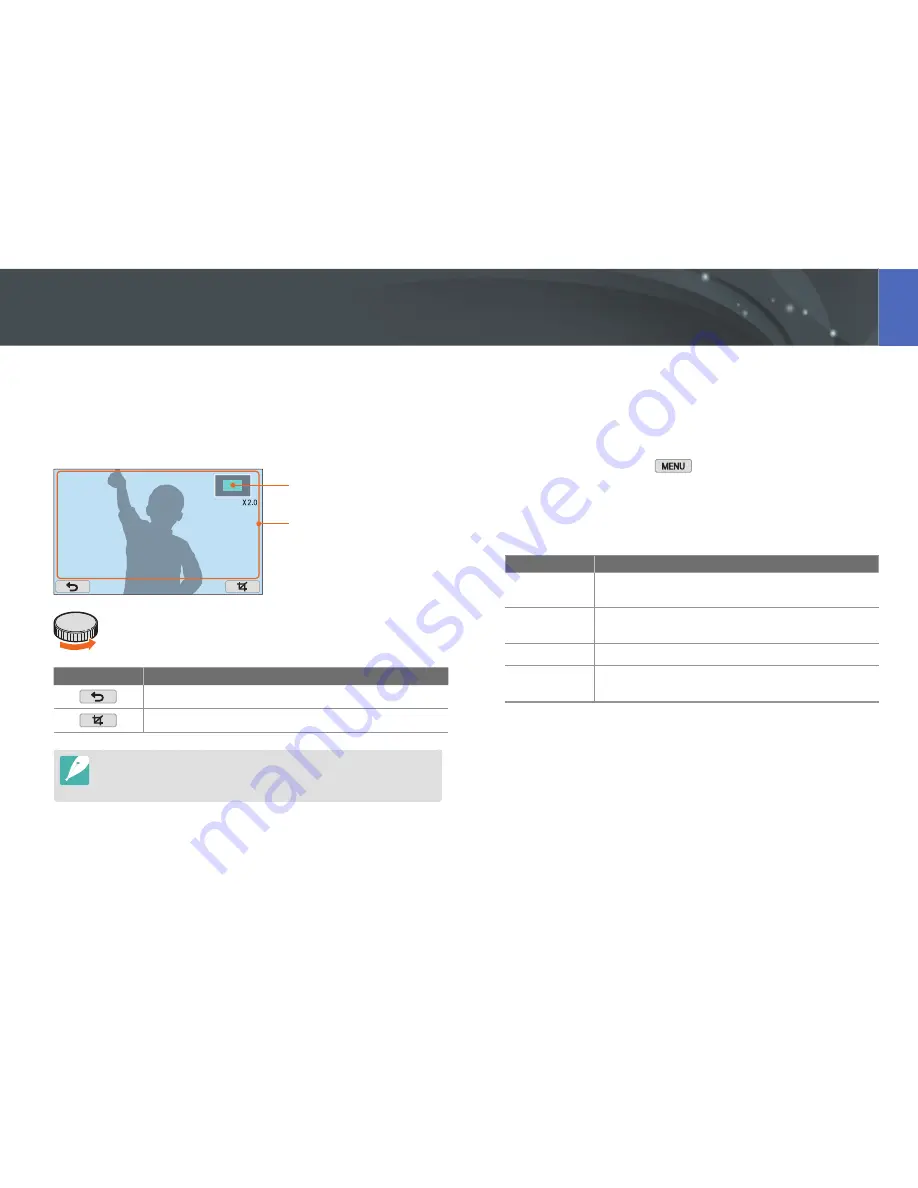
114
Playback/Editing
Enlarging a photo
You can enlarge photos when viewing them in Playback mode. You can
also use the Trim function to extract the portion of the image displayed on
the screen and save it as a new file.
Magnified area
Drag the screen to see another part
of the photo.
Rotate the command dial to enlarge a photo.
Icon
Description
Return to the original view.
Crop the photo (the camera will save it as a new file).
You can also pinch your fingers together or spread them apart on the screen
to reduce or enlarge a photo. The screen responds more slowly than when you
use the command dial.
Viewing a slide show
You can view photos in a slide show, apply various effects to the slide
show, and play background music.
1
In Playback mode, touch
→
z
→
Slide Show Options
.
2
Select a slide show effect option.
•
Skip to step 3 to start a slide show with no effects.
* Default
Option
Description
Play Mode
Set whether or not to repeat the slide show.
(
One Play
*,
Repeat
)
Interval
Set the interval between photos. (
1 sec
*,
3 sec
,
5 sec
,
10 sec
)
Music
Set background audio.
Effect
•
Set a scene change effect between photos.
•
Touch
Off
to cancel effects.
Viewing photos
















































