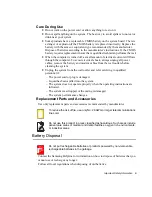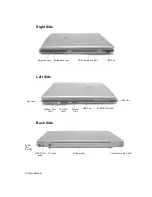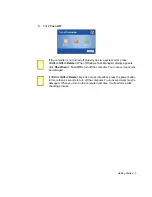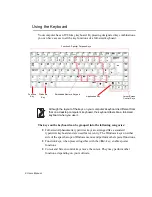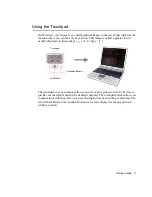Regulatory Compliance Statements xiii
European States qualified under wireless approvals:
EU
Austria, Belgium, Denmark, Finland, France (with frequency
restrictions),
Germany, Greece, Ireland, Italy, Luxembourg, The
Netherlands, Portugal, Spain, Sweden and the United Kingdom.
Accept EU
Iceland, Liechtenstein, Norway and Switzerland
European States with restrictions on use:
EU
In France, the frequency range is restricted to 2446.5-2483.5 MHz for
devices above 10 mW transmitting power such as wireless LAN.
Accept EU
No limitations at this time.
European Telecommunication Information
(for products fitted with EU-approved modems)
Marking by the symbol
indicates compliance of this equipment to the Radio and
Telecom Terminal Equipment Directive 1999/5/EC. Such marking is indicative that
this equipment meets or exceeds the following technical standards:
CTR 21 – Attachment requirements for pan-European approval for connection to the
analogue Public Switched Telephone Networks (PSTNs) of TE (excluding TE
supporting voice telephony services) in which network addressing, if provided, is by
means of Dual Tone Multi-Frequency (DTMF) signaling.
Although this equipment can use either loop disconnect (pulse) or DTMF
(tone) signaling, only the performance of the DTMF signaling is subject to
regulatory requirements for correct operation. It is therefore strongly
recommended that the equipment is set to use DTMF signaling for access to
public or private emergency services. DTMF signaling also provides faster call
setup.
This equipment has been approved to Council Decision 98/482/EEC—“CTR 21” for
Pan-European single terminal connection to the Public Switched Telephone Network
(PSTN).
However, due to differences between the individual PSTNs provided in different
countries, the approval does not, of itself, give an unconditional assurance of
successful operation on every PSTN termination point. In the event of problems, you
should contact manufacturer Technical Support.