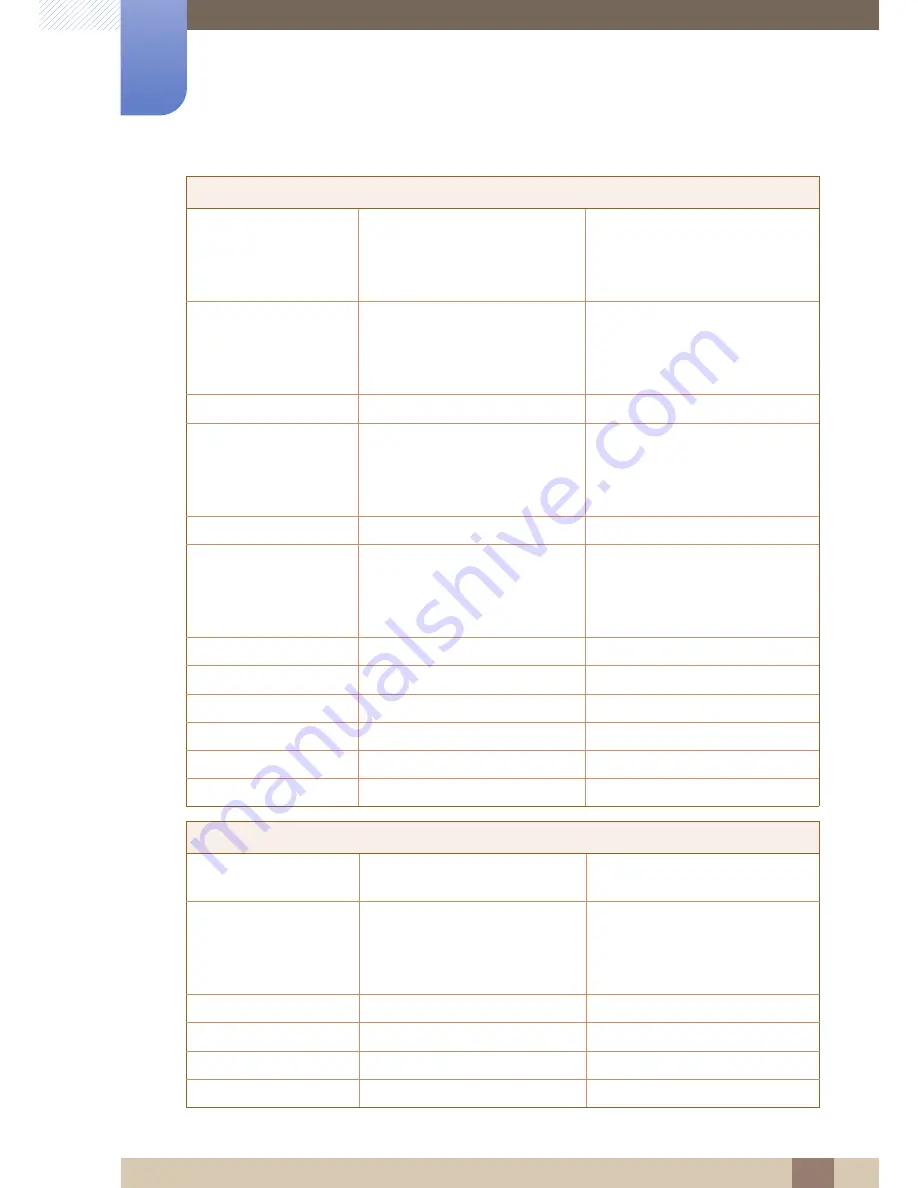
70
Appendix
Appendix
GUATEMALA
1-800-299-0013
http://www.samsung.com/latin
(Spanish)
http://www.samsung.com/latin_en
(English)
HONDURAS
800-27919267
http://www.samsung.com/latin
(Spanish)
http://www.samsung.com/latin_en
(English)
JAMAICA
1-800-234-7267
http://www.samsung.com
NICARAGUA
001-800-5077267
http://www.samsung.com/latin
(Spanish)
http://www.samsung.com/latin_en
(English)
MEXICO
01-800-SAMSUNG (726-7864)
http://www.samsung.com
PANAMA
800-7267
http://www.samsung.com/latin
(Spanish)
http://www.samsung.com/latin_en
(English)
PARAGUAY
009 800 542 0001
http://www.samsung.com.py
PERU
0-800-777-08 http://www.samsung.com/pe
PUERTO RICO
1-800-682-3180
http://www.samsung.com
TRINIDAD & TOBAGO
1-800-SAMSUNG (726-7864)
http://www.samsung.com
URUGUAY
000 405 437 33
http://www.samsung.com
VENEZUELA
0-800-100-5303
http://www.samsung.com/ve
EUROPE
AUSTRIA
0810 - SAMSUNG
(7267864, € 0.07/min)
http://www.samsung.com
BELGIUM
02-201-24-18
http://www.samsung.com/be
(Dutch)
http://www.samsung.com/be_fr
(French)
BOSNIA
051 331 999
http://www.samsung.com
BULGARIA
07001 33 11, share cost tariff
http://www.samsung.com/bg
CROATIA
062 SAMSUNG (062 726 786)
http://www.samsung.com/hr
CYPRUS
8009 4000 only from landline
http://www.samsung.com/gr
LATIN AMERICA









































