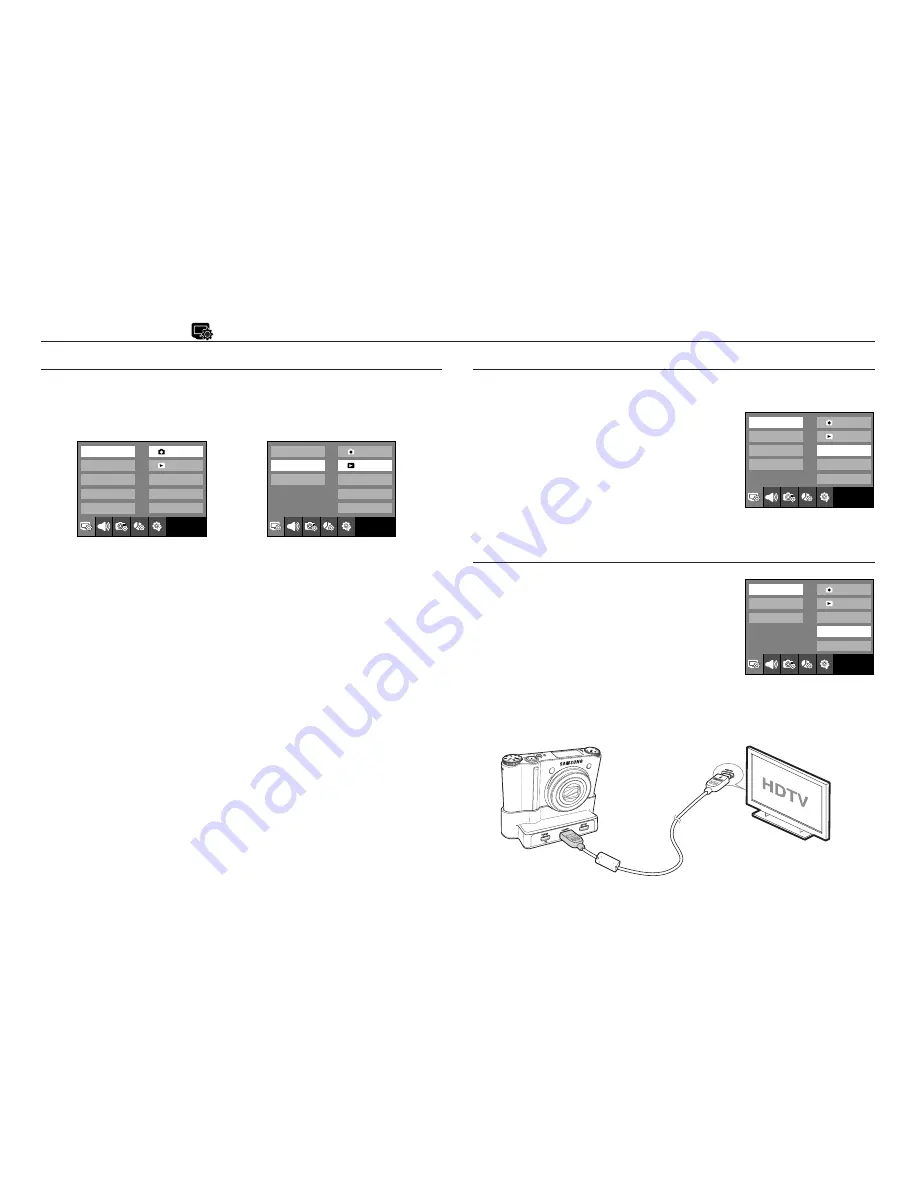
<< 64 >>
Setup menu ( )
OSD set
You can check shooting (Recording mode) and displayed image (Play
back mode) information.
[Full]
: When the smart button is touched, the icons will be enlarged
and OSD will be displayed.
[Basic]
: When the smart button is touched, the icons will be enlarged
and OSD will not be enlarged.
[Func. Desc.] : Function description is displayed to provide detailed
information on a function.
[Hide]
:
If the camera doesn’t operate for about 3 seconds, all OSD
will disappear. When the shutter is pressed down or half way
down, the available number of shots, shutter speed, Aperture
value and Auto focus area will be displayed. OSD may be
displayed by using the camera buttons except for the shutter
button.
[Display Save] : If the camera is not used for about 30 seconds, the power
and camera status lamps blink and the AMOLED monitor
turns off.
- Sub menus : [Auto], [Dark], [Normal], [Bright]
- If the [Auto] menu is selected, the AMOLED
brightness will be set automatically according to
the shooting conditions.
- If the [Auto] menu is selected in the Playback
mode, the AMOLED brightness is fixed as the
[Normal] menu.
Display Bright
You can adjust the AMOLED brightness.
HDMI Size
When the camera is connected with the HDTV,
you can select image size that is compatible
with the HDTV. The image size are [1080i],
[720p], [480p] and [576p]. Only when [480p] is
set to [NTSC] and [576p] is set to [PAL], those
resolutions will be displayed in the menu.
Exit:BACK
OSD set
OSD set
Display Bright
HDMI Size
Start Image
Auto
Dark
Normal
Bright
OSD set
OSD set
Display Bright
HDMI Size
Start Image
Exit:BACK
1080i
720p
480p
HDMI cable
■
How to connect the camera with the HDTV
Connect the cradle with the HDTV by using the HDMI cable to the HDMI
connection ports.
[Recording mode menu]
[Play back mode menu]
OSD set
OSD set
Display Bright
HDMI Size
Start Image
Exit:BACK
Exit:BACK
OSD set
OSD set
Display Bright
HDMI Size
Start Image
Full
Basic
Hide
Full
Basic
Func. Desc.
Hide
Display Save
















































