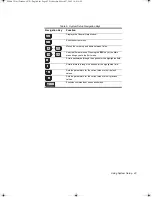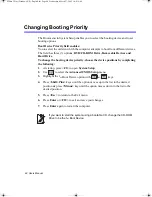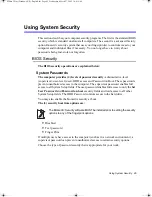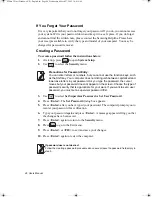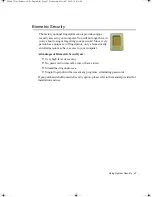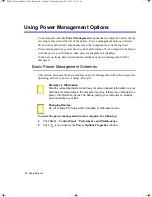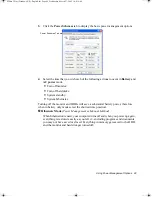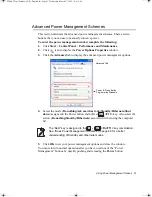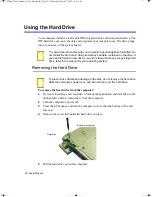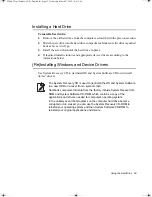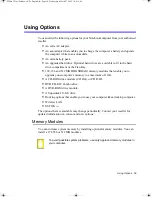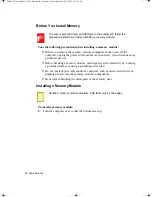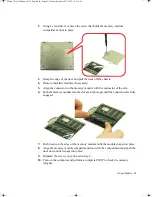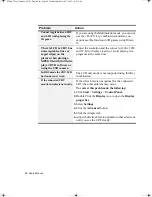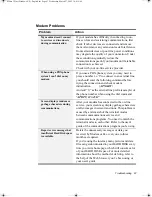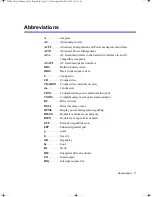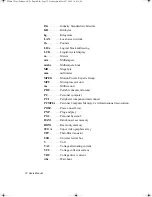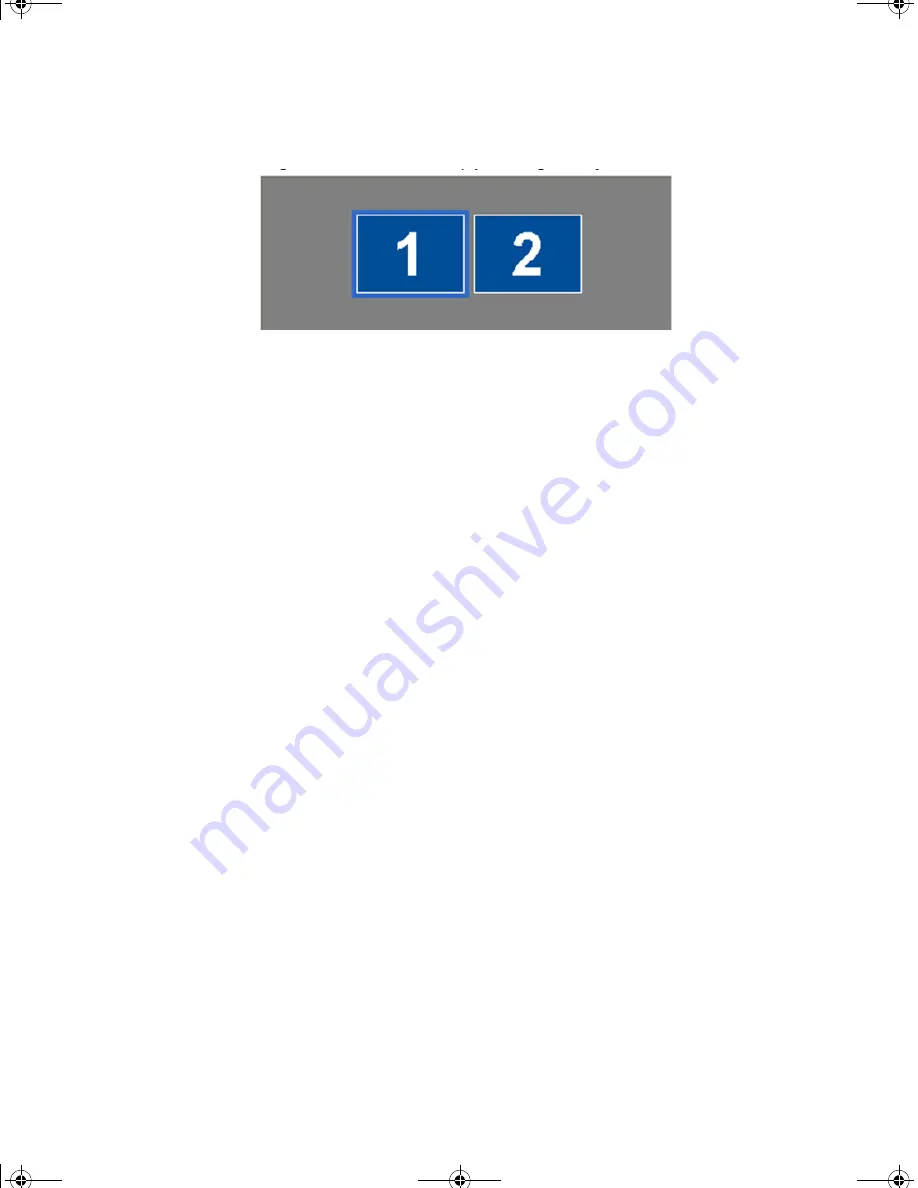
Using Dual View Mode 57
The secondary monitor has a display of 256 colours (colour depth) and 640x480 pixels
(resolution) at first. The colour depth and resolution of primary/secondary monitors are
separately changeable.
To reset the system to Single View mode:
1.
Start
Display properties
.
2.
Click
Settings
tab.
3.
Click the second monitor among two monitor pictures.
4.
Uncheck
Extend my Windows desktop onto this monitor
.
5.
Click
OK
.
Matrix 3 Plus (Windows XP) - English.fm Page 57 Wednesday, March 27, 2002 10:41 AM