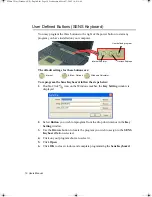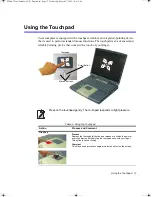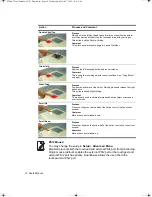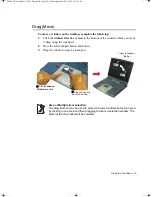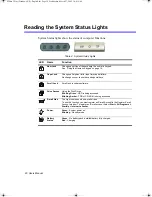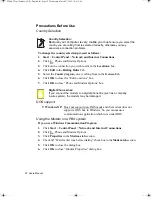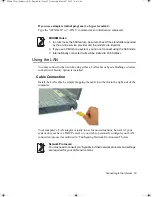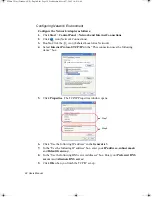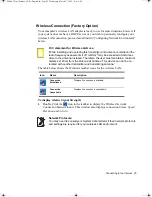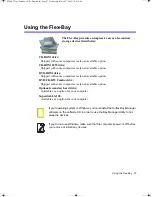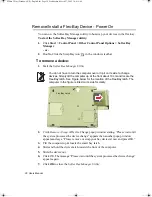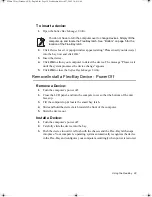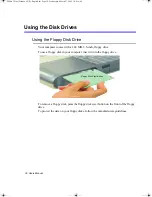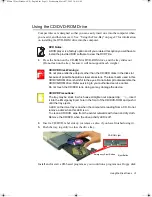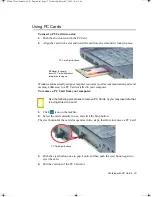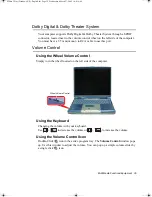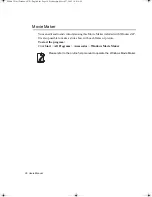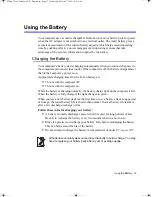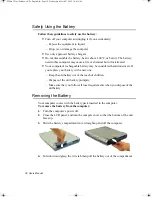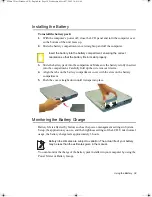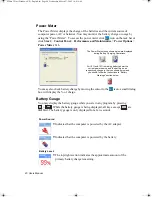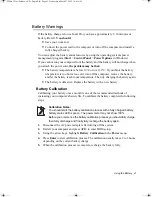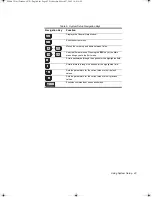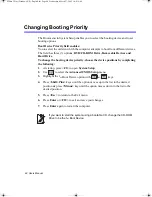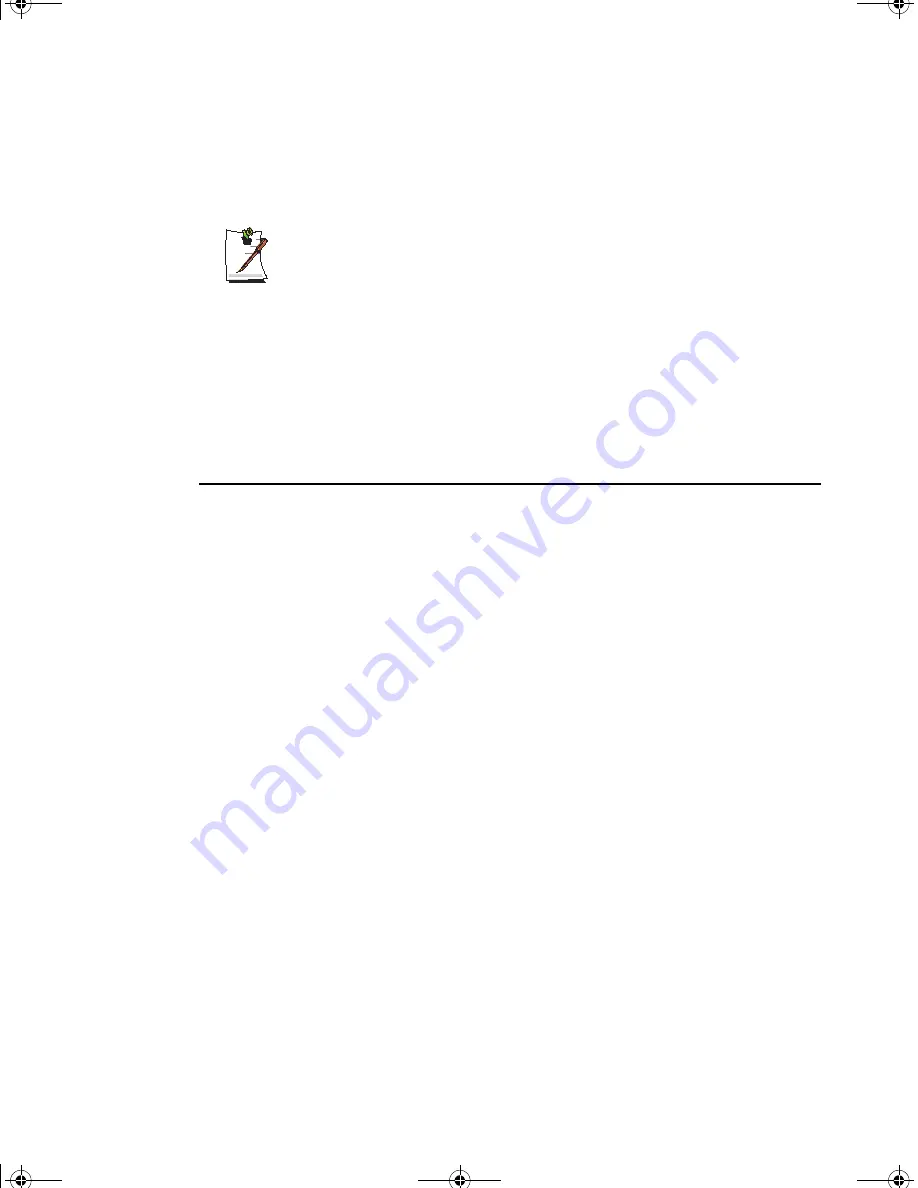
Using the Flex-Bay 29
To insert a device:
1.
Open the
Softex Bay Manager Utility
.
You do not have to turn the computer over to change devices. Simply tilt the
computer up and locate the Flex-Bay latch. See ”Bottom” on page 5 for the
location of the Flex-Bay latch.
2.
Click
Device Insert
. A popup window appears stating “Please insert your device(s)
into the bay now and click OK.”
3.
Insert the device.
4.
Click
OK
to allow your computer to detect the device. The message “Please wait
until the system processes the device change” appears.
5.
Click
OK
to close the
Softex Bay Manager Utility
.
Remove/Install a Flex-Bay Device - Power Off
Remove a Device:
1.
Turn the computer’s power off.
2.
Close the LCD panel, and turn the computer over so that the bottom of the unit
faces up.
3.
Tilt the computer up & locate the smart bay latch.
4.
Slide and hold the device latch toward the front of the computer.
5.
Slide the device out.
Install a Device:
1.
Turn the computer’s power off.
2.
Carefully slide the device into the bay.
3.
Push the device in until it is flush with the chassis and the Flex-Bay latch snaps
into place. Your computer’s operating system automatically recognizes the device
in the Flex-Bay and configures your computer accordingly when power is restored.
Matrix 3 Plus (Windows XP) - English.fm Page 29 Wednesday, March 27, 2002 10:41 AM