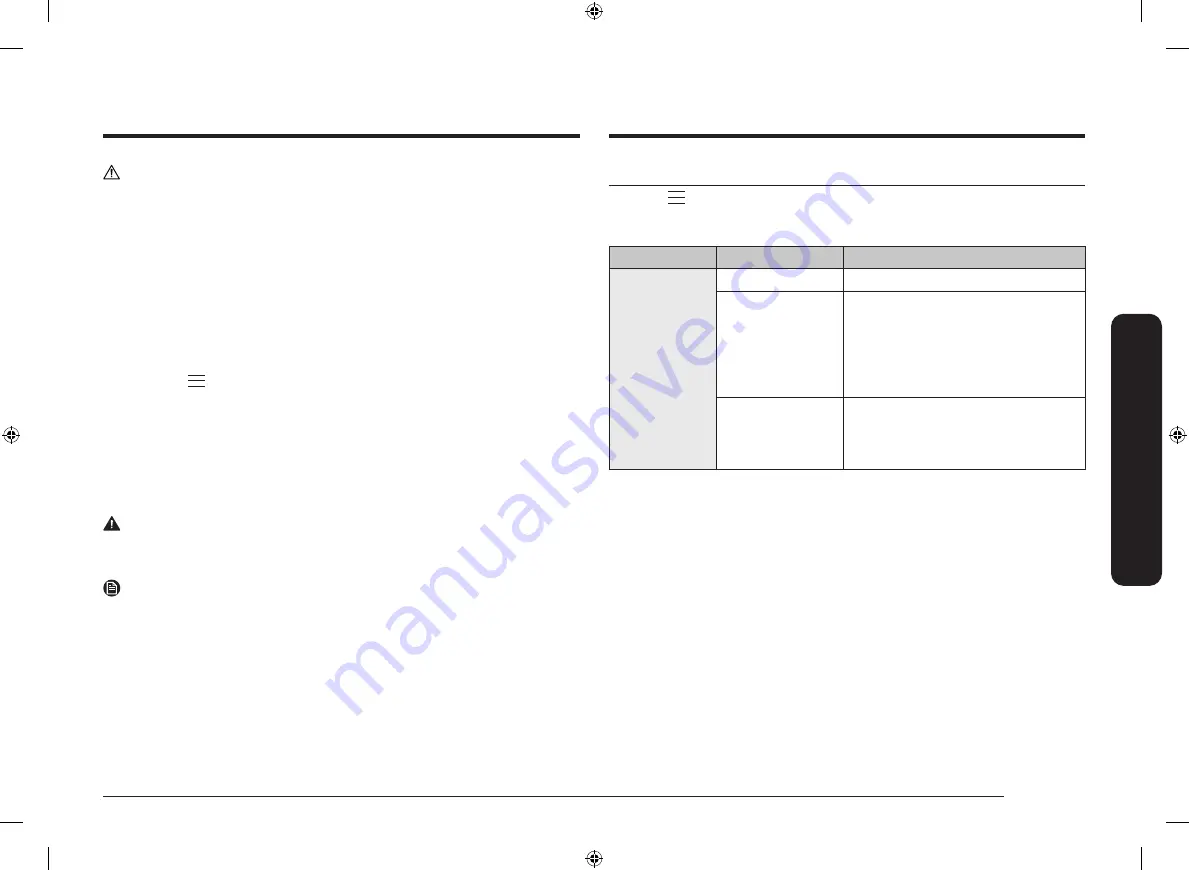
English 25
Oper
ations
Settings
Touch the
button on the control panel, select
Settings
, and then press the
Dial
Knob
to change various settings for your oven.
Please refer to the following table for detailed descriptions.
Menu
Submenu
Description
Connections
Wi-Fi
You can turn the Wi-Fi on or off.
Easy Connection
You can connect the oven to the
SmartThings server via a Wi-
Fi connection. When the oven is
connected, you can use the SmartThings
app to check the status of the oven
and/or control it from a mobile device.
Remote
management
Select
Activate
, and then press the
Dial
Knob
to allow the Call Centre to access
your oven remotely to check internal
information.
CAUTION
•
Do not cancel descaling in the process. Otherwise, you must restart the
descaling cycle and complete within the next three hours in order to enable
steam assisted modes.
•
To avoid accidents, keep children away from the oven.
•
For the mixture ratio of water and the descaling agent, follow the agent
manufacturer’s instruction as it precedes.
Drain
After using the steam assisted modes, you must drain the remaining water to
prevent affecting other cooking modes. Also, if you want to drain again for
cleaning purposes, use this function.
1.
Touch the
button on the control panel.
2.
Select
Cleaning
, and then press the
Dial Knob
.
3.
Select
Drain
, and then press the
Dial Knob
.
4.
Select
START
, and then press the
Dial Knob
.
5.
Follow the instruction on the screen, select
OK
, and then press the
Dial Knob
.
•
The oven drains water from the steam generator to the water reservoir.
6.
When draining is complete, empty the water reservoir.
•
After emptying the reservoir, clean it before putting it back to the oven.
WARNING
•
Wear oven gloves when you handle the water reservoir.
•
Do not remove the water reservoir while draining.
NOTE
Once the oven starts draining, please wait until the draining cycle is complete.
NQ50T8939BK_EU_DG68-01261C-01_EN.indd 25
NQ50T8939BK_EU_DG68-01261C-01_EN.indd 25
2021-05-27 오후 4:06:04
2021-05-27 오후 4:06:04
















































