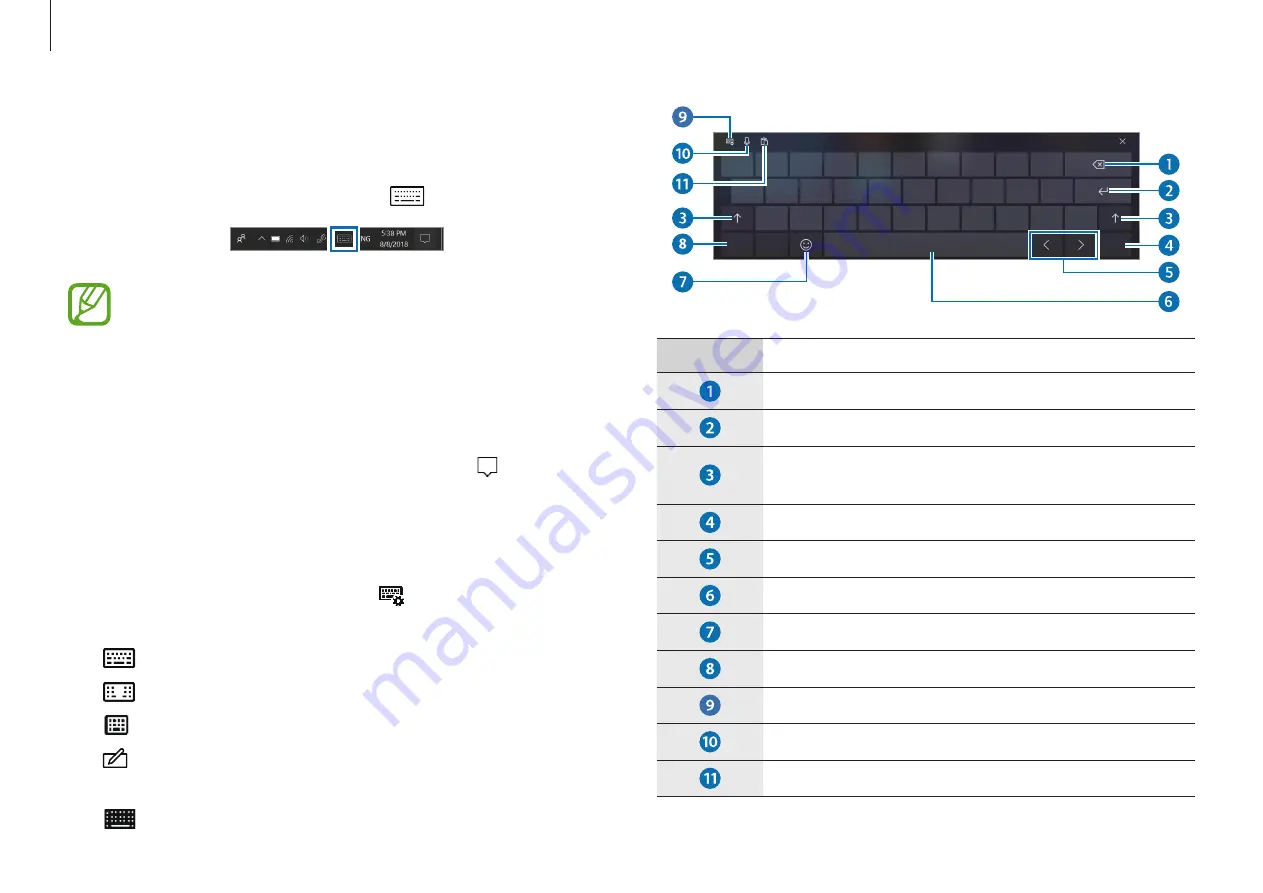
Basics
29
Number
Description
•
Delete a preceding character.
•
Move to the next line.
•
Create an uppercase character. For all caps, tap
it twice.
•
Change the keyboard language.
•
Move the cursor.
•
Enter a space.
•
Enter emoticons.
•
Enter numerals and punctuation marks.
•
Change the keyboard layout.
•
Turn on online speech recognition.
•
See the copied items on the clipboard.
Entering text
Use the on-screen keyboard to enter text.
To open the on-screen keyboard, select
on the taskbar.
•
Some languages are not supported by the virtual
keyboard. To enter text, change the input language to
one of the supported languages.
•
When using the computer for extended periods, it is
recommended to enter text with the physical keyboard.
•
The on-screen keyboard is only available in tablet
mode. To change to tablet mode, select
→
Tablet
mode
in the taskbar.
Changing the keyboard layout
To change the keyboard layout, select
and select one of the
following:
•
: Simplified Qwerty keyboard
•
: Split Qwerty keyboard for entering text with two hands
•
: Floating keyboard
•
: Handwriting keyboard used to enter text from written
words
•
: Standard Qwerty keyboard






























