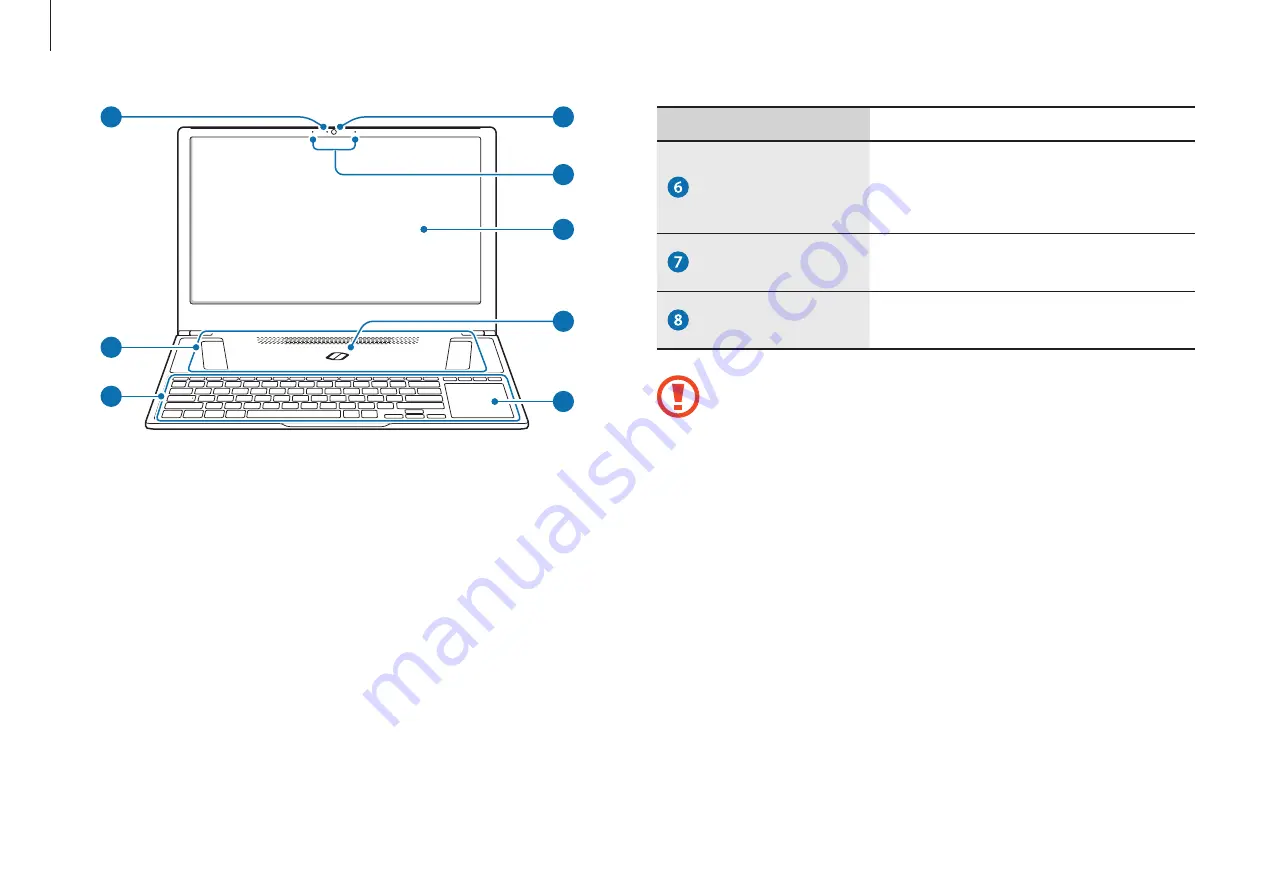
Getting started
8
Number/Name
Description
Touchpad
•
Moves the cursor and selects
options.
•
Functions as a mouse.
Keyboard
•
Enter text or control computer
functions.
Fan vents
•
The internal heat of the computer
is emitted through these holes.
Avoid blocking the vents. The computer may overheat or it
may not work properly.
1
2
4
3
6
5
8
7























