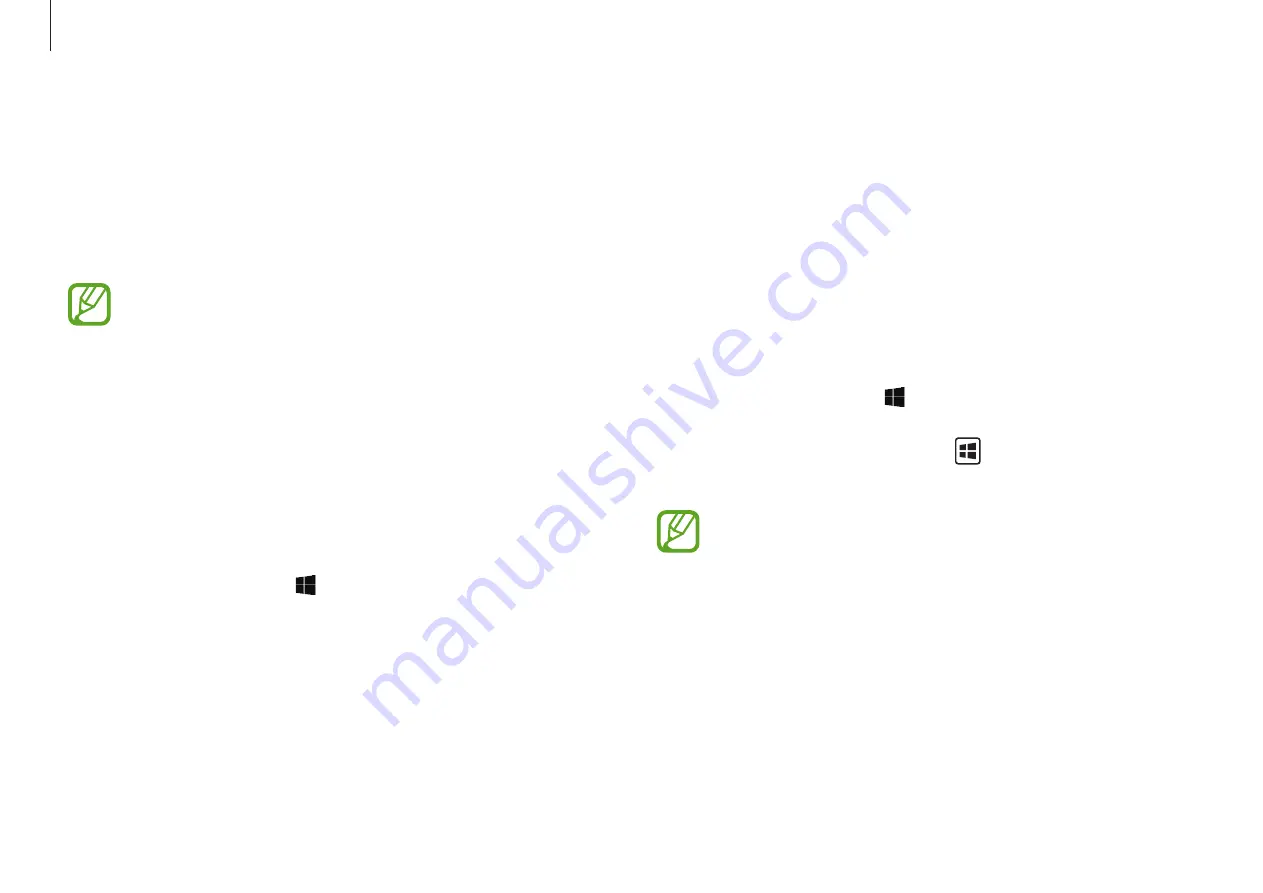
Applications
32
4
Enter your password and select
OK
.
5
Read the notice and select
OK
.
6
Select
Select Folder
, select a folder as the privacy folder, and
then select
OK
→
OK
.
The folder will be changed to the privacy folder.
Activating the privacy folder
1
Select the Start button ( )
→
Samsung
→
Samsung
Security
→
Privacy Folder
and select the
Inactive
switch.
Alternatively, press and hold the key and press the
F12
key.
•
You cannot activate the privacy folder with the shortcut
keys when
Samsung Security
is launched.
•
If the privacy folder has not been set yet, you can
launch
Samsung Security
with the shortcut keys.
2
Enter the password and select
OK
.
The privacy folder is activated. You can now see it in the File
Explorer and save or move files into it.
Samsung Security
Create a privacy folder to hide private files on your computer
from other users. Also, you can set the various privacy protection
feature such as the secret screen feature or blocking recording
feature.
Features may differ depending on the model and the
application version.
Using the privacy folder
Set a folder as the privacy folder and hide private files in your
computer from other users. To set the privacy folder, you need a
password set up for Windows.
Setting the privacy folder
1
Select the Start button ( )
→
Samsung
→
Samsung
Security
→
Privacy Folder
.
2
If the Windows password has not been set yet, select
Create
Windows password
, follow the on-screen instructions to
create a password, and then select
Retry
on the
Samsung
Security
screen.
3
Select the
Inactive
switch.






























