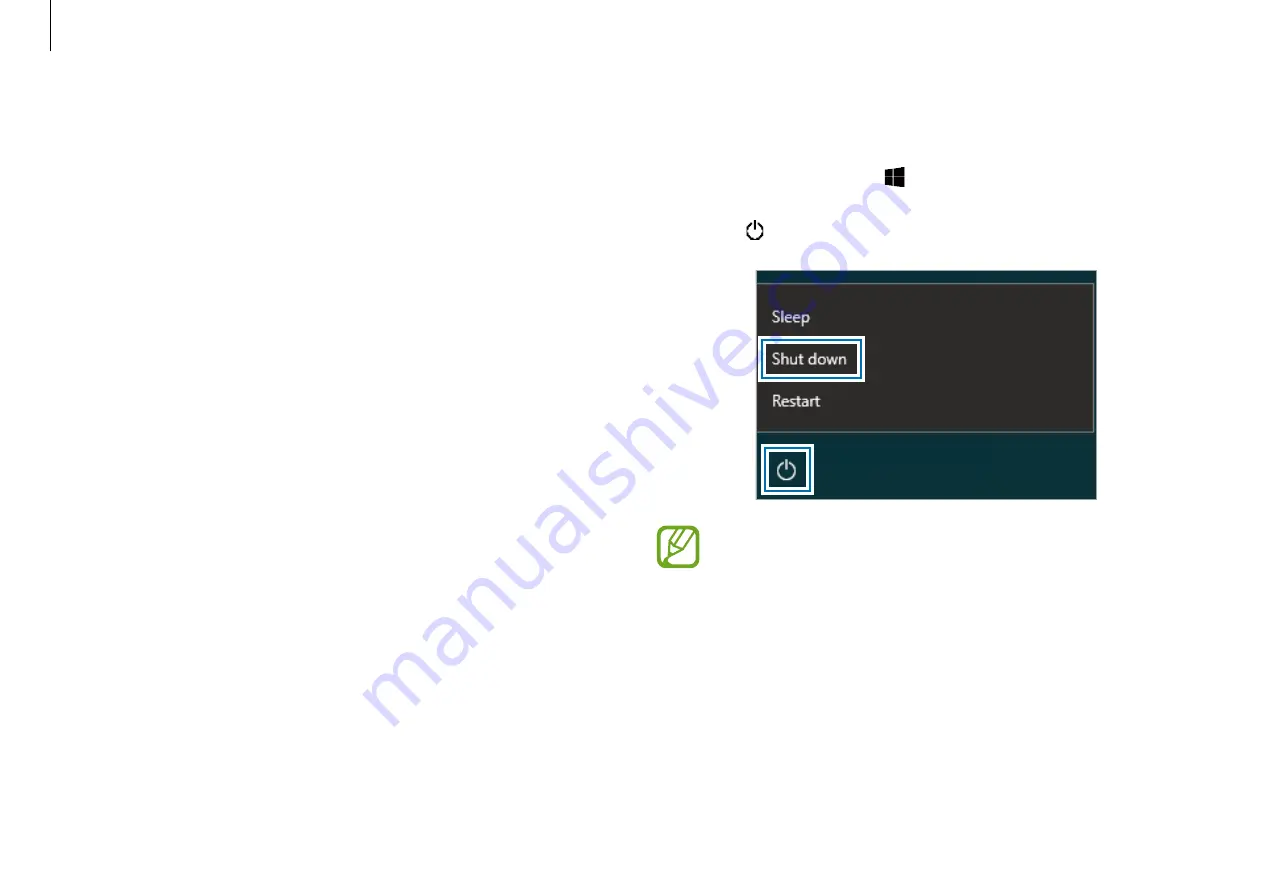
Getting started
11
Turning the computer off
1
Select the Start button ( ).
2
Select
→
Shut down
.
•
Save all data before turning off the computer.
•
Since the procedures to turn the computer off may
differ depending on the installed operating system,
turn the computer off according to the procedures for
the purchased operating system.
About Windows Activation
When you turn the computer on for the first time, the Windows
activation screen appears.
Follow the activation procedures according to the instructions on
the screen to use the computer.
The computer’s date and time may be incorrect when you turn it
on for the first time. They may also be incorrect if the battery has
been fully discharged or removed. To set the date and time, go
to the desktop taskbar and right-click the clock area. Then, select
Adjust date/time
and set the current date and time.












































