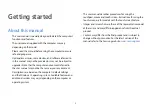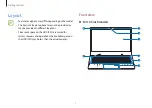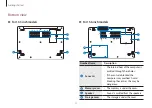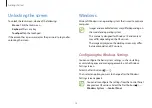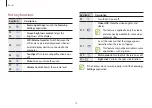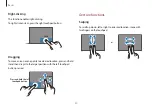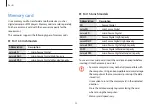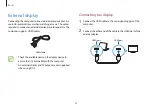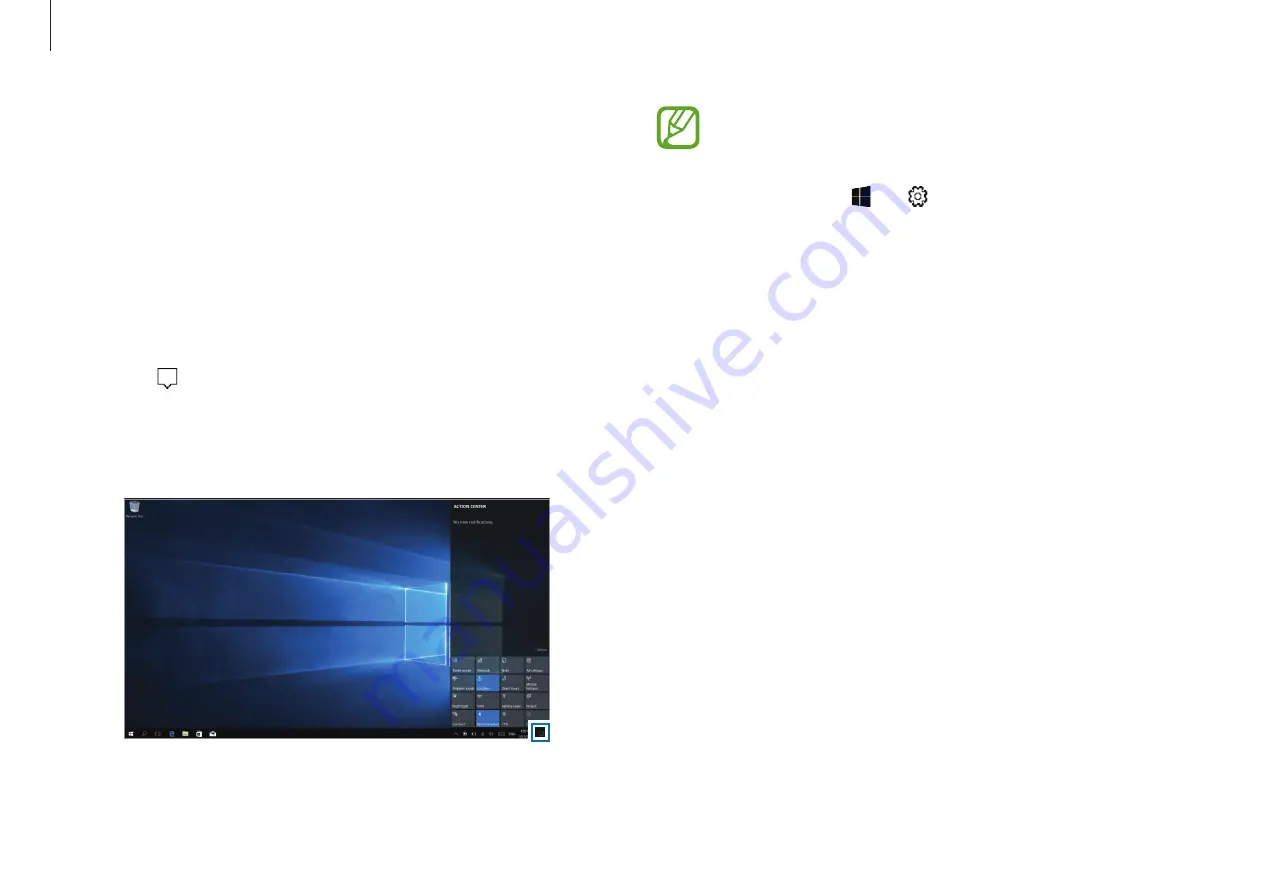
Getting started
16
•
You can enable or disable push notifications for
applications. You can also set personalized hot keys to
appear in the action center by selecting the
Start button ( )
→
→
System
→
Notifications &
actions
.
•
Select
Expand
or
Collapse
to expand or minimize the
action center menu and select the feature you want to
use.
Action Center
The Windows 10 action center allows you to receive system
notifications, such as updates, and push notifications, such as
emails and SNS updates. You can also adjust settings conveniently.
For example, you can select wireless network options or adjust the
volume and screen brightness via hot keys in the action center.
Checking notifications
1
Select on the taskbar.
2
When the action center panel appears, select a message to
check it.