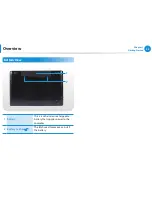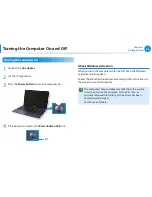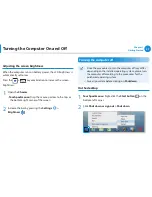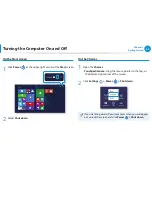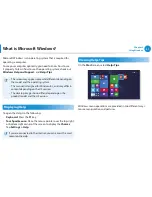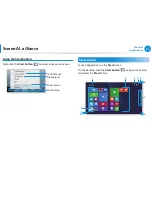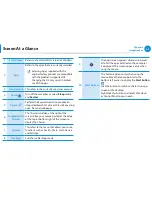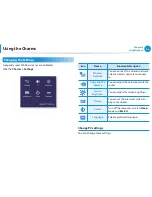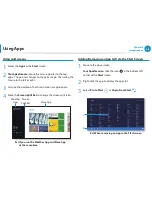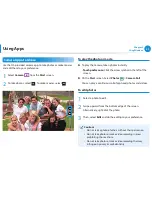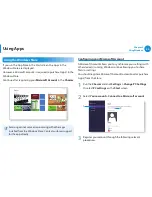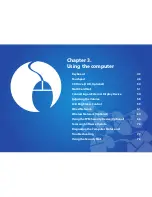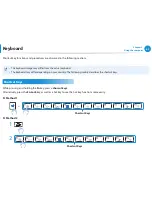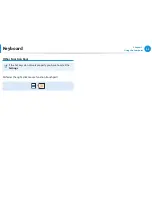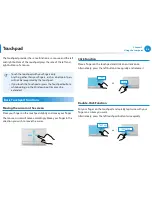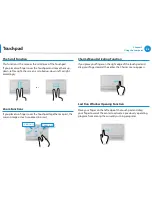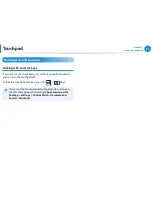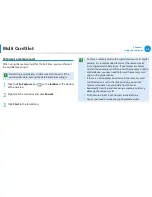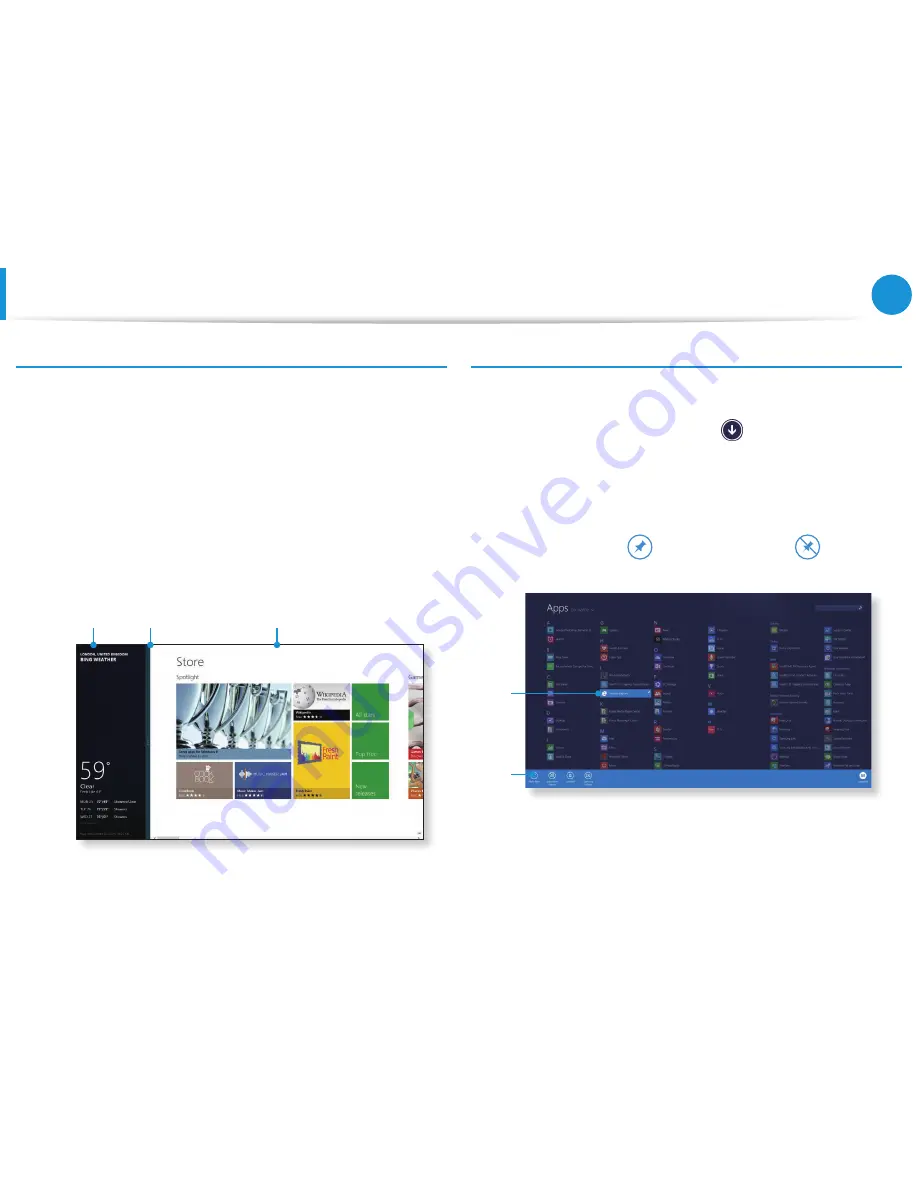
38
Chapter 2
Using Windows
Using Apps
Using split screens
1
Select the
Apps
in the
Start
screen.
2
Touchpad/mouse:
Move the mouse pointer to the top
edge. The pointer changes to the palm shape. Then, drag the
mouse to the left or right.
3
Arrange the position of each split screen as appropriate.
4
Move the
Screen Split Bar
to change the screen split ratio.
Ex) If you run the Weather App and Store App
at the same time
Screen
Split Bar
Weather
App
Store App
Adding/Removing an App to/from the Start Screen
1
Move to the Apps screen.
Touchpad/mouse:
Click the icon
in the bottom-left
corner of the
Start
screen.
2
Right-click the app to display the apps list.
3
Select
Pin to Start
or
Unpin from Start
.
Ex) When removing an App in the Start screen
1
2
Summary of Contents for NP270E5J-K01
Page 1: ...User Guide ...