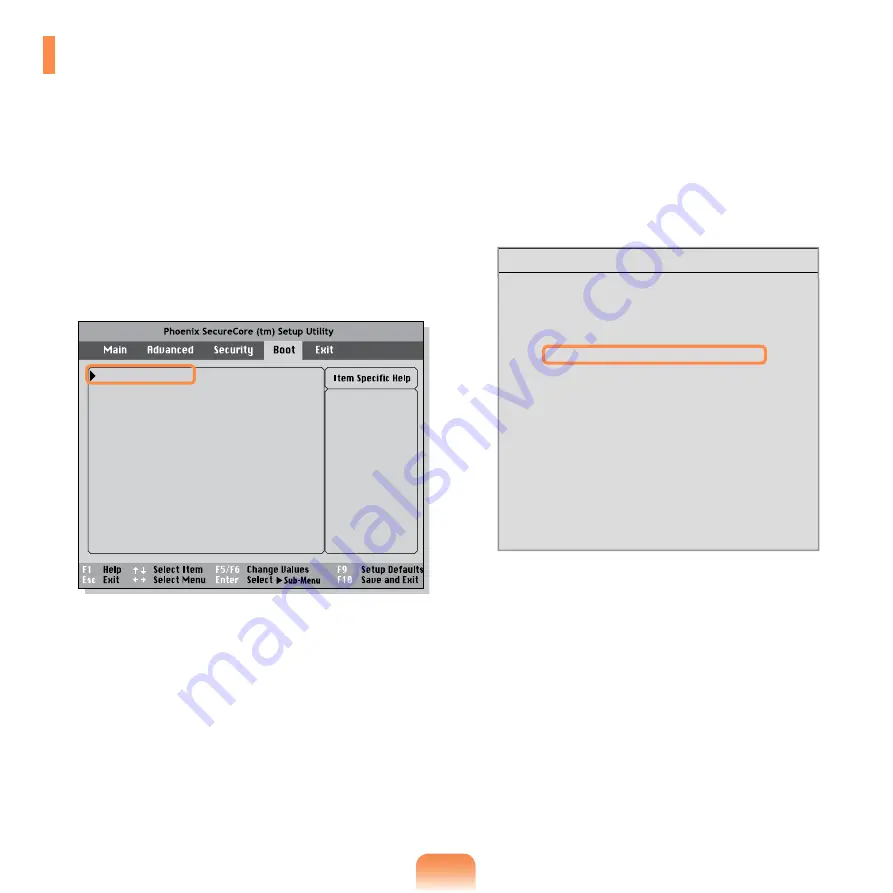
173
1
Select the
Boot
menu in the BIOS Setup.
2
Press <
Enter
> on the
Boot Device Priority
item.
Select system boot
options
Boot Device Priority
NumLock
[Off]
Enable Keypad
[By NumLock]
Summary screen
[Disabled]
Boor-time Diagnostic Screen
[Disabled]
PXE OPROM
[Only with F12]
Brightness Mode Control
[Auto]
Wireless Device Control
[Always On]
Smart Battery Calibration
3
Press the down key (↓) to move to the
USB CD
itemand press the
F6
key to move up to the top item.
Boot Device Priority
[Boot priority order]
GuVhG
1. AHCI CD : N/A
2. AHCI HDD : XXXXXXXXXXXXXXXX
3. USB KEY : N/A
4. USB CD : XXXXXXXXXXXXXX
5. USB FDD : N/A
6. USB HDD : N/A
7. PCI BEV : N/A
8.
- IDE HDD : N/A
- IDE CD : N/A
- PCI SCSI : N/A
- USB ZIP : N/A
- USB LS120 : N/A
[Excluded from boot order]
4
Press the
F10
key to save the settings and exit
Setup.
The booting priority has been changed so that you
can boot the computer up with an external CD drive.
Changing the Boot Priority
This computer is configured so that it boots up from the hard disk drive.
If you connect an external drive to the computer, you can change the booting priority. In this chapter, we will change
the booting priority so that you can boot the computer from an external CD drive.
Summary of Contents for NP-X360
Page 1: ...User Guide SAMSUNG ...






























