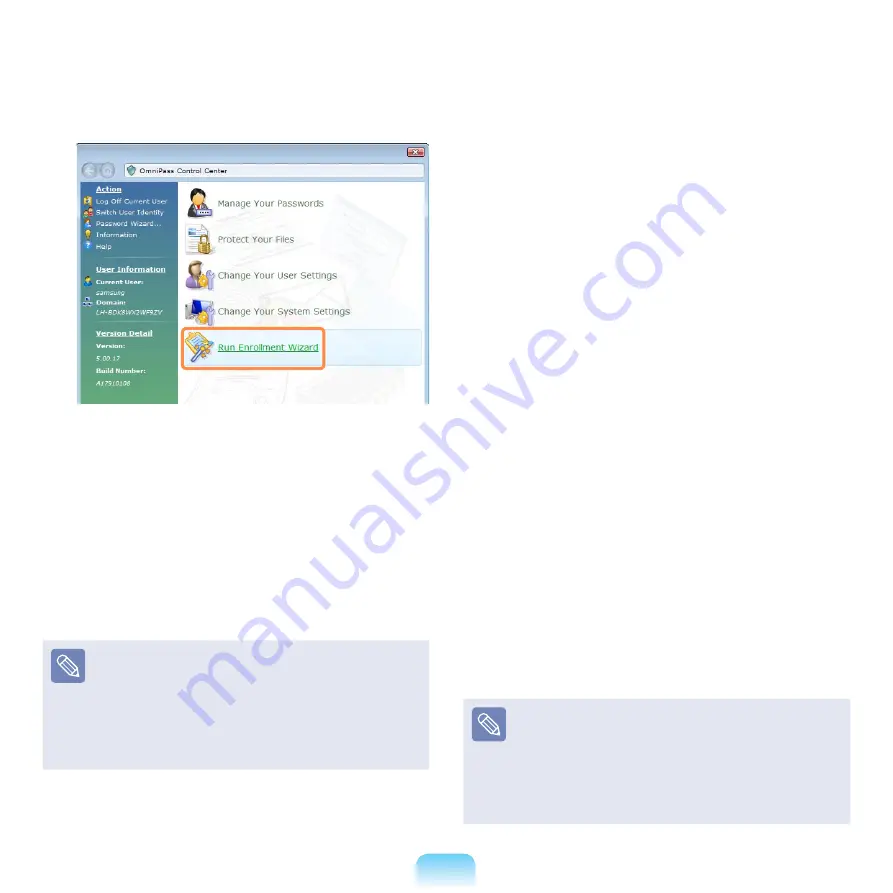
144
2
Click
Run Enrollment Wizard
to start the
registration.
3
For the integrated password authentication step,
complete the following.
Enter the Windows user ID and logon password and
click the
Next
button.
If you do not enter a logon password, the integrated
password authentication function will be permitted
to anyone; it is therefore recommended entering a
logon password.
Creating a user logon password
Select
Start > Control Panel > User Accounts >
Create password for user account
.
Enter a password in the New Password field, and
re-enter the password in the Confirm New Password
field. Click
Create Password
. A password has been
created.
4
The fingerprint registration begins.
Select the finger to be registered and click the
Next
button.
5
Register the fingerprint by placing your finger over
the fingerprint identification sensor and placing it
down slowly.
Repeat this at least 3 times until the next screen
appears automatically.
6
Place the registered finger over the fingerprint
identification sensor again and click the
Next
button.
7
A window appears asking if you want to register an
additional fingerprint.
Click
No
to proceed to the next window.
If you click
Yes
, Steps 5~7 are repeated.
8
Proceed with the settings and click the
Next
button.
9
When the user profile backup instruction window
appears, read the contents and click on
Backup
Now
.
Specify a path to save the user profile to and save
the name.
When the backup file password window appears,
enter a password and click the
OK
button.
What is a user profile backup?
This is a function for backing up the OmniPass
information (fingerprint and user account information)
registered on a computer so that the information can be
used on another computer. For information on how to
use a backed up user profile on another computer, refer
to the Help section.
Summary of Contents for NP-X360
Page 1: ...User Guide SAMSUNG ...






























