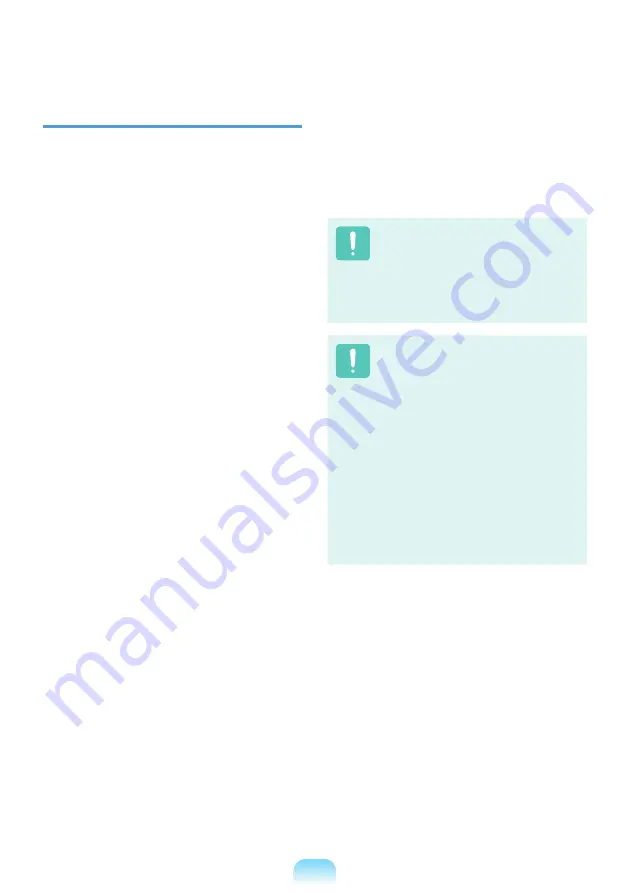
2
Intentional emitter per FCC Part 15
(If fitted with 2.4G band or 5G band)
Low power, Radio LAN type devices (radio
frequency (RF) wireless communication
devices), operating in the 2.4GHz/5GHz
Band, may be present (embedded) in your
notebook system. This section is only
applicable if these devices are present. Refer
to the system label to verify the presence of
wireless devices.
Wireless devices that may be in your system
are only qualified for use in the United States
of America if an FCC ID number is on the
system label.
This device is restricted to indoor use due
to its operation in the 5.15 to 5.25 GHz
frequency range. FCC requires this product
to be used indoors for the frequency range
5.15 to 5.25 GHz to reduce the potential for
harmful interference to co-channel Mobile
Satellite systems. High power radars are
allocated as primary users of the 5.25 to 5.35
GHz and 5.65 to 5.85 GHz bands. These
radar stations can cause interference with
and /or damage this device.
The FCC has set a general guideline of
20 cm (8 inches) separation between the
device and the body, for use of a wireless
device near the body (this does not include
extremities). This device should be used
more than 20 cm (8 inches) from the body
when wireless devices are on. The power
output of the wireless device (or devices),
which may be embedded in your notebook, is
well below the RF exposure limits as set by
the FCC.
This transmitter must not be collocated
or operate in conjunction with any other
antenna or transmitter except the installed
Bluetooth transmitter.
Operation of this device is subject to the
following two conditions: (1) This device
may not cause harmful interference, and
(2) this device must accept any interference
received, including interference that may
cause undesired operation of the device.
Wireless devices are not user
serviceable. Do not modify them in
any way.
Modification to a wireless device
will void the authorization to use it.
Contact manufacturer for service.
FCC Statement for Wireless LAN
use:
“While installing and operating
this transmitter and antenna
combination the radio frequency
exposure limit of 1mW/cm2 may
be exceeded at distances close to
the antenna installed. Therefore,
the user must maintain a minimum
distance of 20cm from the antenna
at all times.
This device can not be colocated
with another transmitter and
transmitting antenna.”
Summary of Contents for NP-RV508I
Page 1: ...User Guide SAMSUNG RV408 RV508 ...
Page 2: ......
Page 4: ... ...
Page 52: ...52 ...
Page 64: ...64 ...
Page 80: ...80 ...
Page 81: ...Chapter 4 Appendix Product Specifications 82 ...
Page 84: ...84 ...
Page 85: ......
















































