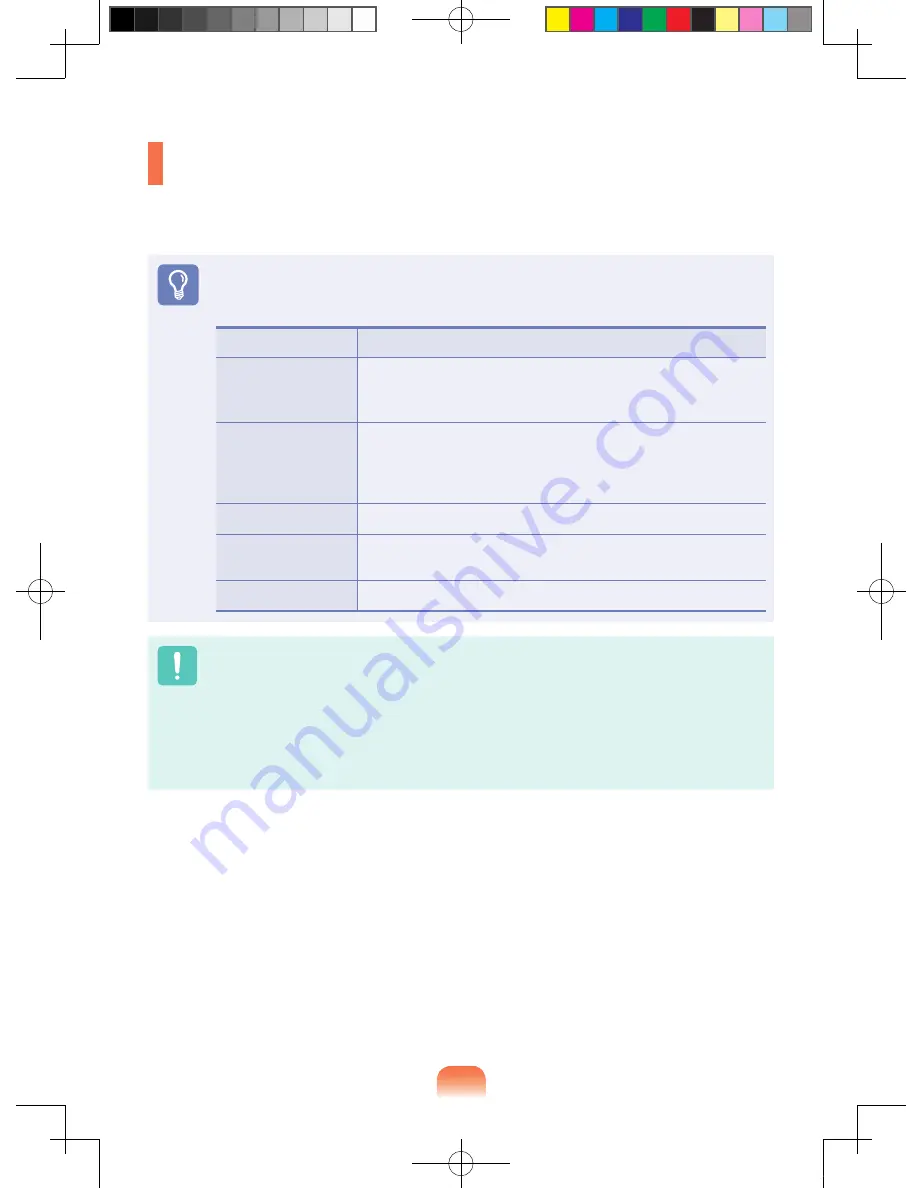
5
CD Drive
(ODD, Optional)
An optical disk drive is optional and may differ depending on your computer model. For
detailed specifications, refer to the catalogue.
Before You Start!
One of the following optical disk drives is installed on this computer or may not be
provided depending on your computer model.
Drive Type
Function
DVD Super Multi
You can read CDs and DVDs, and burn CDs and DVDs.
Supported DVD recording types include DVD±R, DVD±RW,
DVD-RAM.
DVD Super Multi LS
(LightScribe)
- You can read CDs and DVDs, and burn CDs and DVDs.
Supported DVD recording types include DVD±R, DVD±RW,
DVD-RAM.
- Print an image or text onto the surface of a CD/DVD.
BD-ROM (Optional)
You can read CDs, DVDs and BDs.
BD-Combo
(Optional)
You can read CDs, DVDs and BDs and burn CDs and DVDs.
BD-RE (Optional)
You can read and burn CDs, DVDs and BDs.
Do not insert a cracked or scratched CD.
Otherwise, the CD may break and damage the optical disk drive when the CD rotates
at a high speed.
When you clean a CD or DVD title, wipe with a soft cloth from inside to outside.
DVD Super Multi LS (LightScribe) are only available for some models.
Insert a Mini CD into the center of the CD drive.
Blu-Ray drive is provided for some models only.
Bonn_R518_Dos_Eng.indb 54
2009-03-25 오후 1:30:58
Summary of Contents for NP-R518 (FreeDos)
Page 2: ... Bonn_R518_Dos_Eng_1 indd 4 2009 03 25 오후 1 51 59 ...
Page 74: ...76 Bonn_R518_Dos_Eng indb 76 2009 03 25 오후 1 31 10 ...
Page 75: ...Chapter 4 Appendix Product Specifications 78 Bonn_R518_Dos_Eng indb 77 2009 03 25 오후 1 31 10 ...
Page 88: ...Bonn_R518_Dos_chs_4 indd 83 2009 03 25 오후 1 59 59 ...
















































