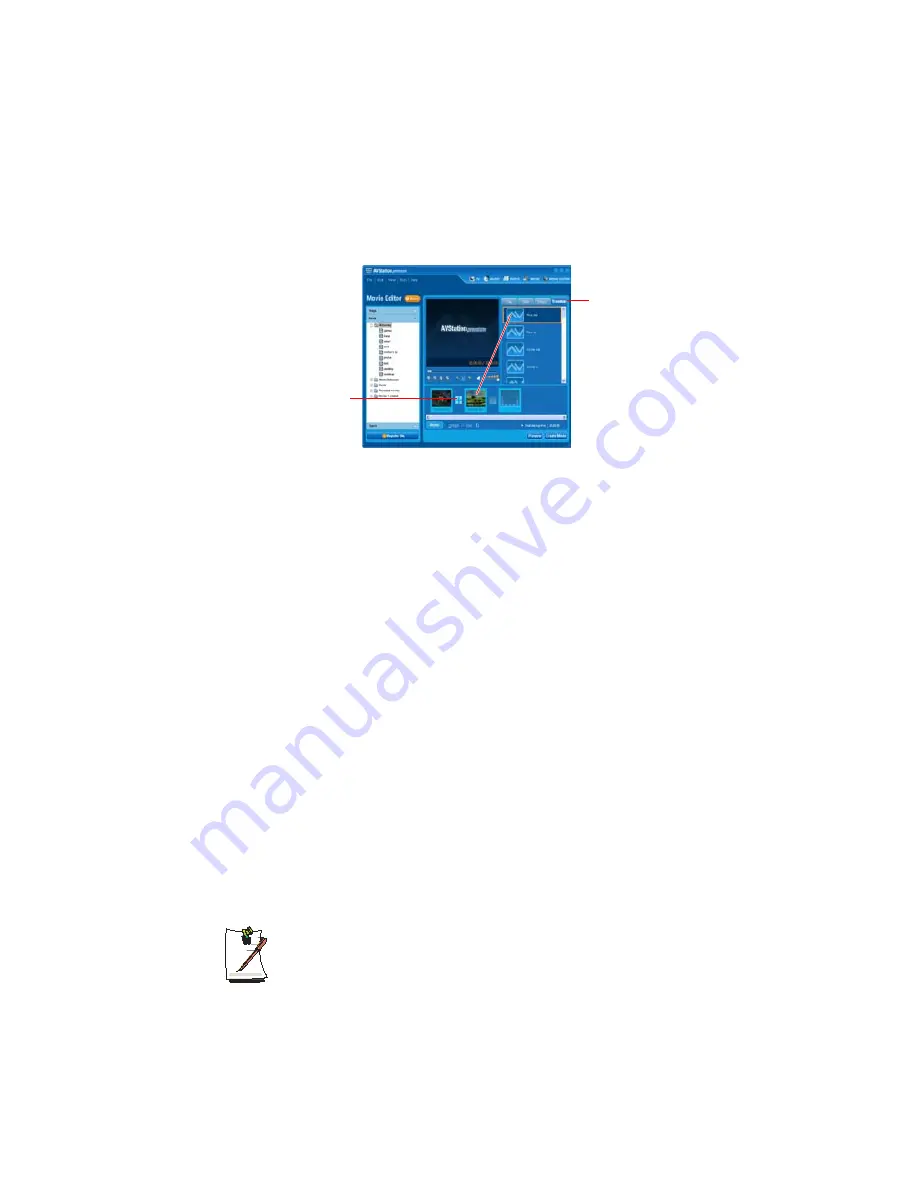
Using the Computer 53
•
Screen Effect
:
Select an effect from the E
ffect
tab and drag and drop the selected
effect onto the movie in the Storyboard to apply the effect.
•
Transition
:
Select a
Transition effect
from the
Transition
tab and drag and drop
the selected effect onto the movie in the Storyboard to apply the transition
effect.
•
Background Music
:
Click on
Music
and select a
music file to apply the
background music to the movie file.
4.
When finishing
editing a movie, click on
Create Movie
and click
OK
to create the
edited movie as a movie file.
The edited movie is saved in the
My Documents > AVStation Premium > Movie >
Edited Movie
folder and will be displayed in the My Movie category.
Registering a File
By registering multimedia files to the library, you can easily access and manage them
since they will be appear in the corresponding category of either the Music, Image,
Movie categories on the left-hand side of the screen.
The procedures to register an entire folder to the library will be used as an example
below.
1.
Click on
Register File
at the bottom of the screen.
2.
Click on
Add by folder
, and select the folder to be registered and then click
OK
.
3.
When the
registration is completed, click
OK
.
The registered multimedia folder will be displayed in the music, image, or video
categories of the library.
To play a file not registered to a category, select
File > Open File
and select
the file.
Transition Tab
Select a Transition Effect and drag
and drop it onto the position to insert
the effect.
Position of the
Transition Effect






























